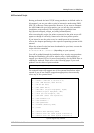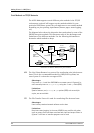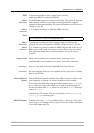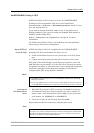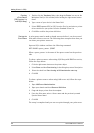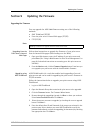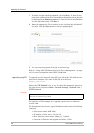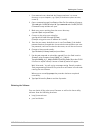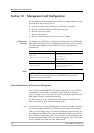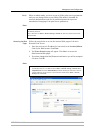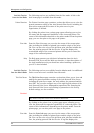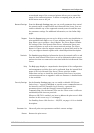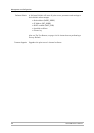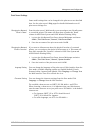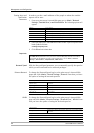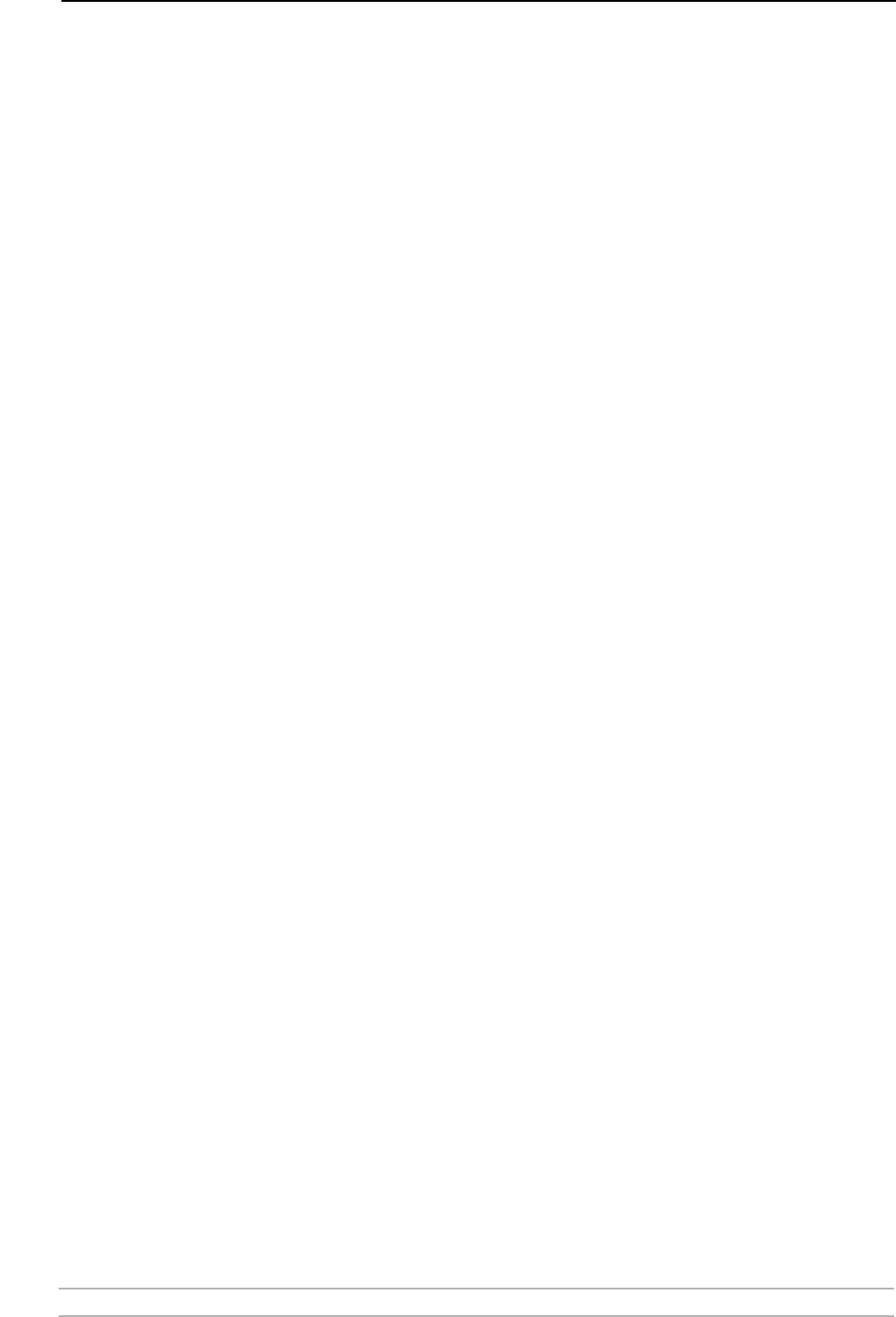
Updating the Firmware
AXIS 5900 User’s Manual 91
1. From www.axis.com, download the firmware and save it to a new
directory on your computer, e.g. c:\Axis (if the directory does not exist,
create it).
2. Open a command prompt from Start => Run. The Run window will appear.
Type cmd and click OK. (Windows 98: Type command and click OK.) The DOS
Command Prompt window will open.
3. Make sure you are working from the correct directory:
type cd c:\Axis and press Enter.
4. Connect to the print server using ftp:
type ftp 10.13.4.105 followed by Enter.
(Example using print server IP address 10.13.4.105)
5. Enter the user name, the default user is root. Press Enter. If the default
password has been changed then it must also be entered. When you enter
the password, it will not be echoed to the screen, nor will the cursor move.
6. Change to binary mode transfer.
Type bin hash (or binary hash) and press Enter.
7. Use the put command to upload the upgrade file to the flash location:
(Example using firmware named 5900p_v2_7_00.bin):
Type put 5900p_v2_7_00.bin FLASH followed by Enter. (Note that FLASH
is written in capital letters!) A stream of hash (#) marks will appear.
Wait 30 seconds... You will receive a message stating Transfer complete.
Flash programming finished OK. The print server will restart in five seconds
running the new software.
When you see a new ftp prompt the procedure has been completed
successfully.
8. Type bye followed by Enter to end the ftp session.
Obtaining the Software
You can obtain all the print server firmware as well as the latest utility
software from the following locations:
• http://www.axis.com
• your local dealer