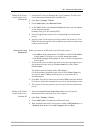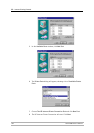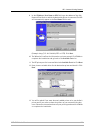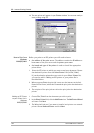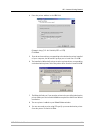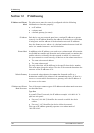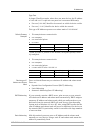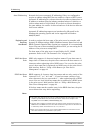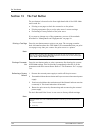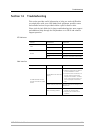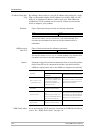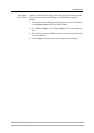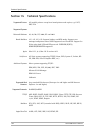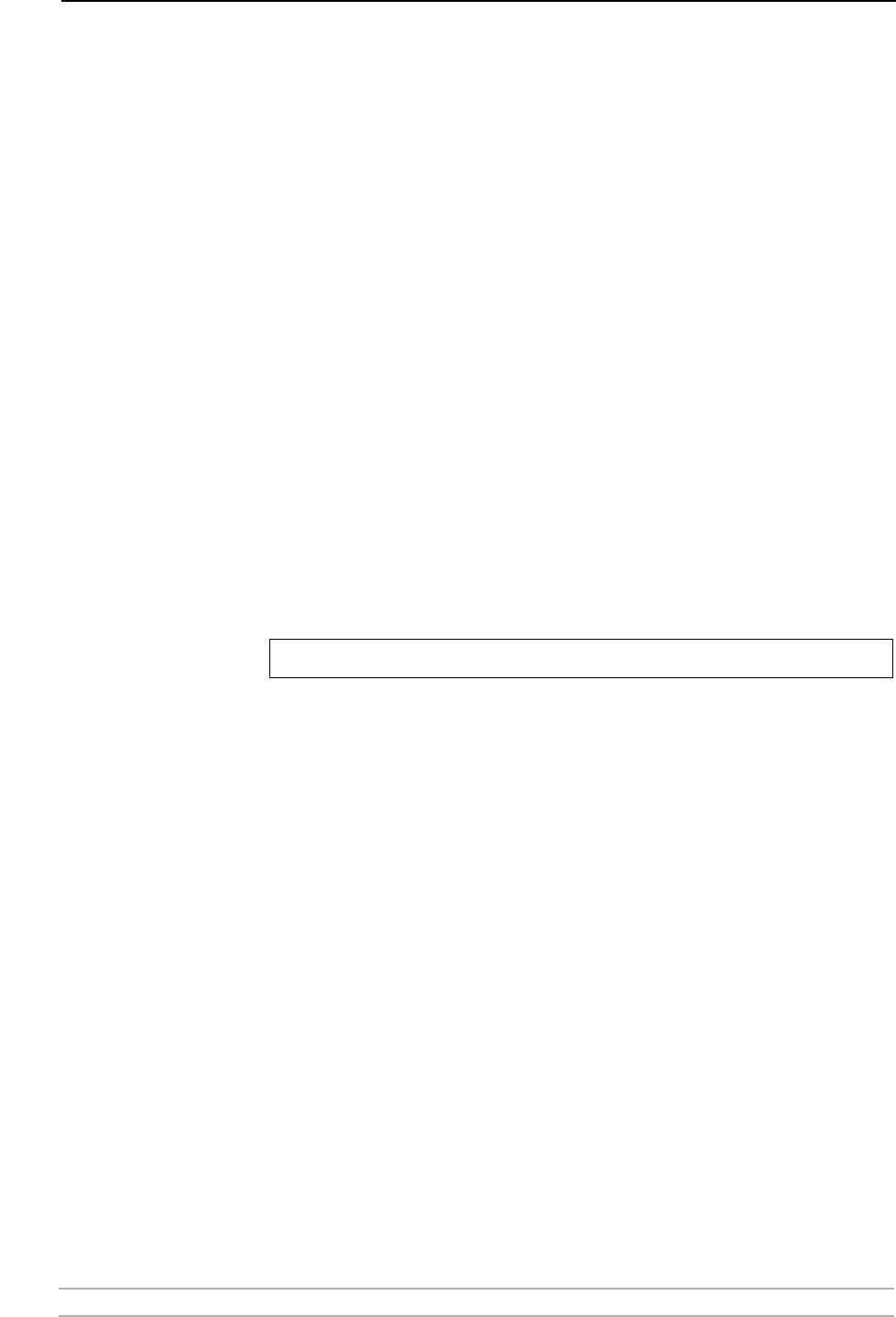
IP Addressing
AXIS 5900 User’s Manual 133
Setting the IP Address
using DHCP
Follow the instructions below to download the IP address using DHCP:
1. Edit or create a scope in the DHCP manager of the DHCP daemon. The
entries included in this scope should contain the following parameters:
• range of IP addresses
• subnet mask
• default router IP address
• WINS server IP address(es) or DDNS server IP address(es)
• lease duration
2. Activate the scope. The print server automatically downloads the DHCP
parameters. If you are using WINS or DNS, you should include at least one
WINS or DNS server IP address in the DHCP scope. Immediately after the IP
address has been received, the print server registers its host name and IP
address on the WINS alternatively DNS server. Refer to “Registering and
Resolving Host Names” on page 132 for more information. The print server
can automatically download a customized config file from a TFTP server. Just
add the name of the config file and the TFTP server’s IP address to your DHCP
scope. The config file is downloaded immediately after the print server
receives its IP address.
3. You have now successfully set the IP address of your print server.
Note:
You have to restart the print server to download the IP address.