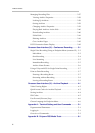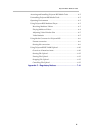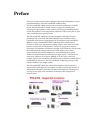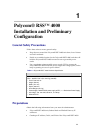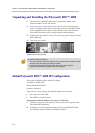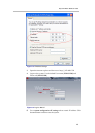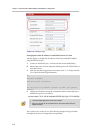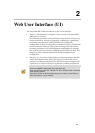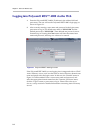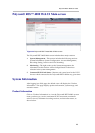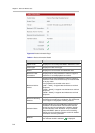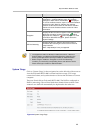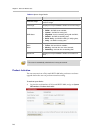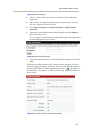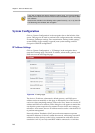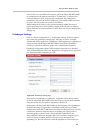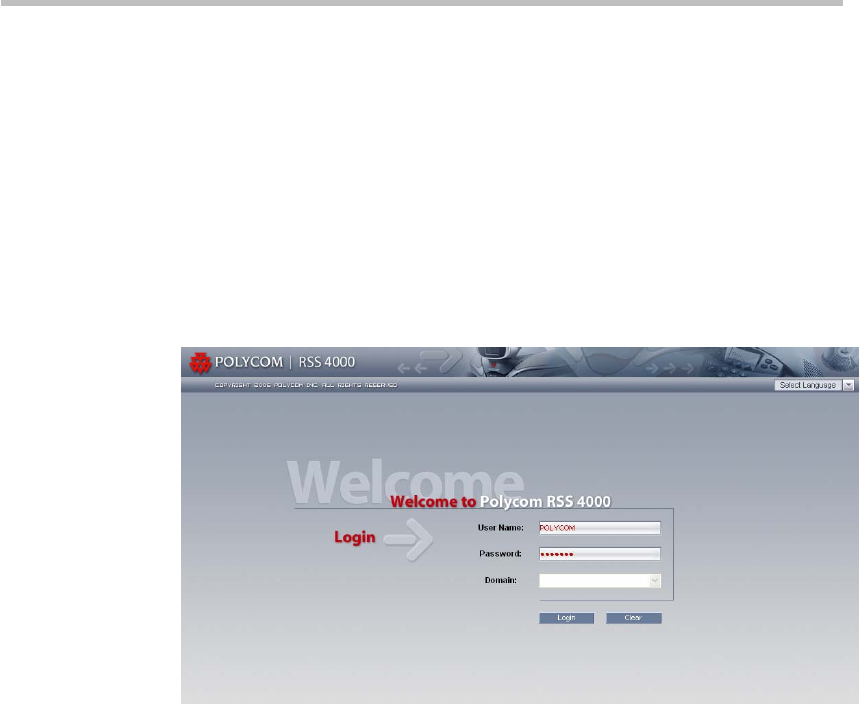
Chapter 2 -
2-2
Web User Interface (UI)
Logging into Polycom® RSS™ 4000 via the Web
1 Enter the Polycom® RSS™ 4000's IP address in the address field and
press enter. The user will see the Polycom® RSS™ 4000's login page, as
shown in Figure 2-1.
2 After cor
rectly entering a user name and password in the login screen,
press enter to log in. The default user name is "POLYCOM" and the
default password is "POLYCOM". These defaults are pre-set for use in
first-time log in. Pressing the Clear button will clear the entered user
name and password, allowing new values to be entered.
Figure 2-1 Polycom® RSS™ 4000 login screen
If the Polycom® RSS™ 4000 you are logging into is integrated with an LDAP
Active Directory server, users can also enter an Active Directory domain user
name and password in the login screen. In this case, the "Domain" menu in
Figure 2-1 will be enabled. Enter a correct user name and password, and
select the
appropriate domain name from the "Domain" pull-down menu;
click the "Login" button or press enter to log in. Please refer to the Active
d
irectory settings section for detailed information
concerning Active Directory
servers.