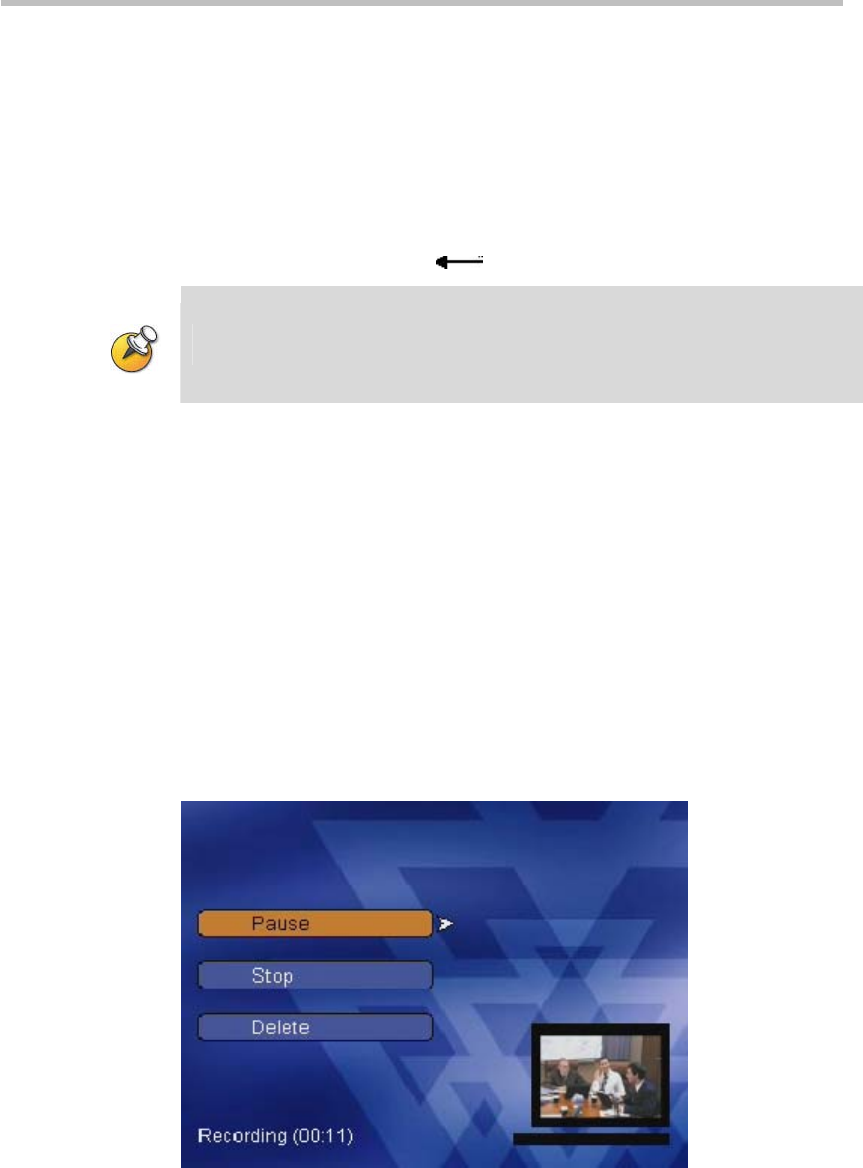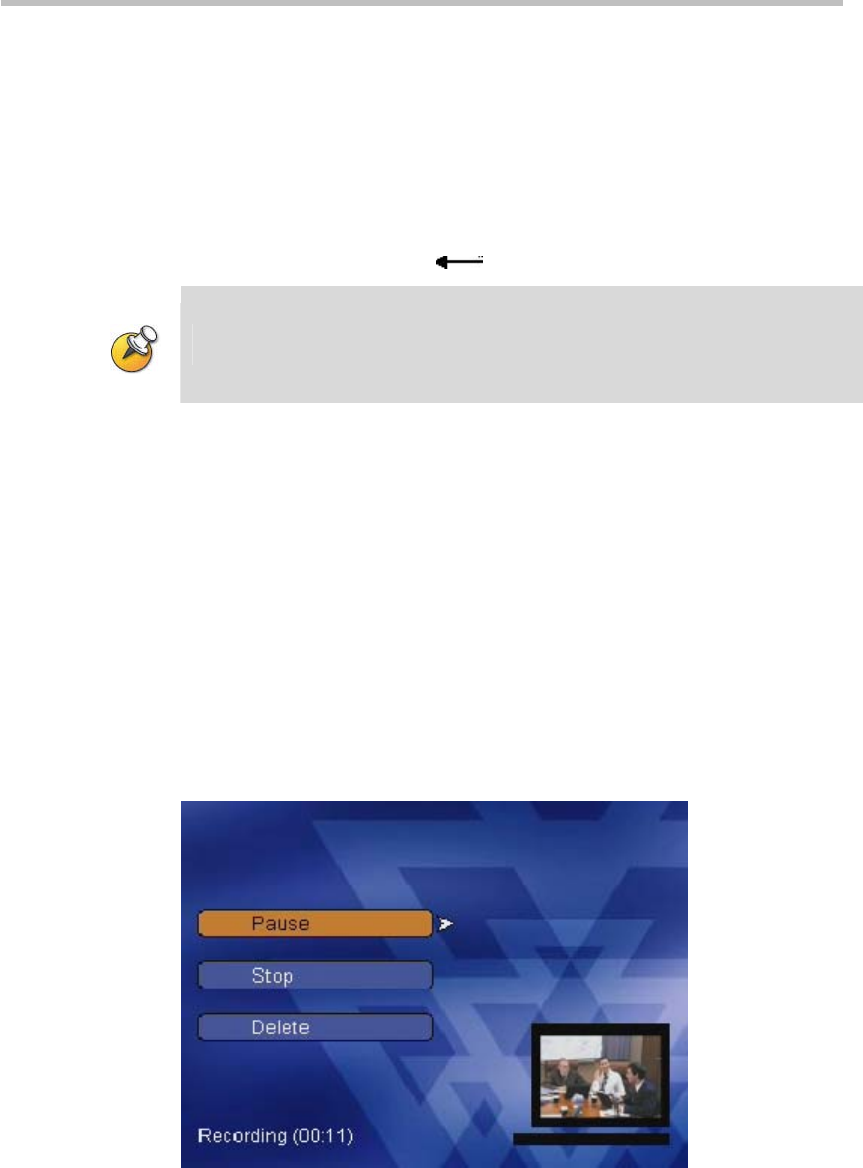
Chapter 3 -
3-4
Onscreen User Interface (UI) – Conference Recording
Figure 3-4 Setting PIN code and returning to the Record Video menu
Start Recording
Once the decision has been made to include H.239 content and/or a PIN
code, select Start Recording to begin the recording. Once selected, the
recording begins immediately. The user will hear an IVR message
"Conference recording has started", and see a volume indicator at the bottom
of the screen. The user will see their own image on the endpoint screen as in
Figure 3-5 after pressing the"
" key.
Since the recording begins immediately, the user may talk over the IVR message.
The IVR message will not be included in the recorded file.
Pause/Resume
The user can pause a recording at any time using the endpoint's remote
control. When viewing loopback video, pressing any of the direction keys
will return to the Record Video menu. Selecting Pause will pause the current
recording, and the "Pause" option will change to "Resume". The user will also
hear an IVR message "The conference recording is now paused." The bit
stream sent by the endpoint to the Polycom® RSS™ 4000 will not be stored
while recording is paused.
After pausing a recording, use the remote control to select Resume to resume
the recording. The user will hear the IVR message "The conference recording
is now resumed", and the "Resume" menu option will change back to "Pause".
In the video file generated from this recording, the bit stream sent to the RSS
after pausing and before resuming will not be recorded.
Figure 3-5 Pausing a recording
Deleting Recording
Use the remote control to select Delete. The video currently being recorded
will be stopped, and all bit stream information being stored will be deleted.
The menu will return to the Start Recording menu and the user will hear the
IVR message "The conference recording has ended".