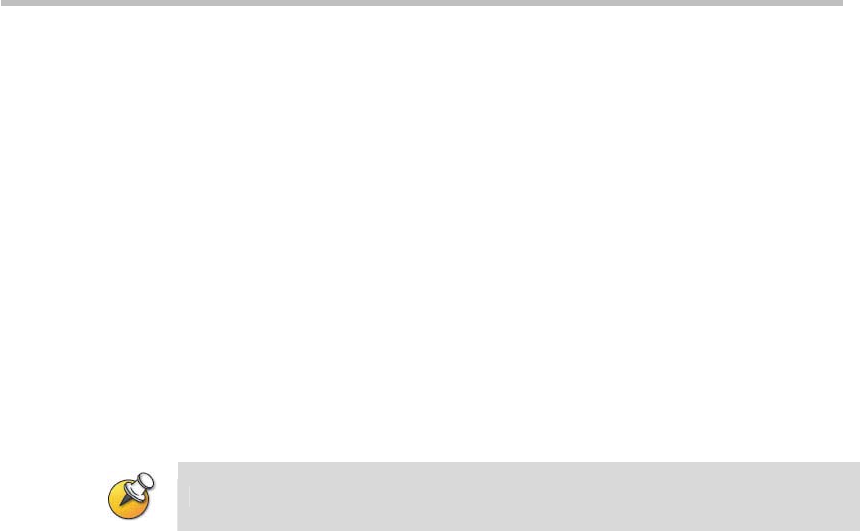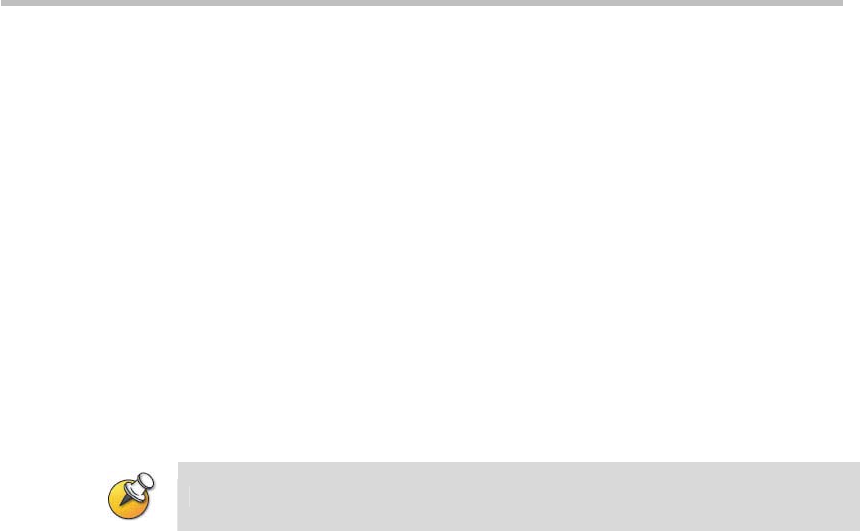
Polycom® RSS™ 4000 User Guide
6-13
1 Click on the "Select File" and select bit stream files that you wish to
upload. You can select multiple files. The software will show an
incorrect format message if the format is not suitable for uploading.
2 Click on the "Start" button to begin file upload. If you have not logged
into a Polycom® RSS™ 4000 before uploading files, a Polycom® RSS™
4000 login screen will now pop up. Correctly fill out login
information—the uploads will begin after successfully logging in. If the
"Login" button in Area 4 has already been used to login to a Polycom®
RSS™ 4000, click on the "Start" button and file upload will begin
immediately.
3 If there are multiple files on the list of files to be uploaded, the system
will upload the files in sequence.
4 After files have been successfully uploaded, the file status will show
"Done". You can click on the "Close" button to close the program after all
files have been uploaded, or can also select more files to upload.
The same bit stream file can be uploaded only once.
Pausing File Upload
You can click on the "Pause" button when files are being uploaded to
temporarily pause the upload process; the "Pause" button will now appear as
"Resume."
Click on the "Resume" button to cancel the pause and resume the upload.
Stopping File Upload
You can click on the "Stop" button when files are being uploaded to stop the
current upload.
The system will save the already-uploaded portion of the file after a file
upload has been stopped. When the upload is restarted, the system will only
upload the part of the file not uploaded on the previous occasion.
Cancelling File Upload
You can click on the "Cancel" button to cancel the current file upload.
The system will delete the already-uploaded portion of the file after a file
upload has been cancelled. The system will restart if the file is uploaded
again.