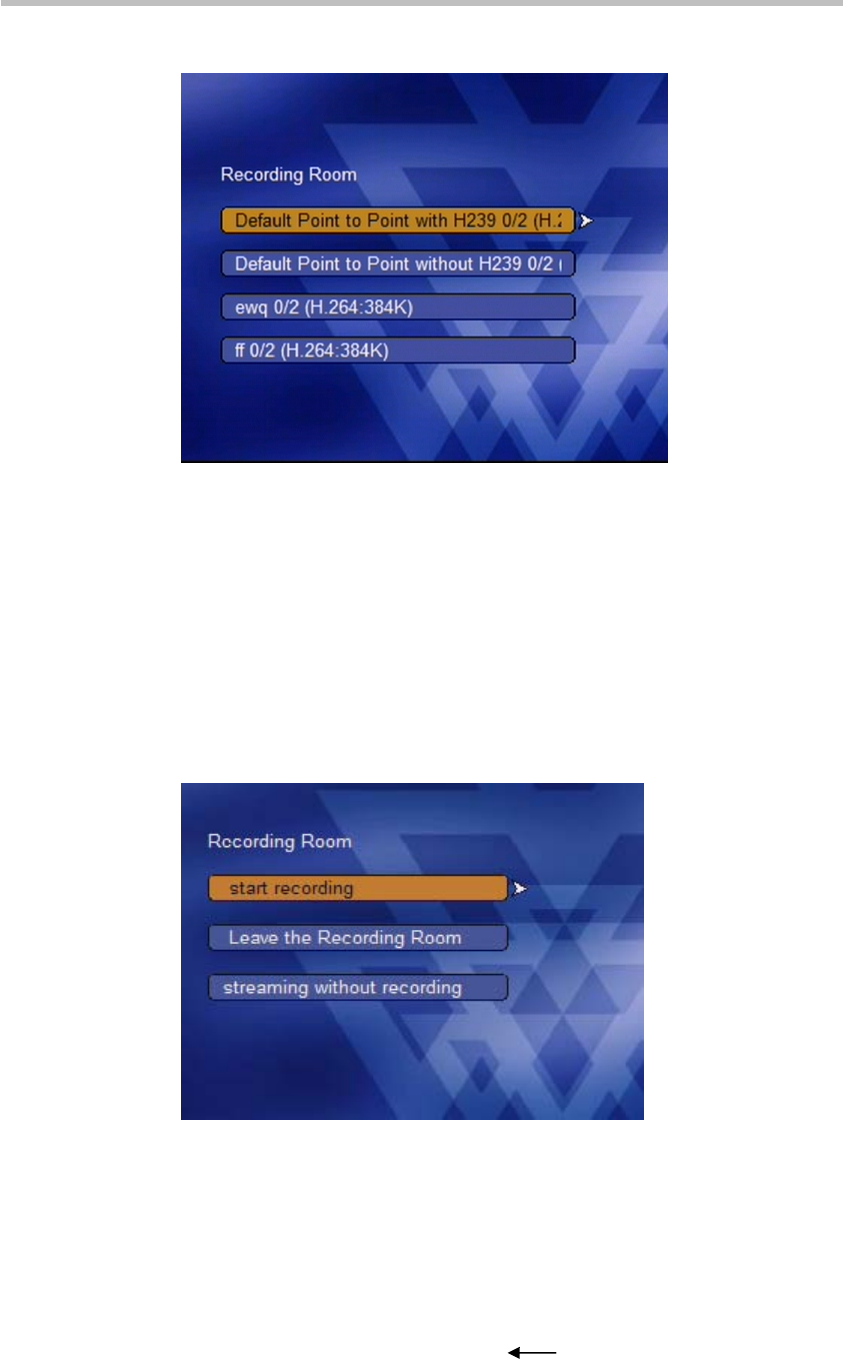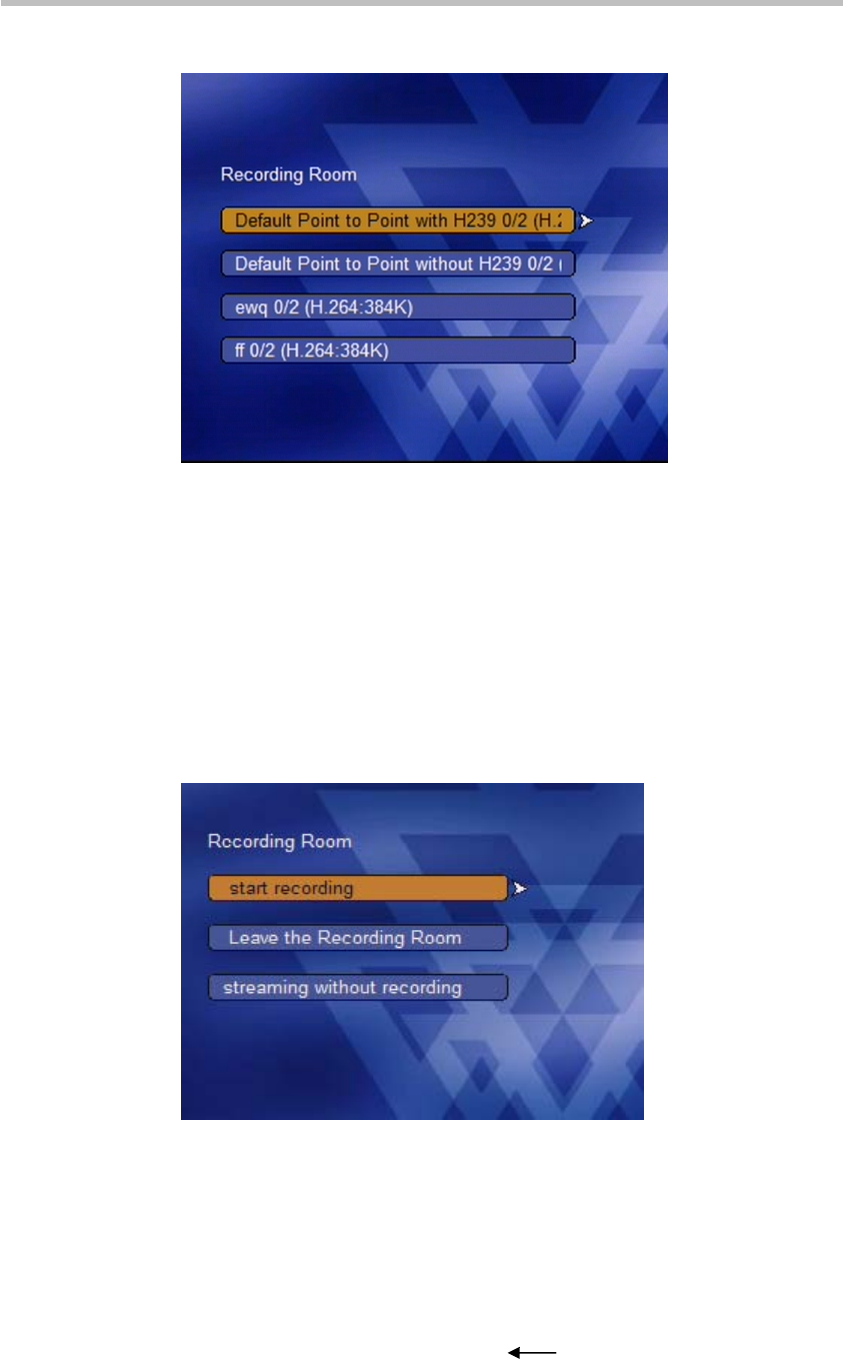
Chapter 3 -
3-8
Onscreen User Interface (UI) – Conference Recording
recording rooms configured on the Polycom® RSS™ 4000.
Figure 3-9 Configured Recording Rooms
From the "Recording room" interface, the user can view the names of all the
conferences that have been established, the number of endpoints currently
connected to each conference, and each conference's configured bandwidth
and video protocol. Select the conference to join. When only one endpoint is
connected, that endpoint will present loopback image after joining the
conference. When a second endpoint joins the conference, both participants
will be shown two images processed by Polycom® RSS™ 4000, depicting
each of the two connected endpoints. Pressing any direction key on an
endpoint remote control will display the main Recording Room menu, as
shown below.
Figure 3-10 Start recording menu
The "Start Recording" option cannot be selected if an endpoint does not
support the video algorithm defined for the recording room. For example, if
the recording room is configured for H.264 and endpoint that does not
support H.264 cannot use the “Start Recording” option for that room.
After selecting "Start Recording" the user will hear the IVR message
"Conference Recording has started" and see a volume indicator at the bottom
of the screen. If the user presses the " " key, they will see either a
loopback image or two windows.