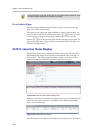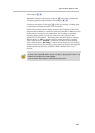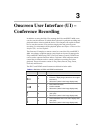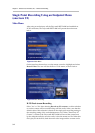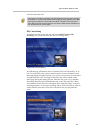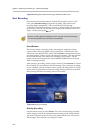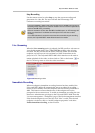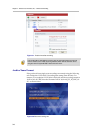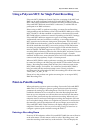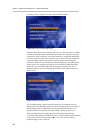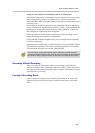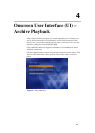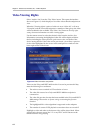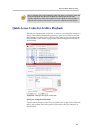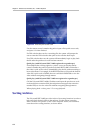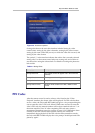Polycom® RSS™ 4000 User Guide
3-7
Using a Polycom MCU for Single Point Recording
Polycom's MCU (Multipoint Control Unit) line, consisting of the MGC and
RMX, can be easily integrated with the Polycom® RSS™ 4000. Use the
MGC’s Recording Link function to initiate a recording connection with the
Polycom® RSS™ 4000 and record MGC conferences, or add the RSS as a
participant in an RMX conference.
Before using an MCU to perform recording, you must first set Recording
Link parameters and the address of the Polycom® RSS™ 4000 server on the
MGC. The MGC will then establish a connection to the desired Polycom®
RSS™ 4000 when a conference is started. Depending on the MCU's settings,
Polycom® RSS™ 4000 can support two types of recording methods:
Automatically activated conference recordings, or recordings initiated by
MCU operators and conference chairperson participants. The Polycom®
RSS™ 4000 records the audio/video bit streams transmitted by the MCU. It
should be noted that when MCUs are used to perform H.239 dual-stream
recording, the participating MCUs must support H.239 and that function
must be enabled. The RMX supports only H.239, so this is not a concern for
recording RMX conferences. Other devices, like the MGC and many Polycom
endpoints, support both H.239 and the proprietary People + Content
standard. In these cases, ensure that the device has H.239 enabled as the RSS
cannot record the proprietary People + Content protocol.
When an MGC/RMX is used to perform a recording, the resulting files will
be named according to: the following rule: the MCU's Recorded Conference
Name + Recording time stamp (Date & Time), the conference name in the
MGC/RMX settings. For instance, if a conference from the MGC/RMX is
being recorded and the conference name is set to ‘Demo’ performs a
recording at 11:30 on December 29, 2007, the resulting file will have the name
"Demo_DEC_29_2007_11: 30".
Please refer to the product user guide concerning how to set up an MGC/
RMX Recording Link.
Point-to-Point Recording
When performing a point-to-point recording, first use the Polycom® RSS™
4000's Web UI to configure a point-to-point conference and set recording
parameters by setting up a Recording Room. The Web UI can be used to
establish a maximum of four conferences. Once the Recording Room has
been set up, two endpoints can call into that room and will use the remote
control to start, pause and stop the conference recording. When only one
endpoint enters a conference and begins recording, that endpoint will view
its own loopback image. When two endpoints are present in a conference at
the same time, each of the endpoints will see two images processed by the
Polycom® RSS™ 4000. These windows will display images from the two
endpoints. Please refer to Point-to-point Recording Settings to learn how to
config
ure a point-to-point conference using the Web UI.
Entering a Recording Room
From any H.323 endpoint, call the Polycom® RSS™ 4000, the user will arrive
at the main menu. Use the remote control to select "Recording room," and
enter the recording room interface, as shown below. This will display the