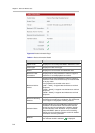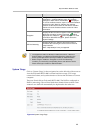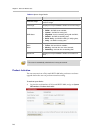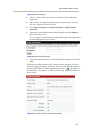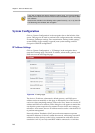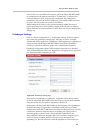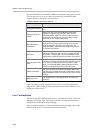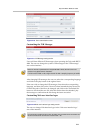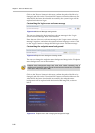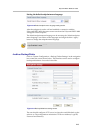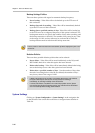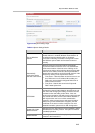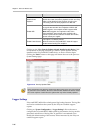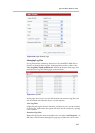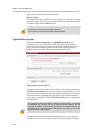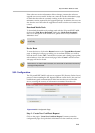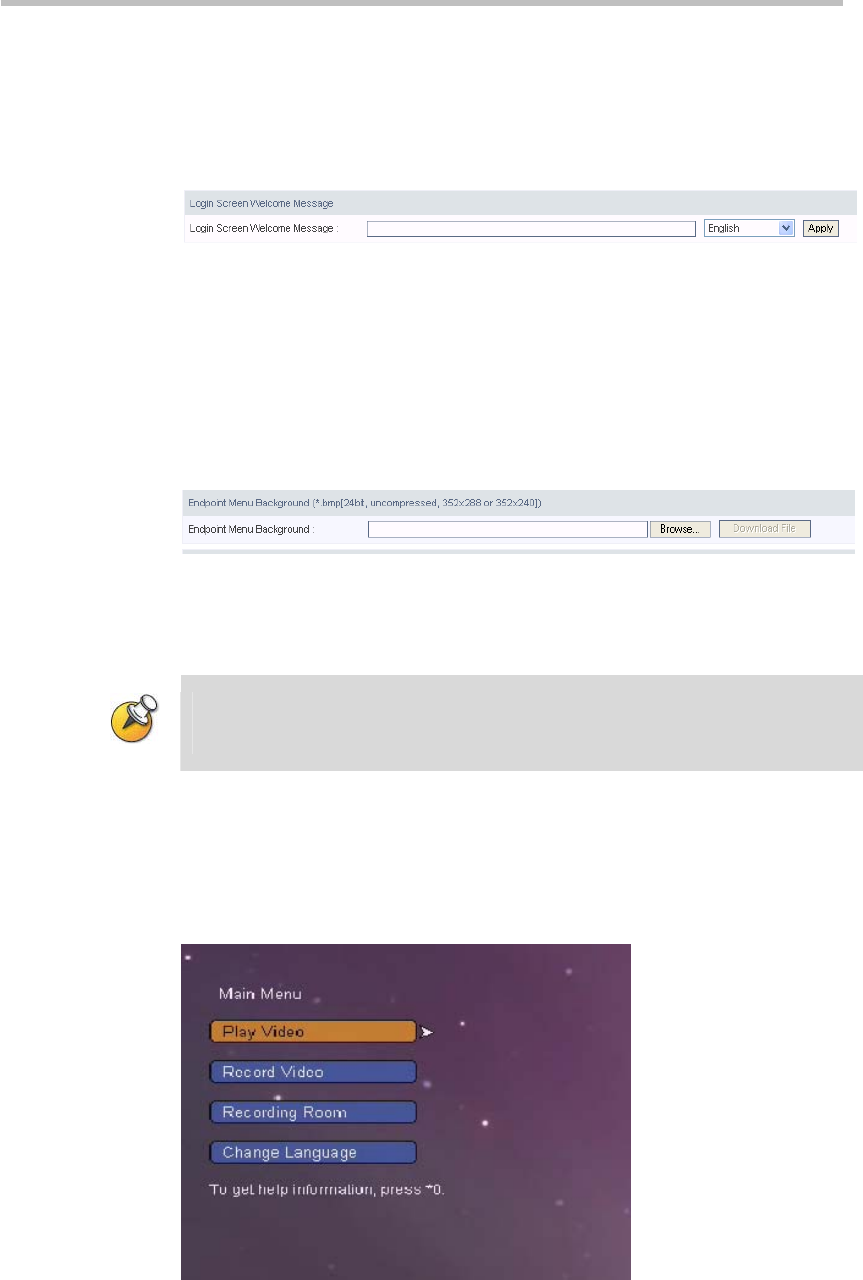
Chapter 2 -
2-12
Web User Interface (UI)
Click on the "Browse" button in this area, confirm the path of the file to be
changed, and click on the "Download file" button to download the new file.
After the file has been downloaded successfully, the system's logos will be
replaced with the new logos.
Customizing the login screen welcome message
Figure 2-13 Welcome Message setting section
The user can change the login interface welcome message in the "Login
screen welcome message" area of the interface.
Enter the text of the new welcome message in the "Login screen welcome
message" input box, and select the system software language version. Click
on the "Apply" button to change the Web login screen welcome message.
Customizing the endpoint menu background
Figure 2-14 Endpoint menu background setting section
The user can change the endpoint menu background image in the "Endpoint
menu background" area of the interface.
Endpoint menu background image files must have names consisting only of
alphanumeric characters; images must be in bmp format, and must have a resolution
of SIF (352 × 240) or CIF (352 × 288).
Click on the "Browse" button in this area, confirm the path of the file to be
changed, and click on the "Download file" button to download the new file.
After the file has been downloaded successfully, the endpoint menu
background will be replaced with the downloaded image file, as shown
below.
Figure 2-15 Endpoint menu after changing the background image