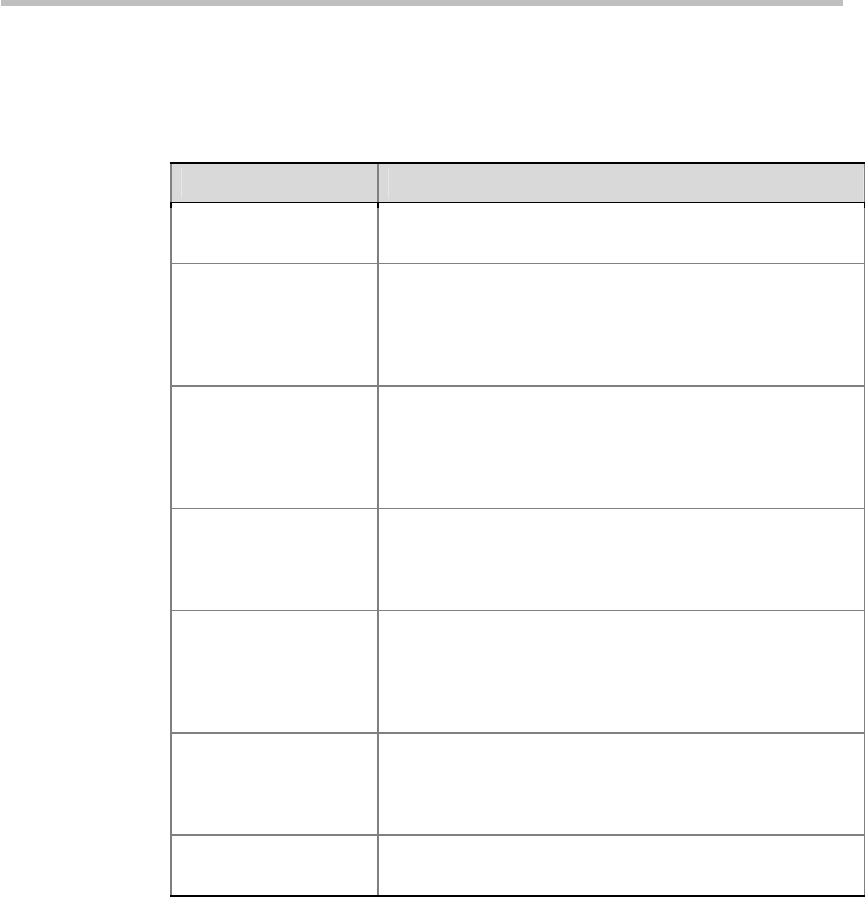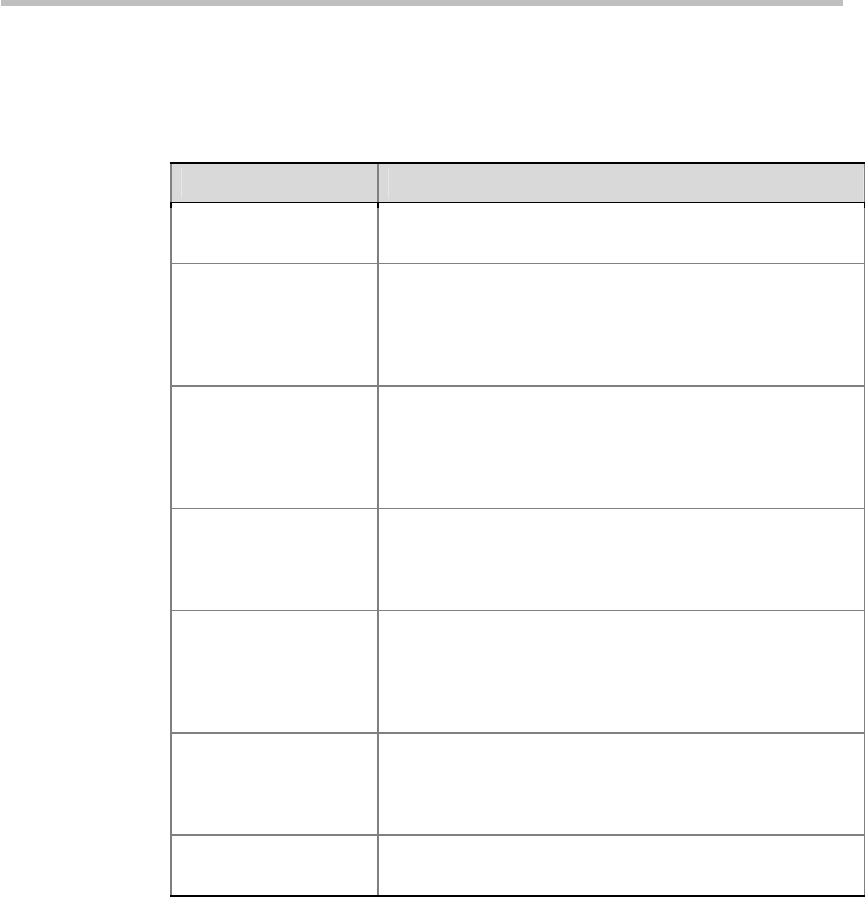
Chapter 2 -
2-10
Web User Interface (UI)
the next available Polycom® RSS™ 4000 device with the same prefix, and the
user can play back or record a video on another Polycom® RSS™ 4000
without having to disconnect and reconnect.
Table 2-3 Details of Gatekeeper Settings
Item Details
Gatekeeper IP Address
Enters the IP address of the GK the user wishes to register
to.
System prefix/E.164
number
Sets E.164 alias of the Polycom® RSS™ 4000. After
registering, endpoints may use this E.164 to call the
Polycom® RSS™ 4000. The entered E.164 must have a
numerical value and may not exceed 16 digits in length;
otherwise an error message will pop up.
Recording without
H.239 Prefix
Sets the recording prefix of the RSS. The user can directly
enter the device's single point recording menu when the
endpoint calls the E.164 alias + recording prefix. The
Polycom® RSS™ 4000 will identify the recording request
on the basis of this prefix.
Play Prefix
Sets the play prefix of the RSS. The user can directly enter
the device's video play menu when the endpoint calls the
E.164 alias + the play prefix. The Polycom® RSS™ 4000
will identify the playback request on the basis of this prefix.
Recording with H.239
Prefix
Sets the H.239 dual stream recording prefix of the RSS.
The user can directly enter the device's single point record
menu when the endpoint calls the E.164 alias + H.239
prefix. The Polycom® RSS™ 4000 will identify the dual
stream recording request on the basis of this prefix.
System H.323 Alias
Sets the H.323 alias of the Polycom® RSS™ 4000. After
registering, the endpoint will use this H.323 Alias to call the
Polycom® RSS™ 4000. The entered length cannot exceed
16 digits.
Gatekeeper Port
The default value of 1719 typically does not need to be
changed.
After completing relevant settings, click on "Save" to perform registration.
"Registered" will be displayed if the registration is successful, otherwise "Not
registered" will be shown.
User Customization
The Polycom® RSS™ 4000 permits users to customize the system's IVR voice
messages, Web page logos, login screen welcome message, endpoint menu
background, and endpoint menu language.
Click on "System settings-> User customization" in the navigation bar on the
left side of the screen to enter the customization interface.