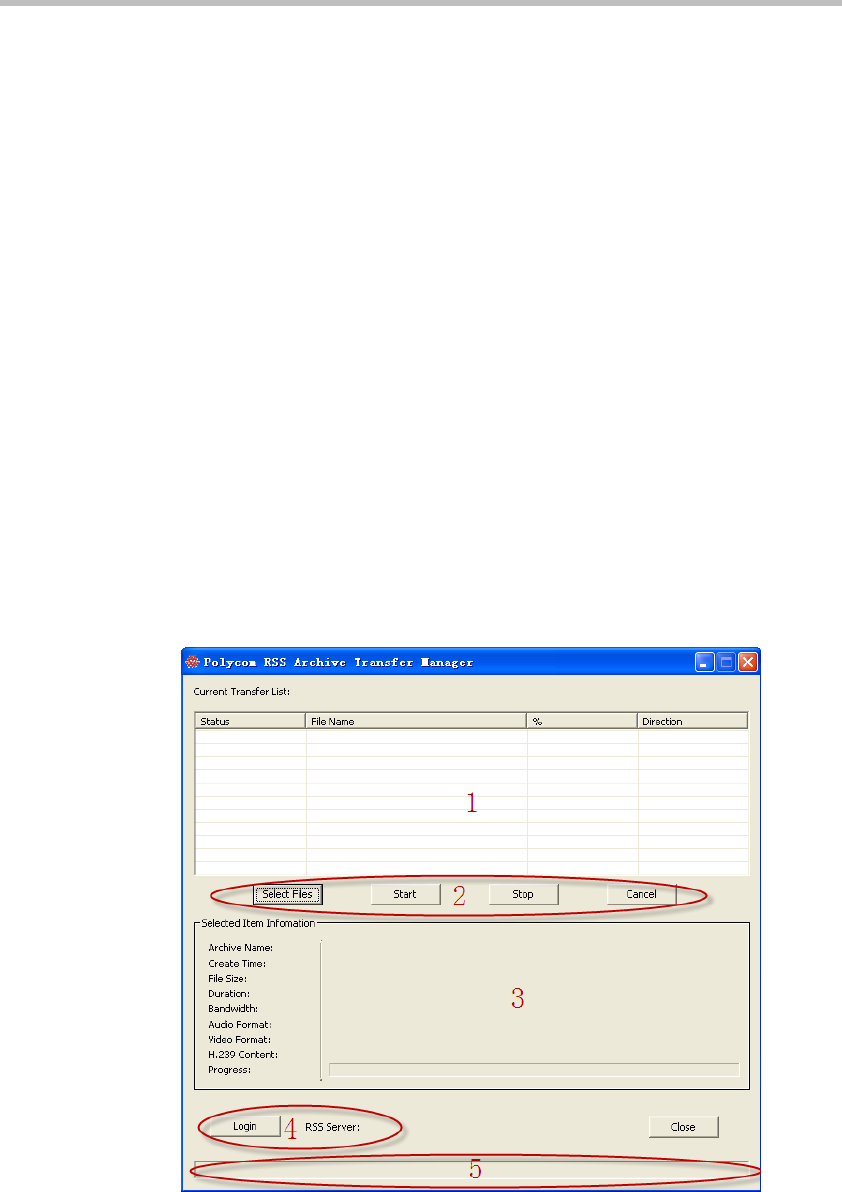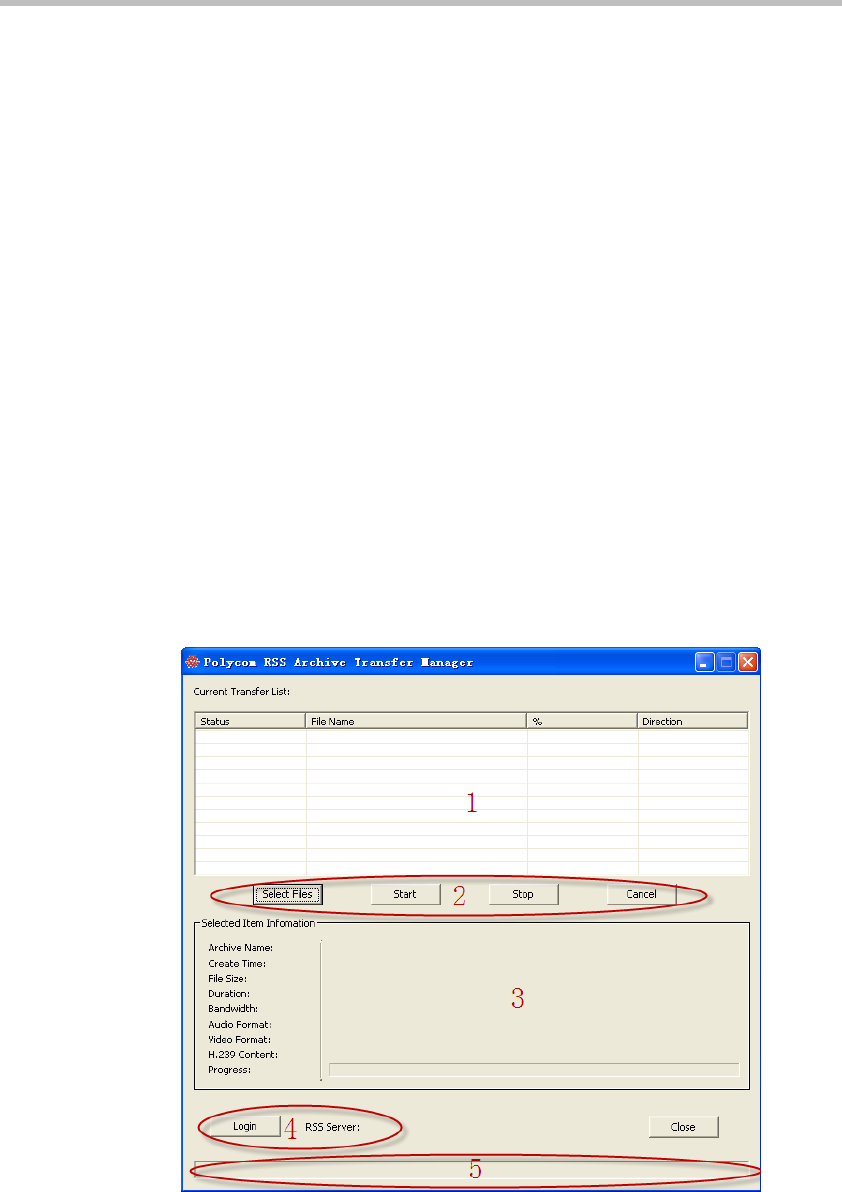
Chapter 6 - 6BAppendix B - Polycom RSS Media Tools
6-10
will pause file conversion. Clicking on the "Resume" button will then
resume video conversion. Clicking on the "Stop" button will cause a
confirmation dialog box to pop up; clicking on "OK" will stop the current
conversion, and clicking on "Cancel" will enable the conversion to
continue.
9 After completing conversion, click on the "Close" button to close the
Media Converter for Polycom RSS tool. The user can now find the
converted video file in the preset save directory.
Using Polycom® RSS™ 4000 Upload
The file upload tool—Polycom RSS Archive Transfer Manager —is used to
upload video code converted by the Media Converter for Polycom RSS back
to the Polycom® RSS™ 4000. Newly uploaded video files have the same
names as the original, unconverted video file; for instance, if the original
video file had the name "123456," the newly uploaded video file will also be
named "123456".
Overview of Interface Areas
Click sequentially on the Start -> All Programs -> Polycom -> RSS Media
Tools -> Launch AsfUpload to use Polycom RSS Archive Transfer Manager .
The interface will now be as shown below.
Figure 6-14 Polycom RSS Archive Transfer Manager Software interface
Figure 6-14 shows five numbered functional areas of the Polycom RSS
Archive Transfer Manager software interface:
Area 1 (Current Transfer List) displays a list of bit stream files to be uploaded