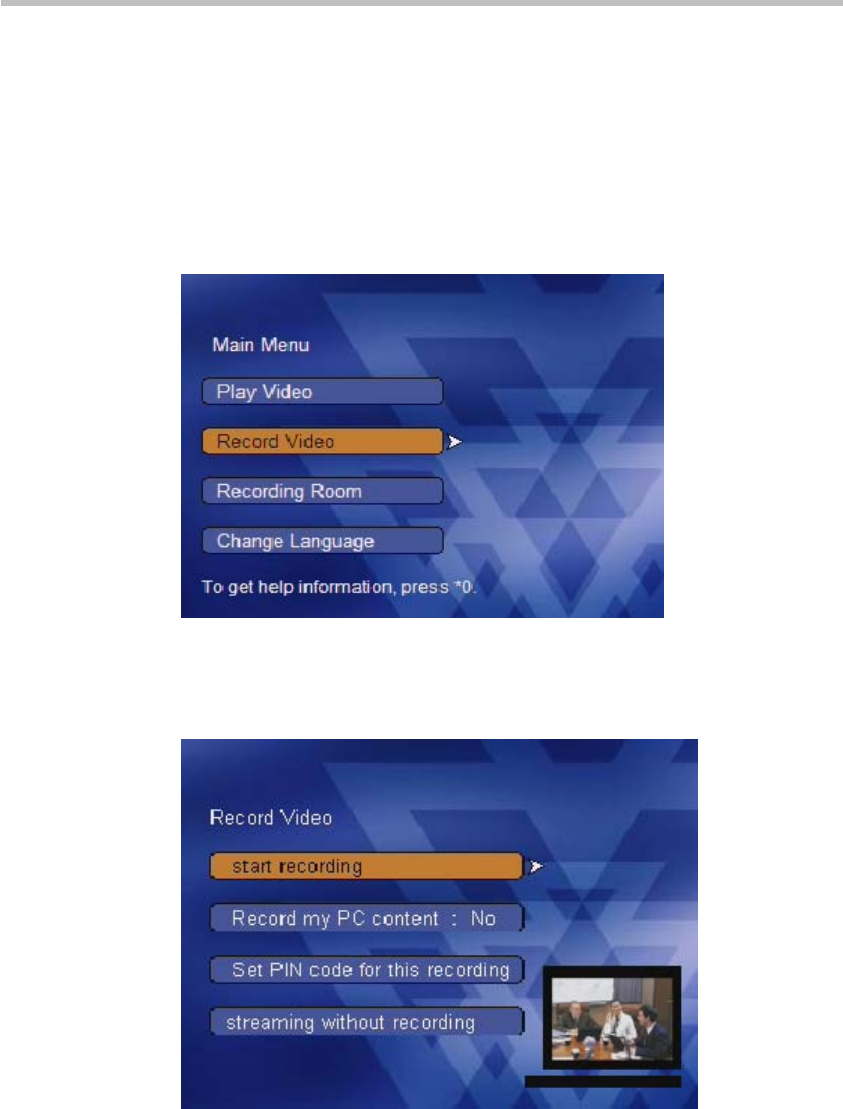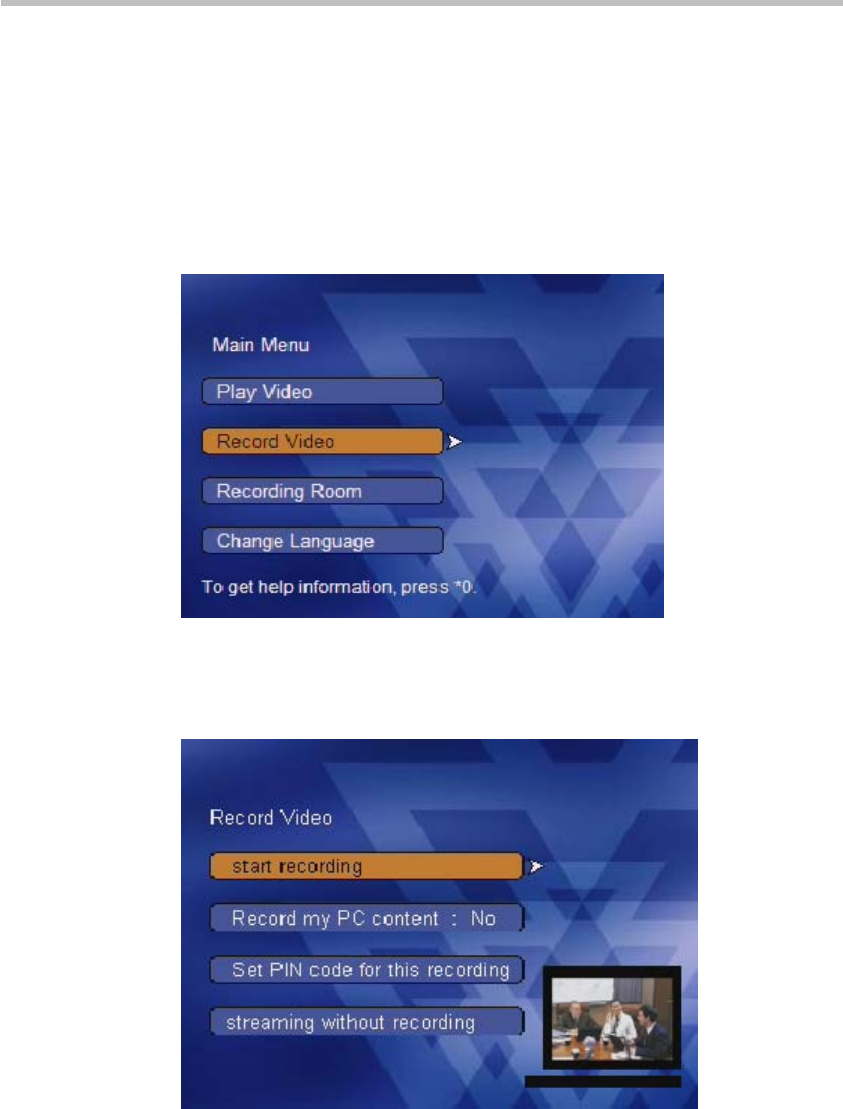
Chapter 3 -
3-2
Onscreen User Interface (UI) – Conference Recording
Single Point Recording Using an Endpoint Menu
(onscreen UI)
Main Menu
After using an endpoint to call the Polycom® RSS™ 4000 and establish an
H.323 connection, the Polycom® RSS™ 4000 will present the main menu
below.
Figure 3-1 Main Menu
On the interface shown above, use the remote control to highlight and select
Record Video. The user will see the Record Video menu, as shown below.
Figure 3-2 Start Recording
H.239 Dual-stream Recording
Select "Yes" or "No" after selecting Record my PC content to confirm whether
or not the content will be recorded along with the audio/video, note that the
default value of this selection is based on the single point recording setting in
the recording setting of the web administrator view. When ”Record my PC
Content” is selected, the Polycom® RSS™ 4000 will record the content sent
by the endpoint and also store the audio/video bit stream in a file. When this
file is played via the Web, both the main video image and the content can be