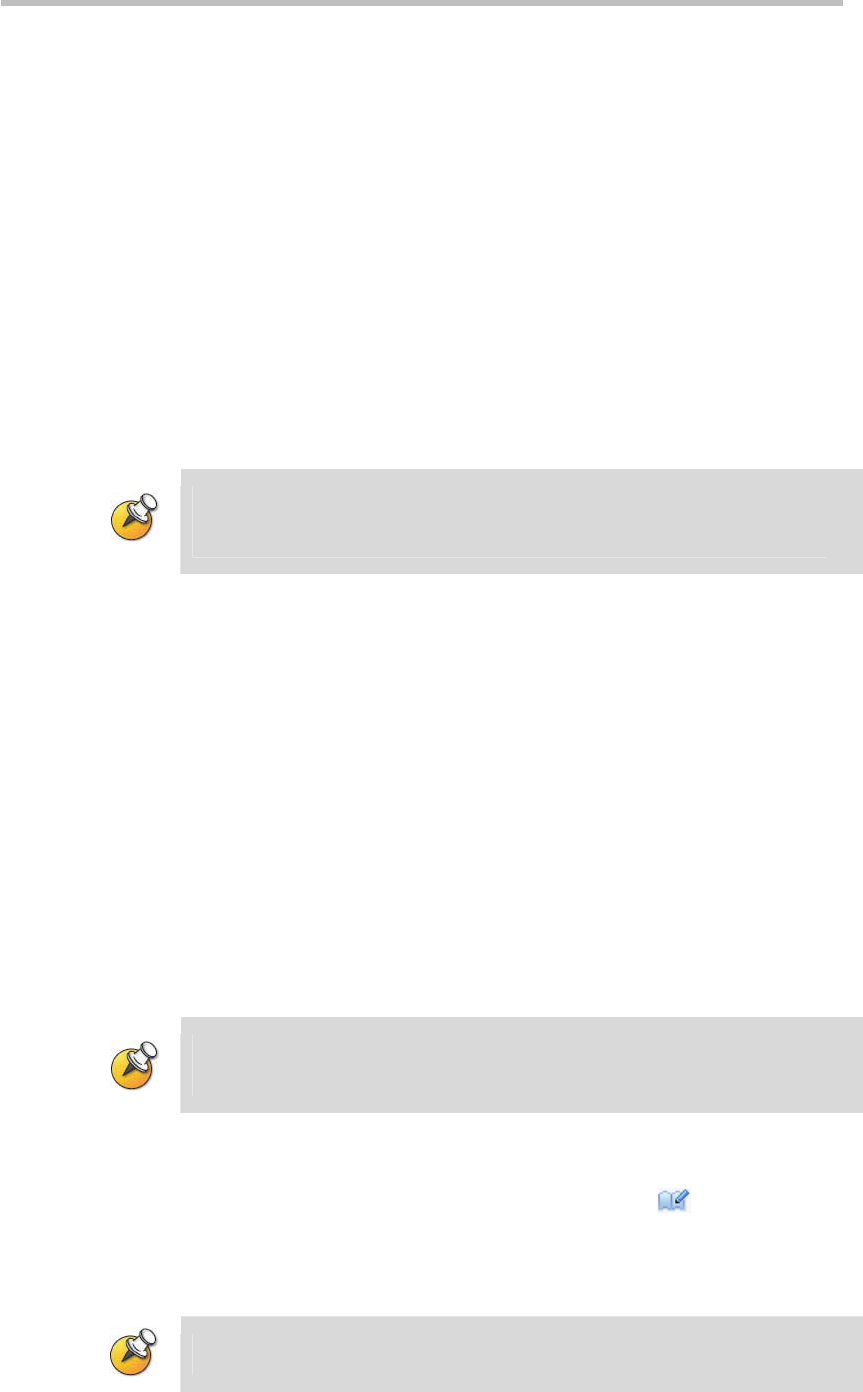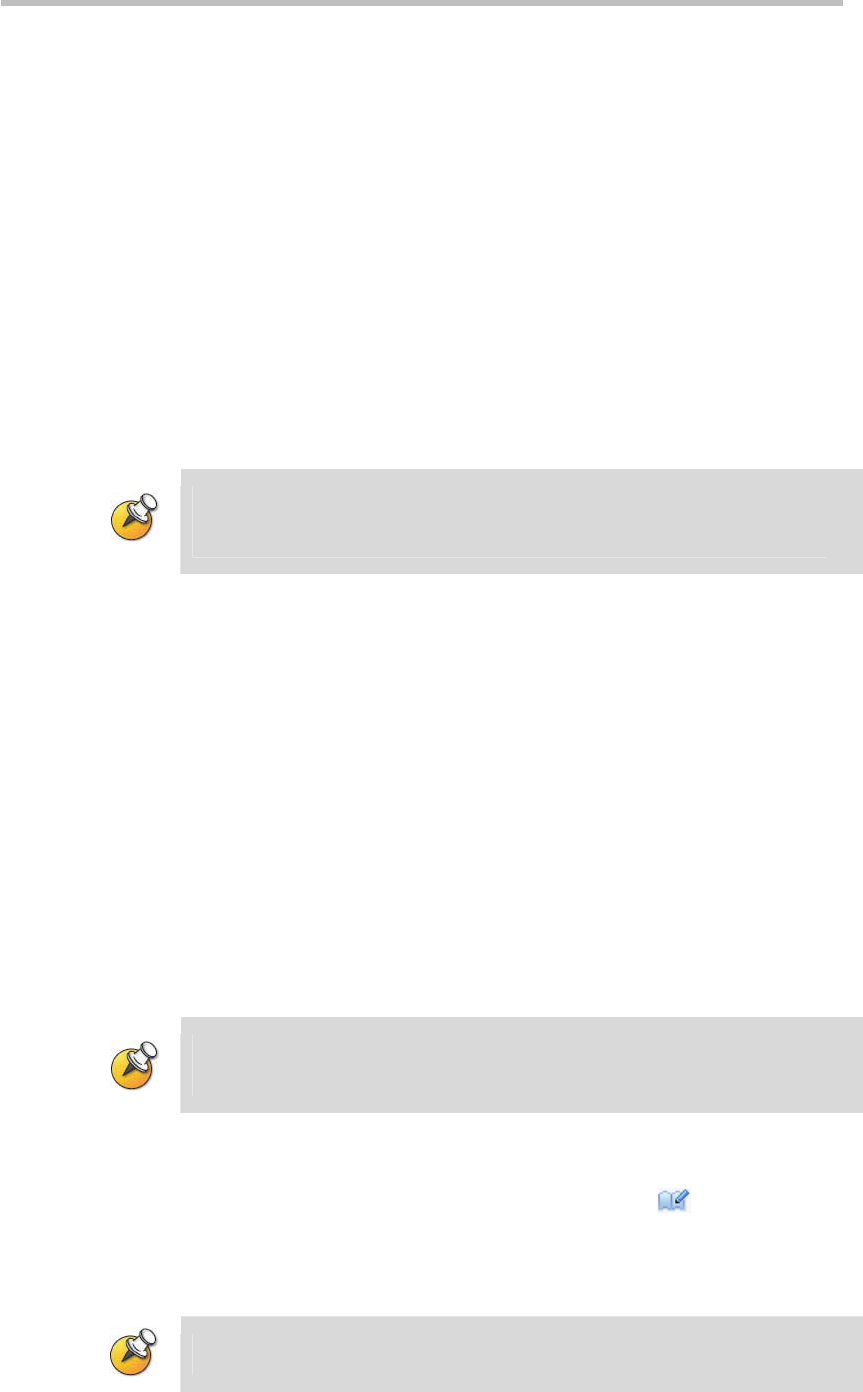
Chapter 2 -
2-32
Web User Interface (UI)
On this page, the administrator can configure the settings for recording room
name, recording room number, video protocol, and recording room rate.
Recording Room Name: This is used to identify the recording room.
Any combination of letters or numbers that does not exceed 32
characters can be entered.
Recording Room Number: This is used to identify the recording room’s
E.164 number. Only numbers can be entered, with a maximum of 16
characters. When the endpoint and Polycom® RSS™ 4000 are both
registered with GK, the endpoint can directly dial the recording room by
dialing "RSS E.164 Number + Recording Room E.164 Number".
Video Protocol: This defines the recording room’s video protocol, which
is the protocol used when the Polycom® RSS™ 4000 exchanges video
images with the endpoints.
Rate: Used to define the rate the endpoints connect to the recording
room. The range is between 128kbps and 1024kbps.
The maximum number of recording rooms that can be added on one Polycom®
RSS™ 4000 is 4.
4CIF/4SIF/720P/1080P recording for Point to Point calls is not supported.
Access Rights
In the "Access Rights" area, the administrator can limit the endpoints that are
allowed to enter the recording room. There are two levels of access rights:
Allow All: When this is selected, all endpoints that have established a
connection to Polycom® RSS™ 4000 can join the recording room while
the recording room is not full.
Group List: When this is selected, only endpoints that are part of
selected groups can enter the recording room. To set up groups to be
allowed to enter the recording room, the group must be selected from
the list, and then the “Add” or “Add All” button must be clicked to add
these to the allowed list on the right side.
When selecting groups to join the list, the user can use the “Ctrl” and
“Shift” keys on the keyboard to select multiple groups at the same time.
The user can also use this method to delete groups from the list.
The settings for “Recording Options” and “Viewing Rights” are the same as those on
the Single Point Recording page. This information will not be repeated here. For more
details, please refer to Single Point Recording Settings.
Edit Recording Room Properties
The user can click this recording room properties icon to edit recording
room properties for existing recording rooms.
On the Edit Recording Room Properties page, the user can edit recording
room parameters, options, recording rights, and viewing rights.
During the recording room recording process, recording room properties cannot be
edited.