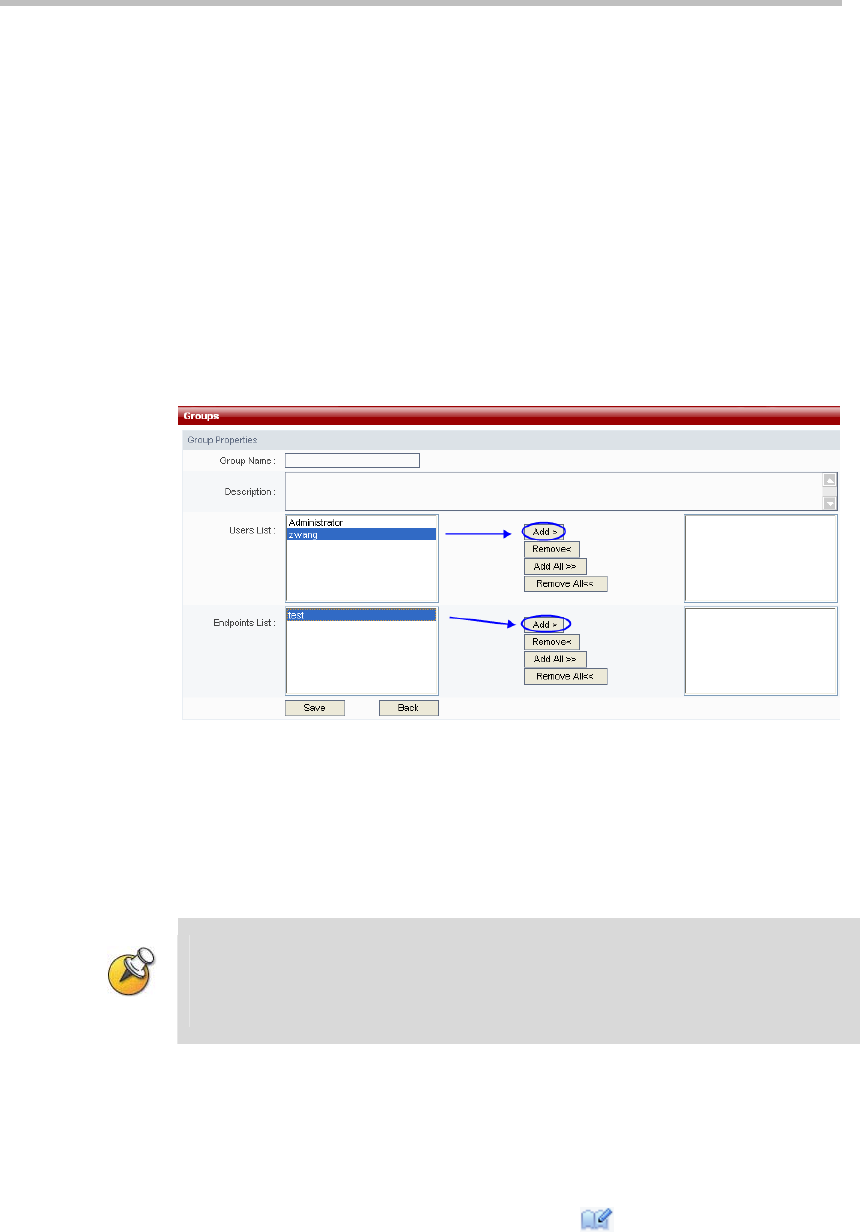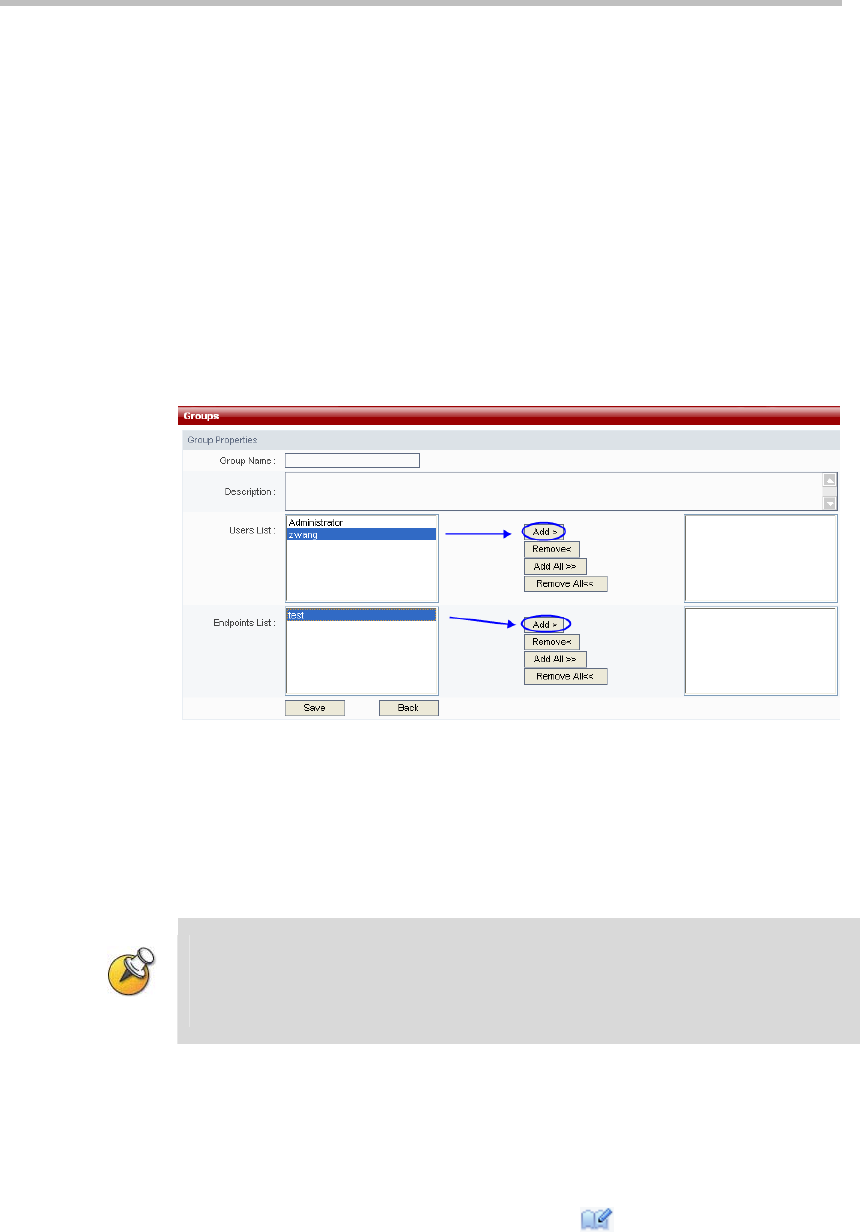
Polycom® RSS™ 4000 User Guide
2-25
Add Group
Click the "New" button on the Groups Management page, and the page will
jump to the Add User Group page.
On the Add Group page, the user can set the added group name, group
description, and the endpoints and users included in the group.
Name: Group Name. The user can enter any combination of letters or
numbers, but the length cannot exceed 32 characters.
Description: The user can enter any combination of letters or numbers,
but the length cannot exceed 128 characters.
User Members List: The Group Properties configuration includes two
lists, for endpoints and users. The user can separately select endpoints
and users to add to the group, as shown below:
Figure 2-30 Add Group
When adding endpoints and groups, the user can select single endpoints and
users to join the group, and the user can also select multiple endpoints and
users to join the group. (The user can use the Ctrl or Shift keys on the
keyboard to make multiple selections.) The user also can select all endpoints
and all users to join the group.
Group names must be unique; they cannot be duplicated. This field is required to be
filled in. Group description and group members are not required to be set up, so they
can be left blank.
The maximum number of groups that can be added is 200.
After making the settings for groups, click the "Save" button to save the
setting and add the group. Click "Back" to cancel the settings and return to
the Groups page.
Edit Group Properties
The user can click this group properties icon to edit group properties
for existing groups.
On the Edit User Properties page, you can edit user group description and
group members.