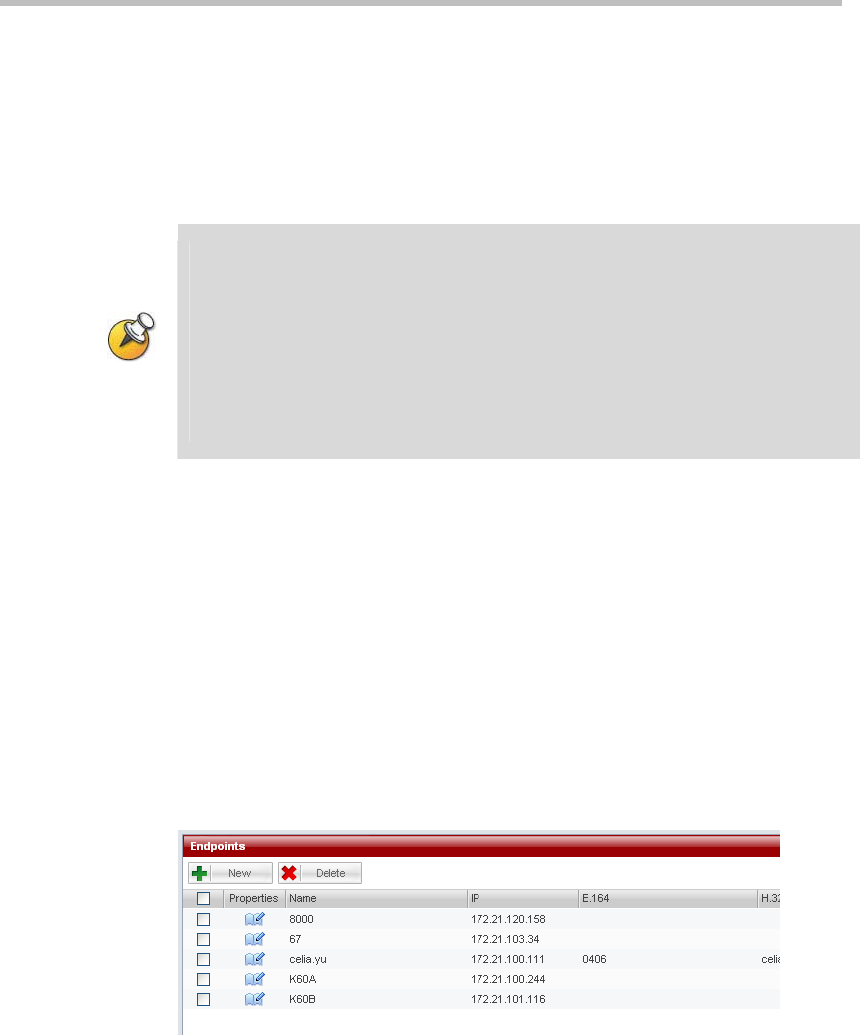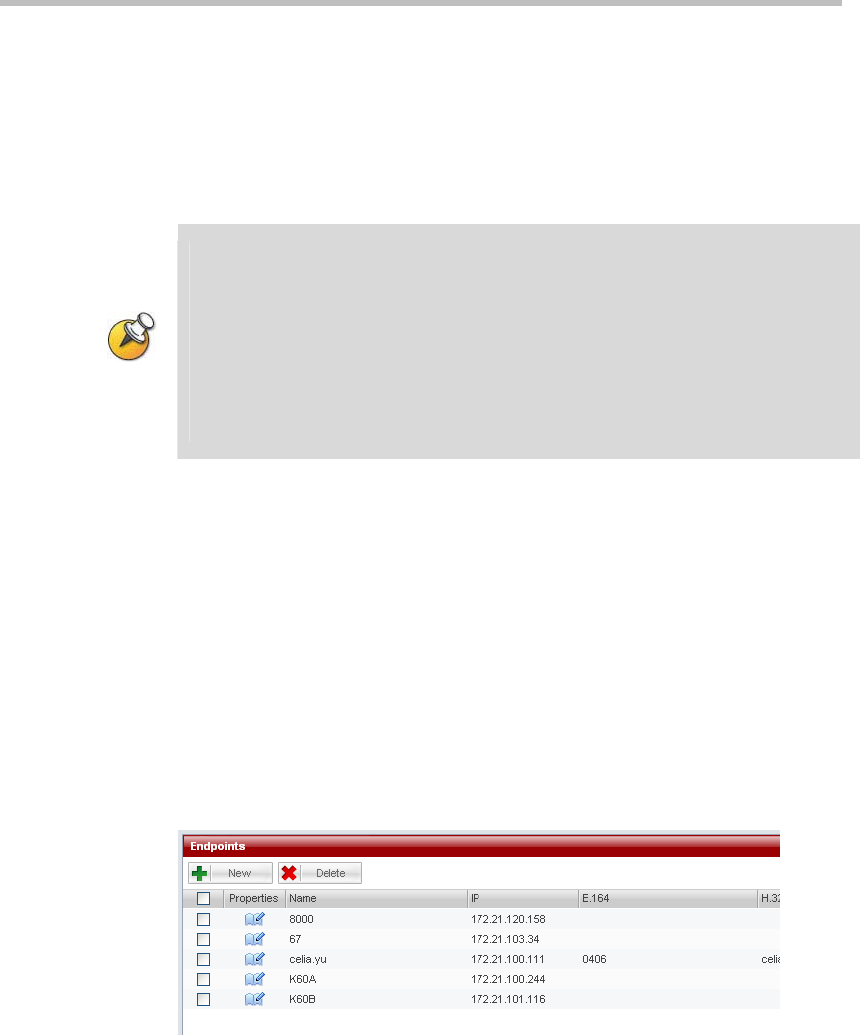
Polycom® RSS™ 4000 User Guide
2-21
the user visits the device’s web page, the user must enter the format into the
browser as "https://device IP address" in order to successfully connect. And
it also requires installing the certificate according to the pop up message box
on the local machine to be able to login to the web page. After this, the
communication between the user end and the server will always encrypt
data based on the SSL secured connection to ensure the security of
transmitted data.
Make sure the uploaded certificate and the currently created certificate request are the
same; otherwise the device may not work properly.
Each time a certificate request is created, it will generate a random key. So even if the
information configured in each new certificate request is the same, the certificate
generated will be different.
After installing the SSL certificate, the authentication encryption function needs to be
activated on the system settings page for the SSL security authentication mechanism
to be activated. For more information about activating the authentication encryption
function, please refer to System Settings.
Account Management
Click on "Account Management" in the navigation bar on the left side of the
web page. This will allow the user to manage the configurations of endpoint
properties, user properties, and groups, as well as configuration of the Active
Directory.
Endpoint Management
Click on "Account Management -> Endpoints", and on the Endpoint
Management page, the user can add endpoints, edit endpoint properties, and
delete endpoints.
Figure 2-26 Endpoints Page
Add Endpoints
Click on the "New" button on the Endpoint Management page, and it will go
to the Add Endpoint page, as shown: