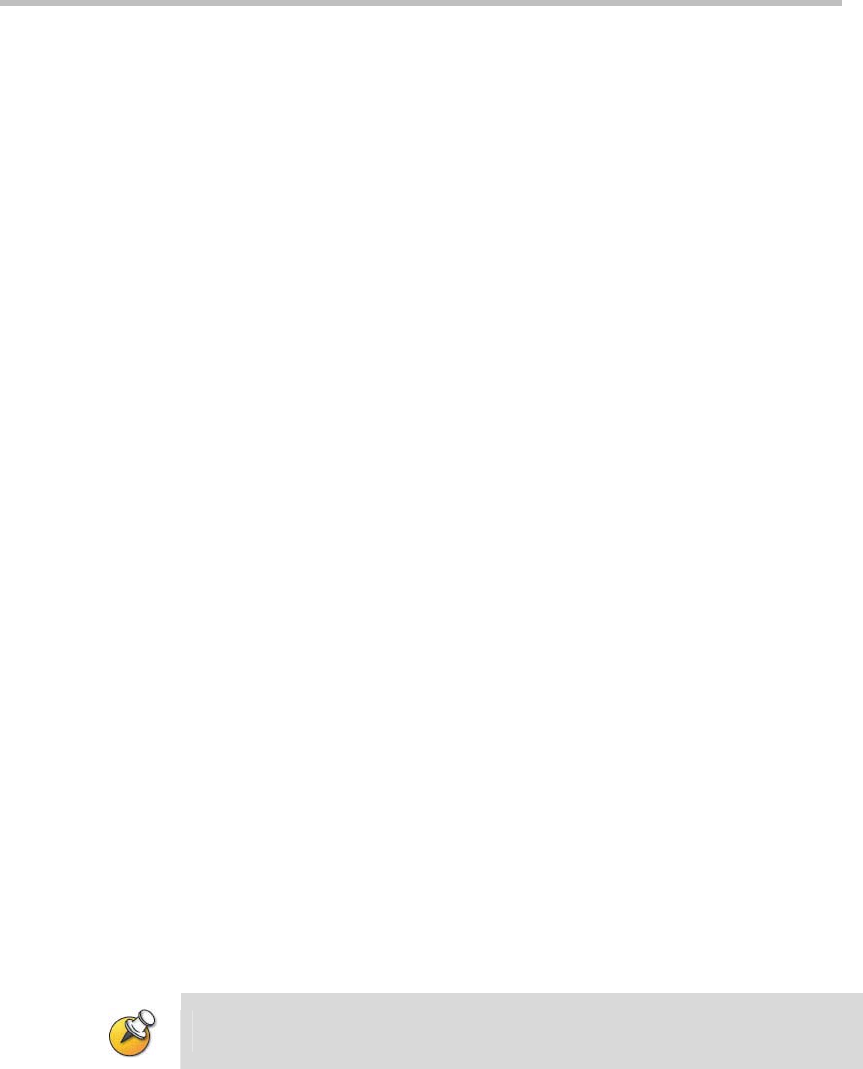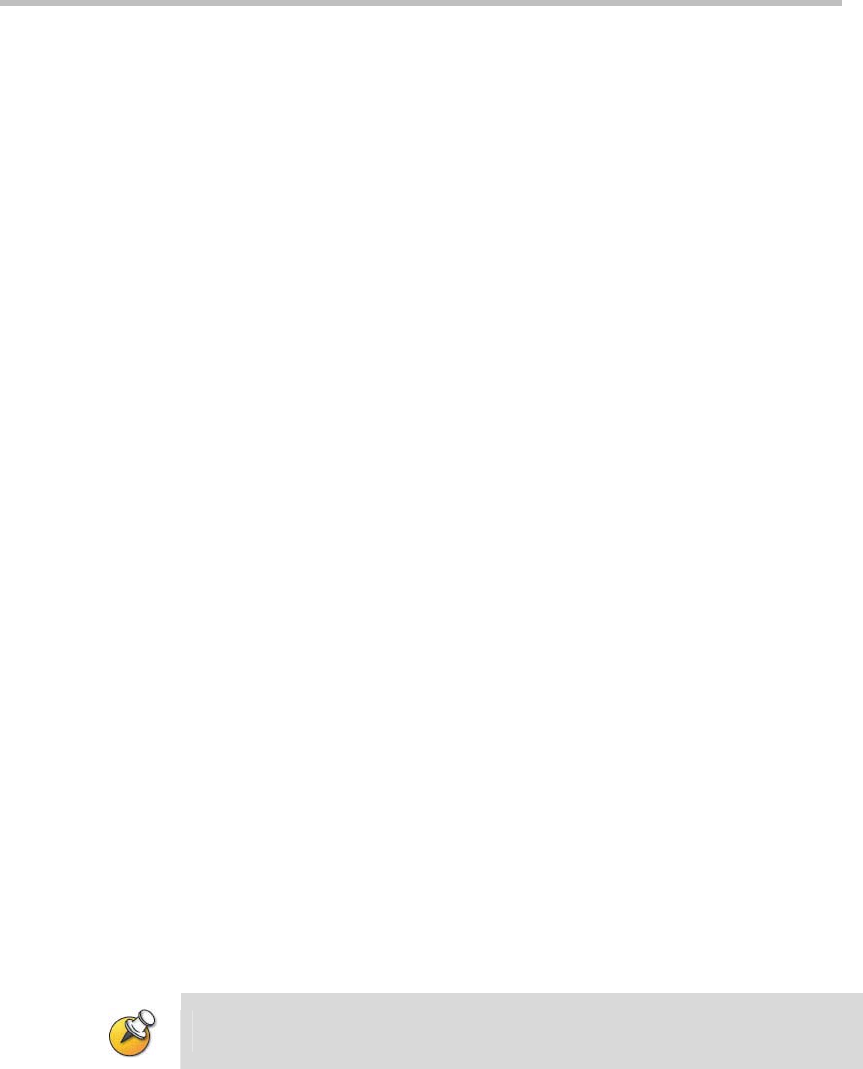
Chapter 6 - 6BAppendix B - Polycom RSS Media Tools
6-2
Accessing and Installing Polycom RSS Media Tools
To install the Polycom RSS Multicast Player, Media Converter for Polycom
RSS, and Polycom RSS Archive Transfer Manager, enter the System
Configuration-> Upgrade/Reset System screen using the Web UI, click on
the "Click here to download" link to download the media tool pack. Follow
the on-screen instructions to complete software installation. Following
successful installation, the three tools will be installed on your PC.
Shortcuts to the installation programs for these tools can be found on the
Start -> All Programs -> polycom -> RSS Media Tools menu. Single-click on
the shortcuts to open these software tools.
Uninstalling Polycom RSS Media Tools
Either of the following two methods can be used to uninstall the Polycom®
RSS™ 4000's media tools:
Open the Control Panel and click on "Add or Remove Programs". Select
"Polycom RSS Media Tools" from the list of programs, and click on the
Remove button to uninstall the three tools.
Click on the uninstall shortcuts for any of the programs from the Start ->
All Programs -> Polycom -> RSS Media Tools menu to immediately
uninstall the software.
Operating Environment
The operating environment for the three Polycom® RSS™ 4000 software
tools must satisfy the following requirements:
CPU: at least 1.5GHz or high-resolution 2G
Memory: at least 512M
Video Card: at least 32M
Operating System: at least Windows 2000/XP/Vista
The user’s PC must have at least 1G memory if he use the Media Converter for
Polycom RSS to convert the format of a high-definition video bit stream.
Using Polycom RSS Multicast Player
Before the user use the Polycom RSS Multicast Player to receive multicasts,
please make sure that the Polycom® RSS™ 4000 device on the network is
multicasting and set the firewall on your PC to allow multicasts.
Click on Start -> All Programs -> Polycom -> RSS Media tools -> Launch
MultiCastPlayer.exe to use this tool. The software will open two windows:
the media play window and the multicast file list operating window, as