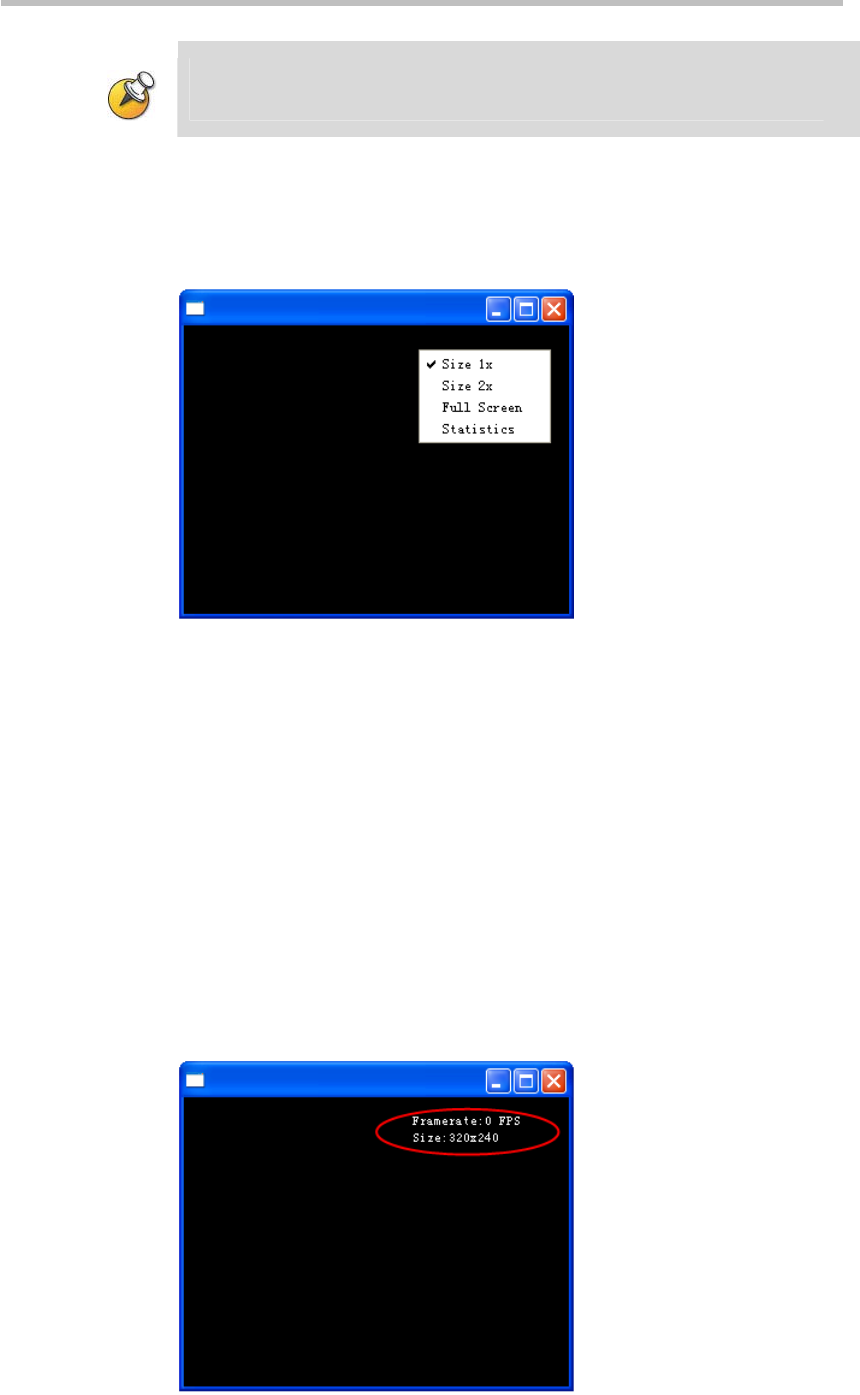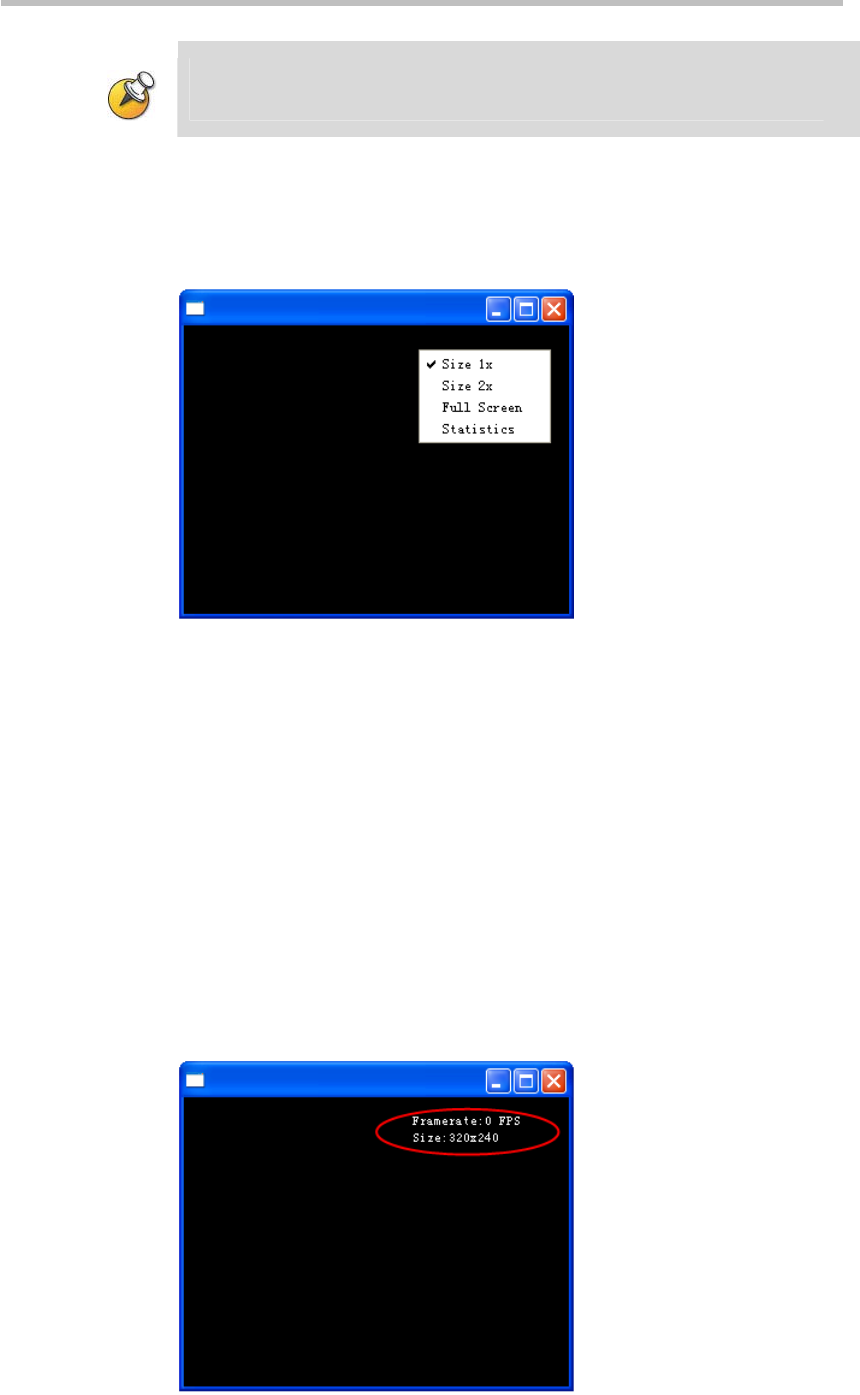
Polycom® RSS™ 4000 User Guide
6-5
Because the software requires some time to acquire the I-frame of the video stream,
there will be a slight delay between clicking on the "Play" button, or double-clicking on
a video, to the time the video actually starts playing.
Adjusting Video Window Size
Press the right mouse button while viewing the media play window; the user
will see the setting options.
Figure 6-6 Adjusting window size
Select "Size 1x" to revert to the window's original size.
Select "Size 2x" to enlarge the window to twice its original size.
Select "Full Screen" to show a video on the full screen
The user can also double-click on the media window to view a multicast
video on the full screen, or move the mouse pointer until it reaches an edge
of the window; when the adjustment symbol appears, drag with the mouse
to expand or shrink the window to any desired size.
Video Statistics
The user can view statistical information concerning a multicast video that is
currently being received. Select "Statistics" among the options shown in
Figure 6-6, and the user will see the statistical information shown in Figure
6-
7, including the frame rate and video size.