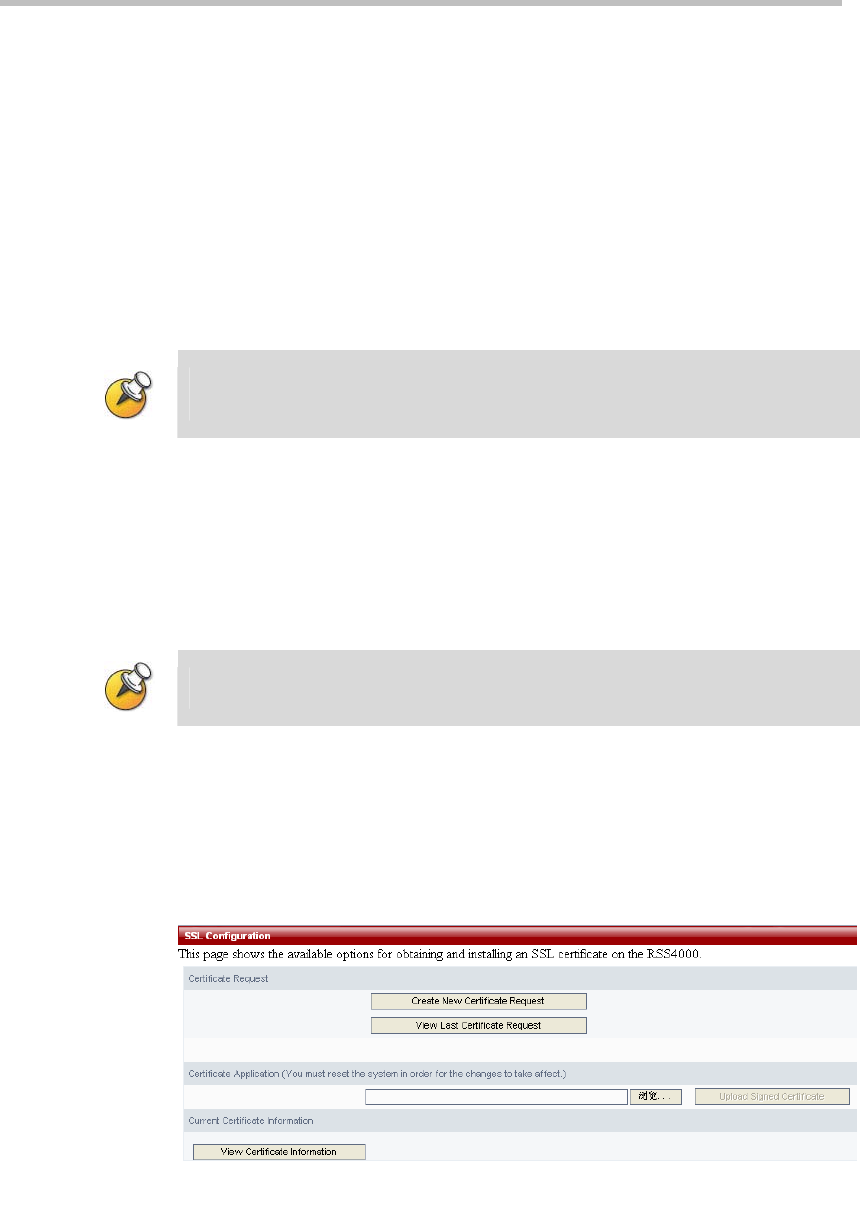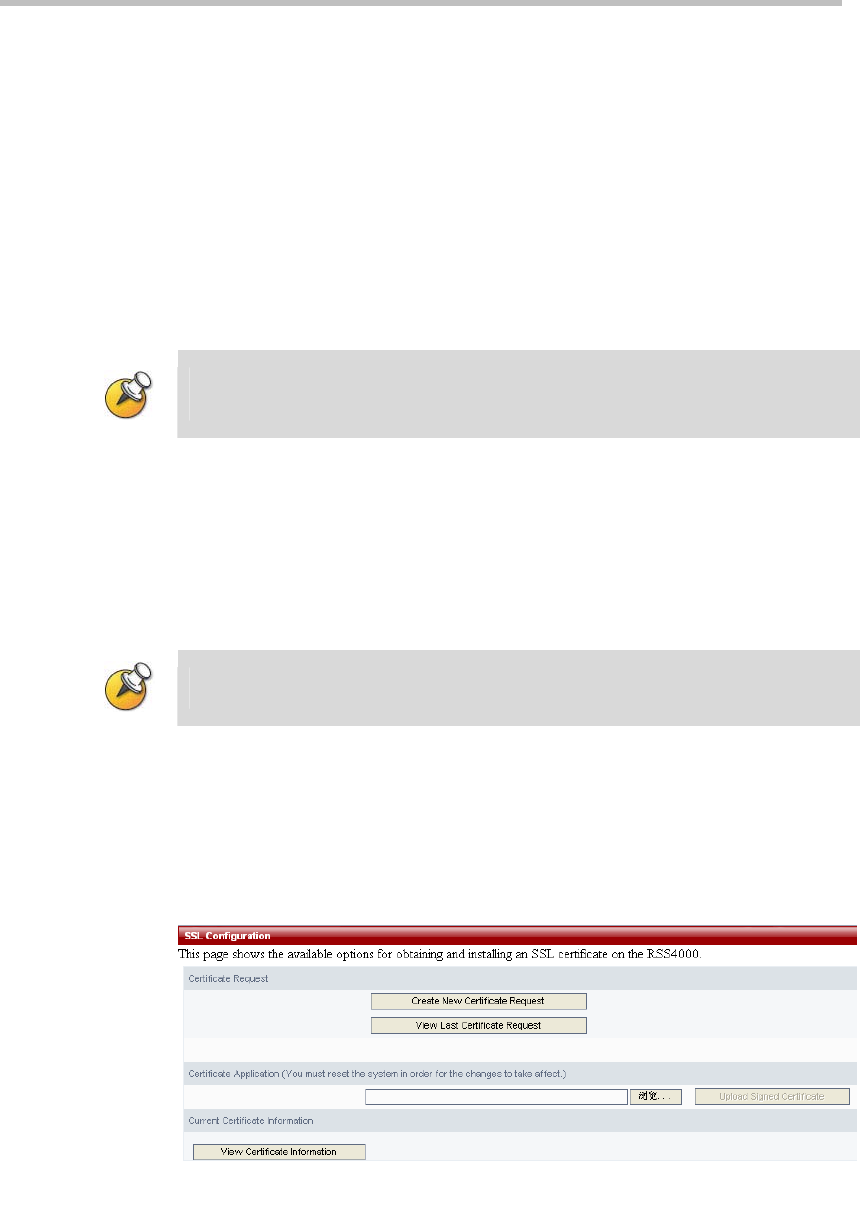
Polycom® RSS™ 4000 User Guide
2-19
If the software version information did not change, it means the software
upgrade was not successful. In that case, enter the Product Information page
to check that the software currently running on the device meets the
minimum version required by the upgrade package. In addition, the user can
also check to see if the software upgrade activation code the user entered was
correct.
Download Media Tools
To download the media tools package used with the Polycom® RSS™ 4000,
click on the "Click Here to Download" link in the "Media Tools Download"
area. For a description of the media tools, please refer to Polycom® RSS™
4
000 Media Tools.
The system must be connected to the internet in order to achieve the above
functionality.
Device Reset
To reset the device, click on the Restart button on the "Upgrade/Reset System"
page. A dialog box will pop up asking you to confirm whether you want to
reset the device. Select "OK", and the device resets and a dialog pops up that
asks whether to close the current web page. Select "Cancel" and the current
web page will not be closed.
When there is an active H.323 connection, the device will not be reset and a warning
message will be presented.
SSL Configuration
The Polycom® RSS™ 4000’s web server supports SSL (Security Socket Layer)
protocol. After installing the SSL digital certificate on the device, the user can
establish encrypted communications links between the user end and the
server, ensuring the security of information transmitted from the web.
Figure 2-23 SSL Configuration Page
Step 1 - Create New Certificate Request
Click on the page’s "Create New Certificate Request" button to enter the
configuration page. Set up the basic information for the certificate, such as