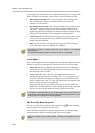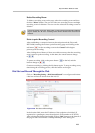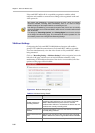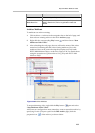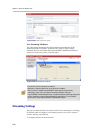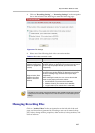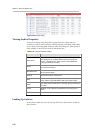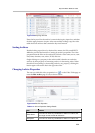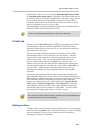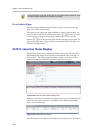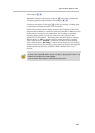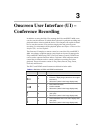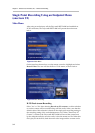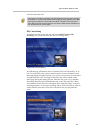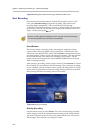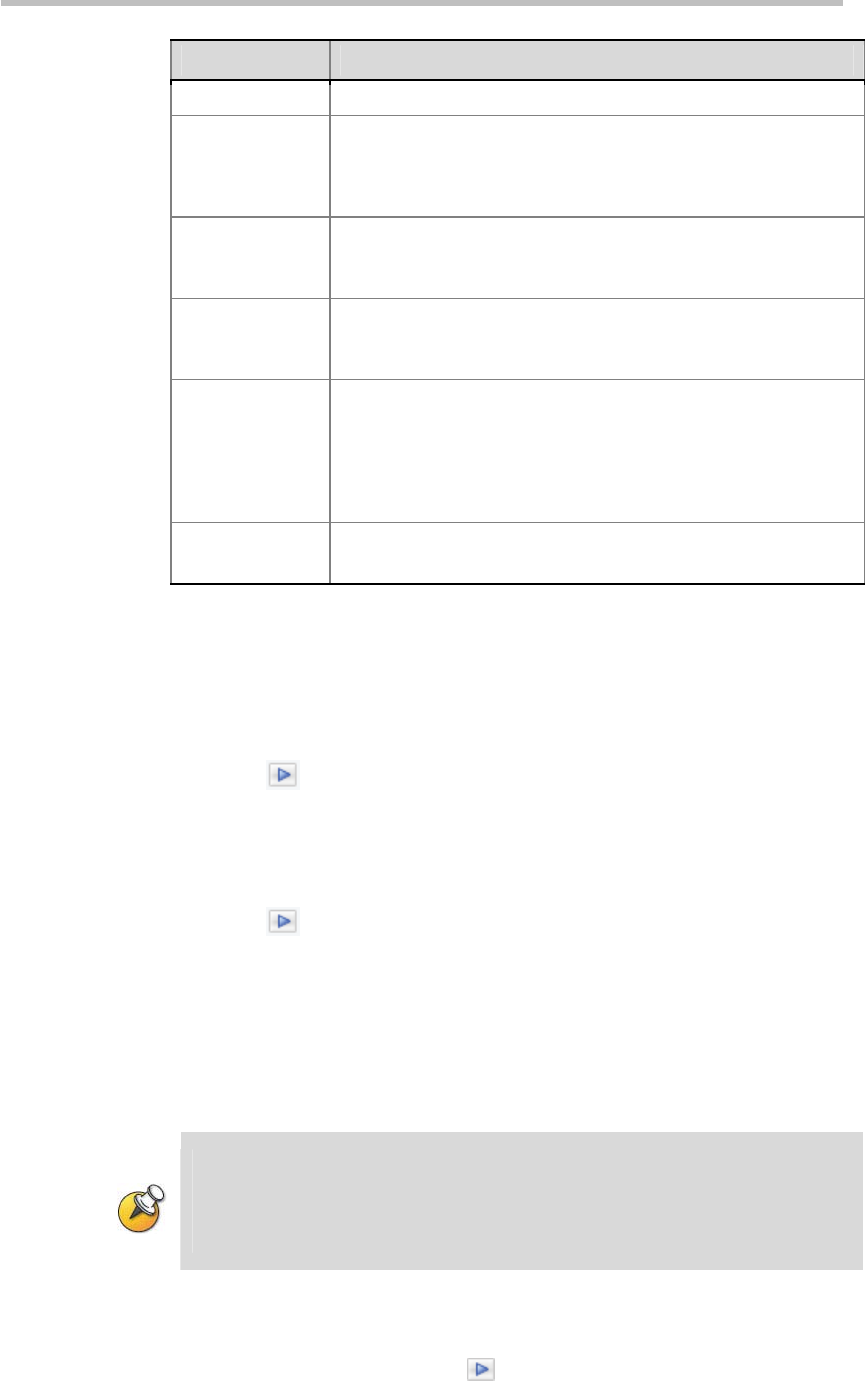
Chapter 2 -
2-40
Web User Interface (UI)
Item Details
the length cannot exceed 128 characters.
Viewing Rights
This is used for setting the viewing rights for this video during
playback. The specific operations are the same as the settings
on the Single Point Recording page. For details, please refer to
Viewing Rights Settings.
PIN Code
After setting a PIN for the archive, the endpoint must enter the
code that is entered into this field to play the video. Enter no
more than 8 numbers.
Quick Access
Code
Automatically generated by the system. When using endpoint
control menu to replay videos, they can enter this access code to
directly replay the recorded file.
Never Auto
Delete
This sets whether or not the device is allowed to automatically
delete the archive after the archive is backed up on the device.
When checked, even if the “Backup/Clear Settings” are set to
automatically delete videos, the video will not be deleted. When
unchecked, it allows the device to automatically delete the video.
This setting has no effect on manual deletion of videos.
Number of
Repeats
This sets the number of times the file will be multicast.
Playing Back Archives via the Web
The user can play back the video files stored on RSS via the Web by one of
the following ways:
Click on “Archives”-“Archives” in the navigation bar and click the Play
icon
for the video to be viewed to automatically call the PC ’s
Windows Media Player software to play the video. When playing a
video, if the user selects another video to view, the first video will
immediately stop playing.
Click on “Archives”-“Playback” in the navigation bar and click the Play
icon
for the video to be viewed from the Archive List to play it by
the Windows Media Player embedded on the right side. The embedded
player supports full screen display, so the user can click the full screen
switch button or double click the play window to switch between the full
screen and the normal screen. When playing a video, if the user selects
another video to view or enter other page, the first video will
immediately stop playing. Only the IE browser is supported.
720p 50/60 fps, 1080p video or the dual videos to be converted at full frame rate after
recording cannot be played until they are completely converted. At this time, moving
the cursor over the corresponding video’s Play button will cause a message giving the
progress of the conversion to appear. To see an updated progress message, refresh
the web page.
Downloading Archives
A right click on the Play button for the target file allows the user to