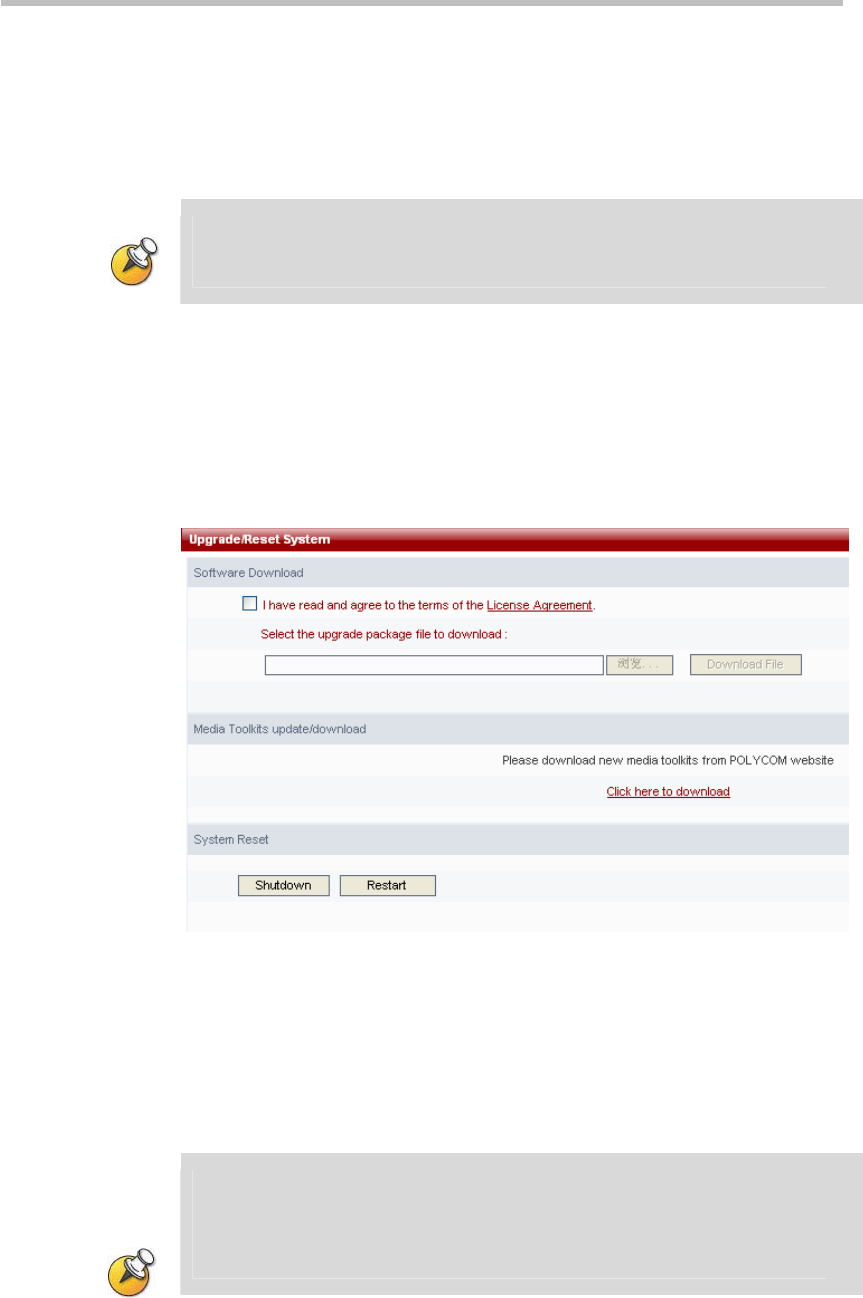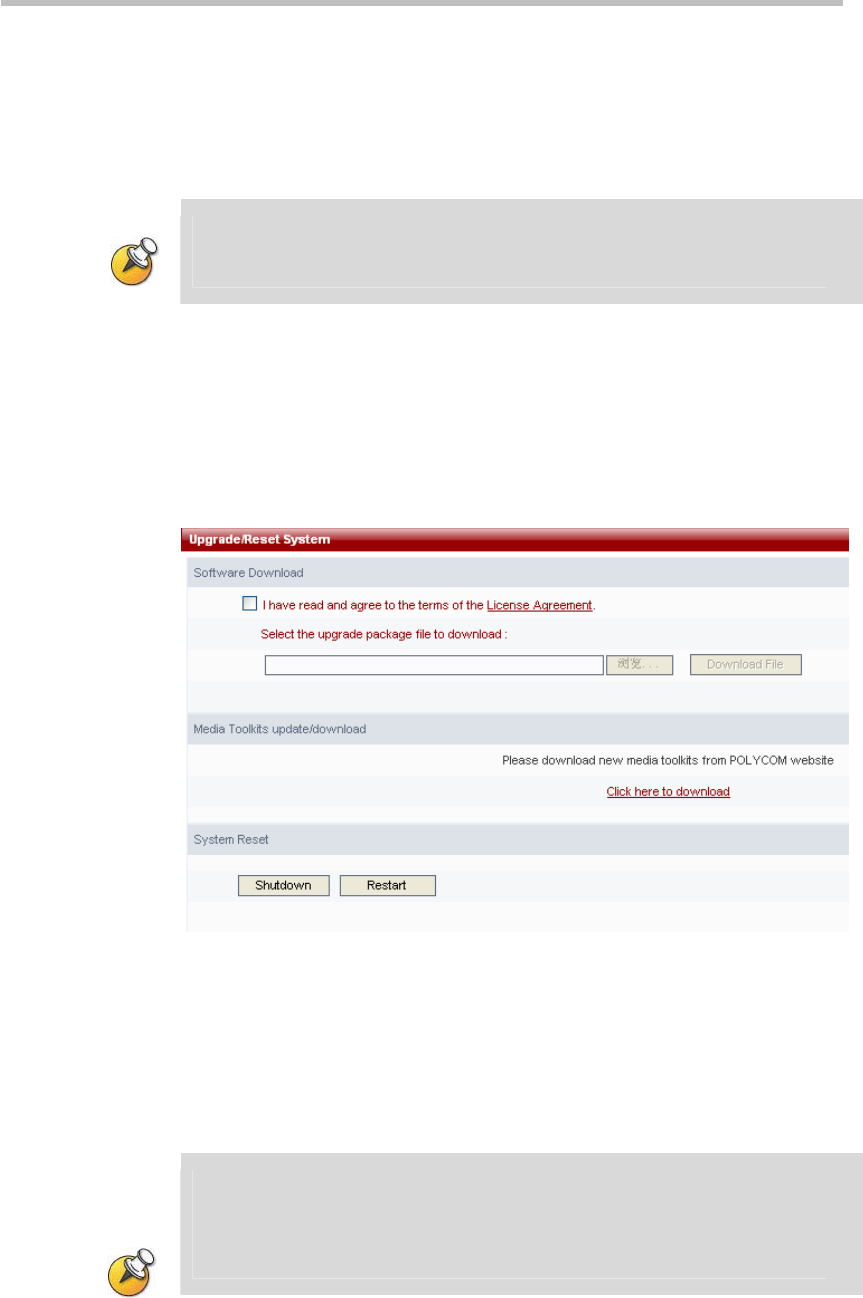
Chapter 2 -
2-18
Web User Interface (UI)
log file in his computer’s file destination path.
Delete Log Files:
First select the log file for deletion, the user can select a single file or multiple
files to be deleted. The user can also delete all files. After selecting the files to
be deleted, single click the "Delete" button.
The check box on the left side of the first row in the log table is "Select All". Checking
this check box will result in all log files being selected;
Log files that are in the process of creating cannot be deleted.
Upgrade/Reset System
Clicking on "System Configuration -> Upgrade/Reset System" in the
navigation bar on the left side of the screen allows the user to upgrade
software. Software upgrade for the Polycom® RSS™ 4000 device requires
having the corresponding upgrade key code for the upgrade package.
Different software upgrade packages have different key codes.
Figure 2-22 Upgrade/Reset System
To upgrade the system software version, click the License Agreement link in
the Software Download section, if the user agrees with the terms after read
them, choose the checkbox indicated agreement and then the browse button
will be activated for uploading the upgrade file. Click the button and then
choose the local upgrade file, click the Download File button to upgrade the
system software.
After clicking the Download File button to upload the upgrade package, a prompt box
will immediately pop up asking the user to reboot the system. However, the user
should wait for (about 5 minutes) until the upload process is completed and then click
the Restart button to reboot the system. If the upload is not complete, a warning box
will pop up and will not allow reboot..
After the software has been successfully upgraded, the device’s software
version should be the same as the software version of the upgrade package.