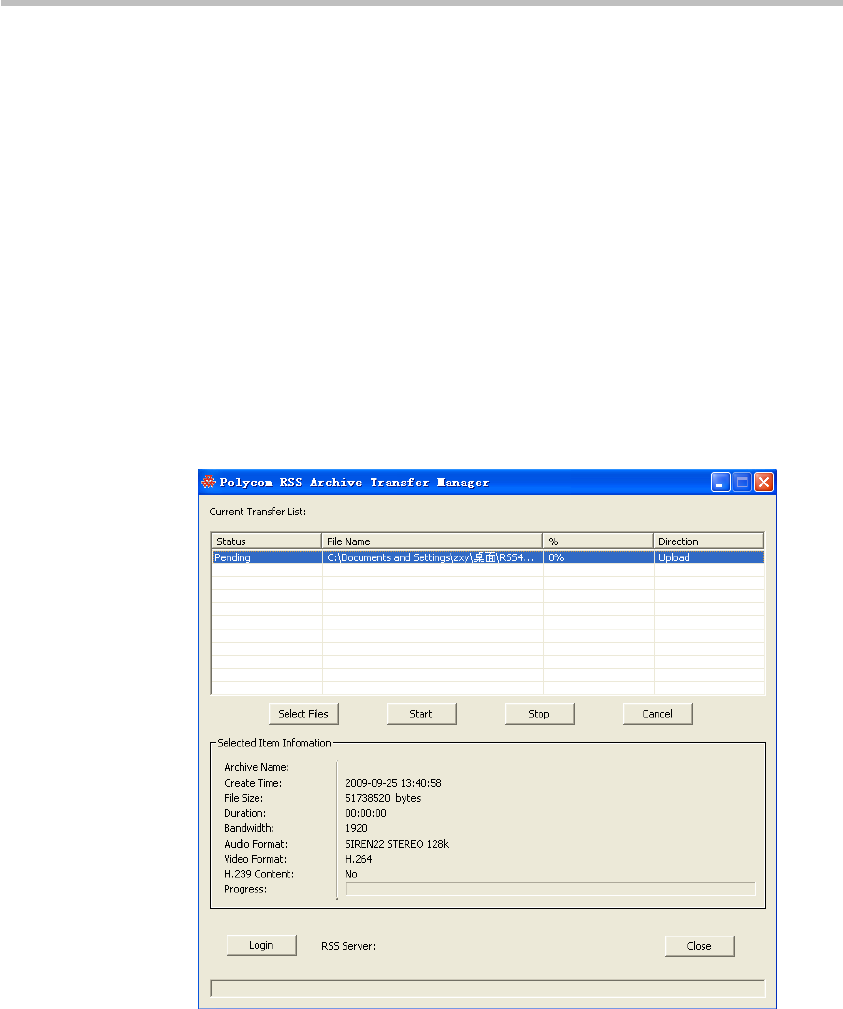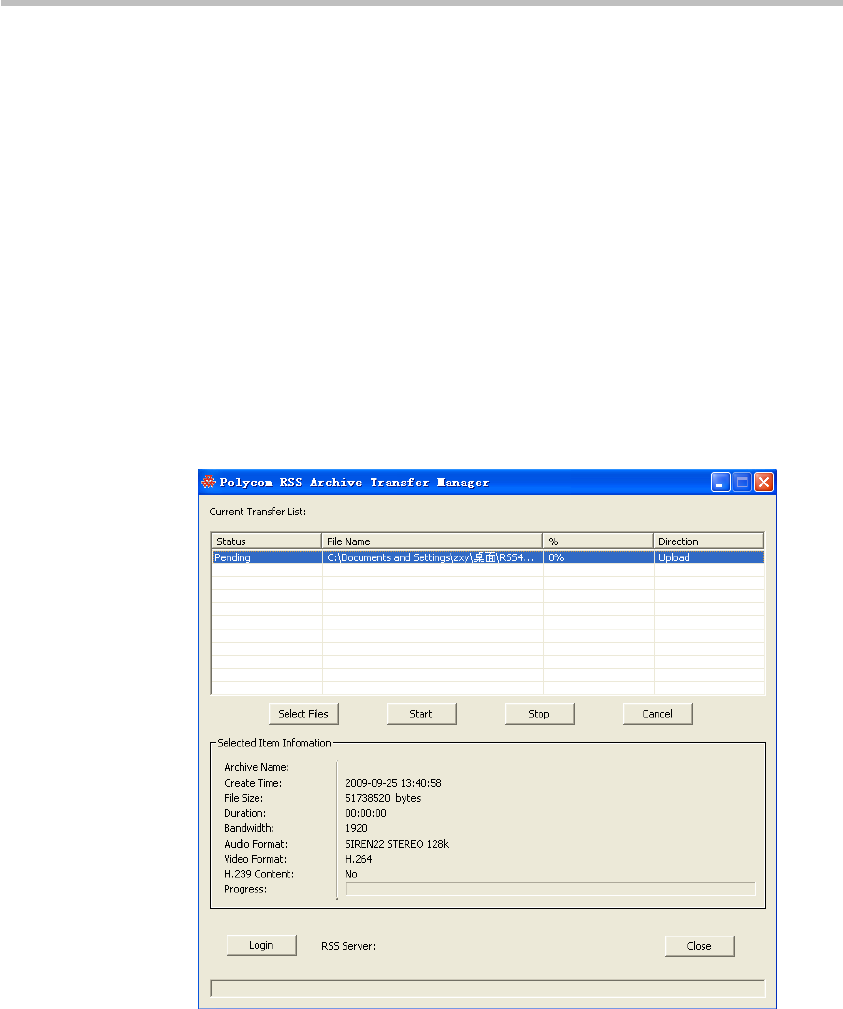
Polycom® RSS™ 4000 User Guide
6-11
to the Polycom® RSS™ 4000. Information shown in this list includes:
Status, File Name, %, and Direction. Status indicates the file's upload
status, which may be "pending," "transferring," "pause," "stop,"
"canceled," or "done." File Name shows the file's full pathname on the
current computer. % shows the percentage of the file uploaded; 100%
will be shown after the file has been successfully uploaded. Direction
shows the file transfer direction; "upload" will be shown in this spot. If
the user wish to delete any file in this list, he can use the mouse to select
the file, and press the "Delete" key on the keyboard; he can also highlight
the file, press the right mouse button, and click on "Delete." Deletion of
multiple files is permitted.
Area 2 contains functions for controlling file upload. The function of each
button will be described in detail below.
Area 3 (Selected Item Information) displays detailed information about
each file to be uploaded. Selecting one of the files listed in Area 1 will
show information about that file in this area, as shown below.
Figure 6-15 Video file information
Area 4 is used to login to the Polycom® RSS™ 4000 server. Clicking on
"Login" will cause the login screen shown Figure 6-16 to pop up.