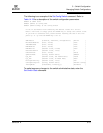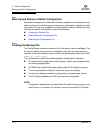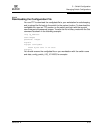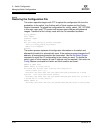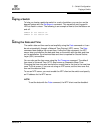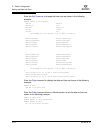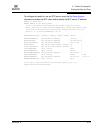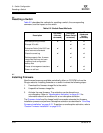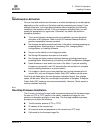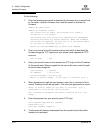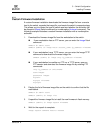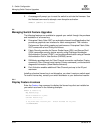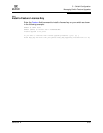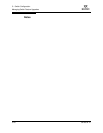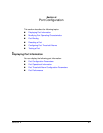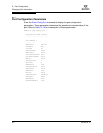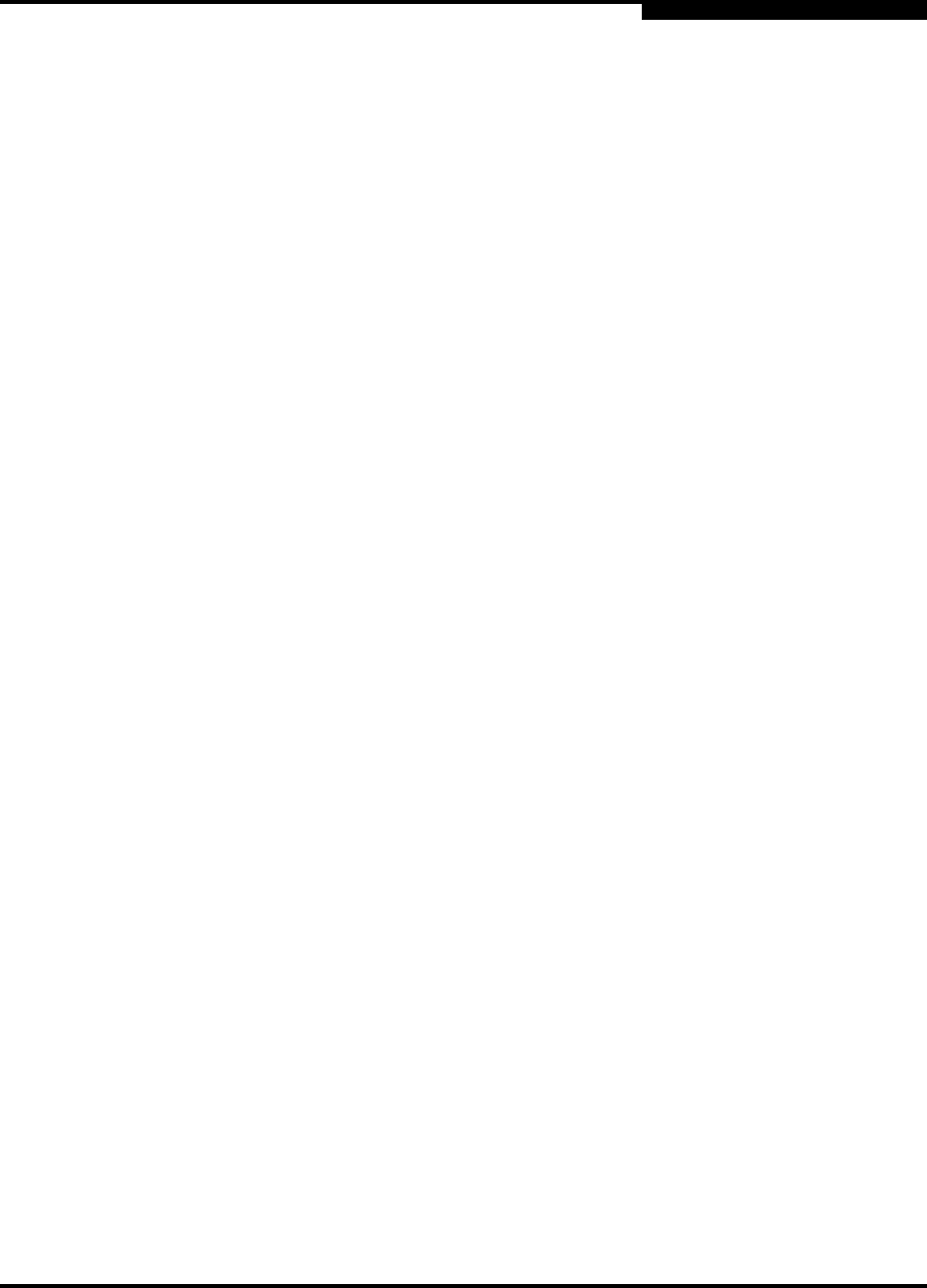
5 – Switch Configuration
Installing Firmware
59183-02 A 5-21
A
5.7.1
Nondisruptive Activation
You can load and activate new firmware on a switch disruptively or nondisruptively
depending on the condition of the fabric and the commands you choose. If you
attempt to perform a non-disruptive activation without satisfying the following
conditions, the activation will fail. If the non-disruptive activation fails, you will
usually be prompted to try again later. Otherwise, the switch will perform a
disruptive activation.
The current firmware version permits the installation and non-disruptive
activation of 6.8 firmware. Refer to the 6.8 Firmware Release Notes for
previous compatible firmware versions.
No changes are being made to switches in the fabric including powering up,
powering down, disconnecting or connecting ISLs, changing switch
configurations, or installing firmware.
No port on the switch is in the diagnostic state.
No Zoning Edit sessions are open on the switch.
No changes are being made to attached devices including powering up,
powering down, disconnecting, connecting, and HBA configuration changes.
Install firmware on one switch at a time in the fabric. If you are installing
firmware on one switch, wait 120 seconds after the activation is complete
before installing firmware on a second switch.
For a fabric in which one or more switches are running firmware prior to
version 6.8, only one Enterprise Fabric Suite 2007 session can be open.
Ports that are stable when the non-disruptive activation begins, then change
states, will be reset. When the non-disruptive activation is complete, Enterprise
Fabric Suite 2007 sessions reconnect automatically. However, Telnet sessions
must be restarted manually.
5.7.2
One-Step Firmware Installation
The Firmware Install and Image Install commands download the firmware image
file from an FTP or TFTP server to the switch, unpacks the image file, and
performs a disruptive activation in one step. The one-step installation process
prompts you to enter the following:
The file transfer protocol (FTP or TFTP)
IP address of the remote host
An account name and password on the remote host (FTP only)
Pathname for the firmware image file