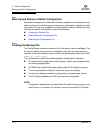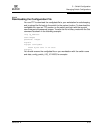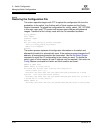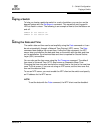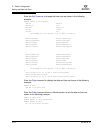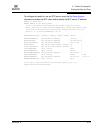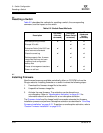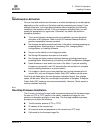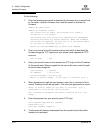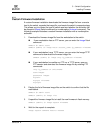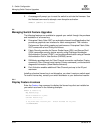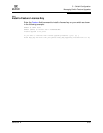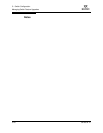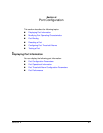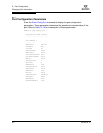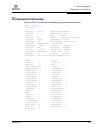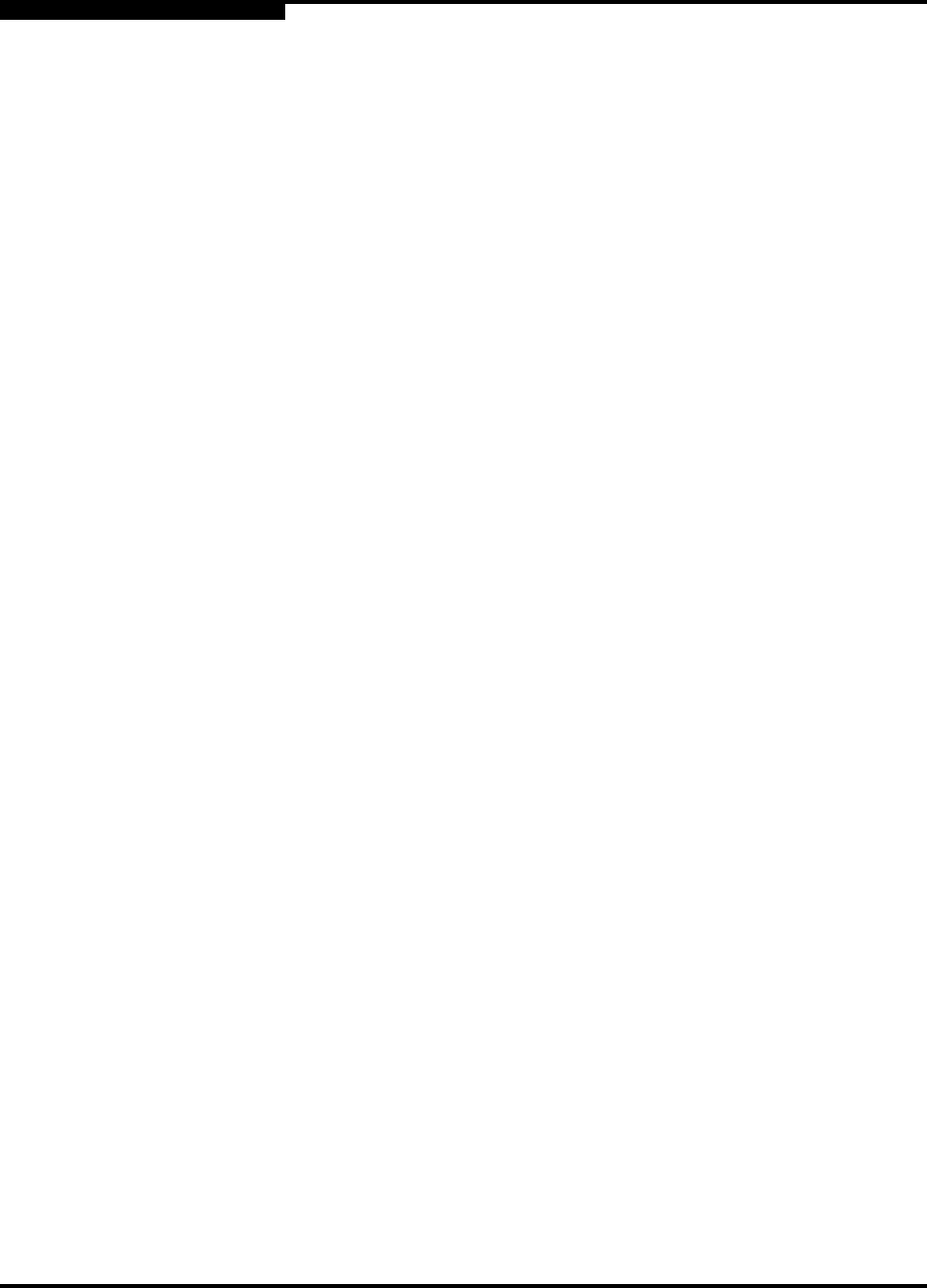
5 – Switch Configuration
Installing Firmware
5-22 59183-02 A
S
Do the following:
1. Enter the following commands to download the firmware from a remote host
to the switch, install the firmware, then reset the switch to activate the
firmware.
SANbox #> admin start
SANbox #> firmware install
The switch will be reset. This process will cause a
disruption to I/O traffic.
Continuing with this action will terminate all management
sessions,including any Telnet sessions. When the firmware
activation is complete, you may log in to the switch again.
Do you want to continue? [y/n]: y
Press 'q' and the ENTER key to abort this command.
2. Enter your choice for the file transfer protocol with which to download the
firmware image file. FTP requires an user account and a password; TFTP
does not.
FTP or TFTP : ftp
3. Enter your account name on the remote host (FTP only) and the IP address
of the remote host. When prompted for the source file name, enter the path
for the firmware image file.
User Account : johndoe
IP Address : 10.0.0.254
Source Filename : 6.8.00.11_mpc
About to install image. Do you want to continue? [y/n] y
4. When prompted to install the new firmware, enter Yes to continue or No to
cancel. Entering Yes will disrupt traffic. This is the last opportunity to cancel.
About to install image. Do you want to continue? [y/n] y
Connected to 10.20.20.200 (10.20.20.200).
220 localhost.localdomain FTP server (Version wu-2.6.1-18)
ready.
5. Enter the password for your account name (FTP only).
331 Password required for johndoe.
Password:******
230 User johndoe logged in.
6. The firmware will now be downloaded from the remote host to the switch,
installed, and activated.