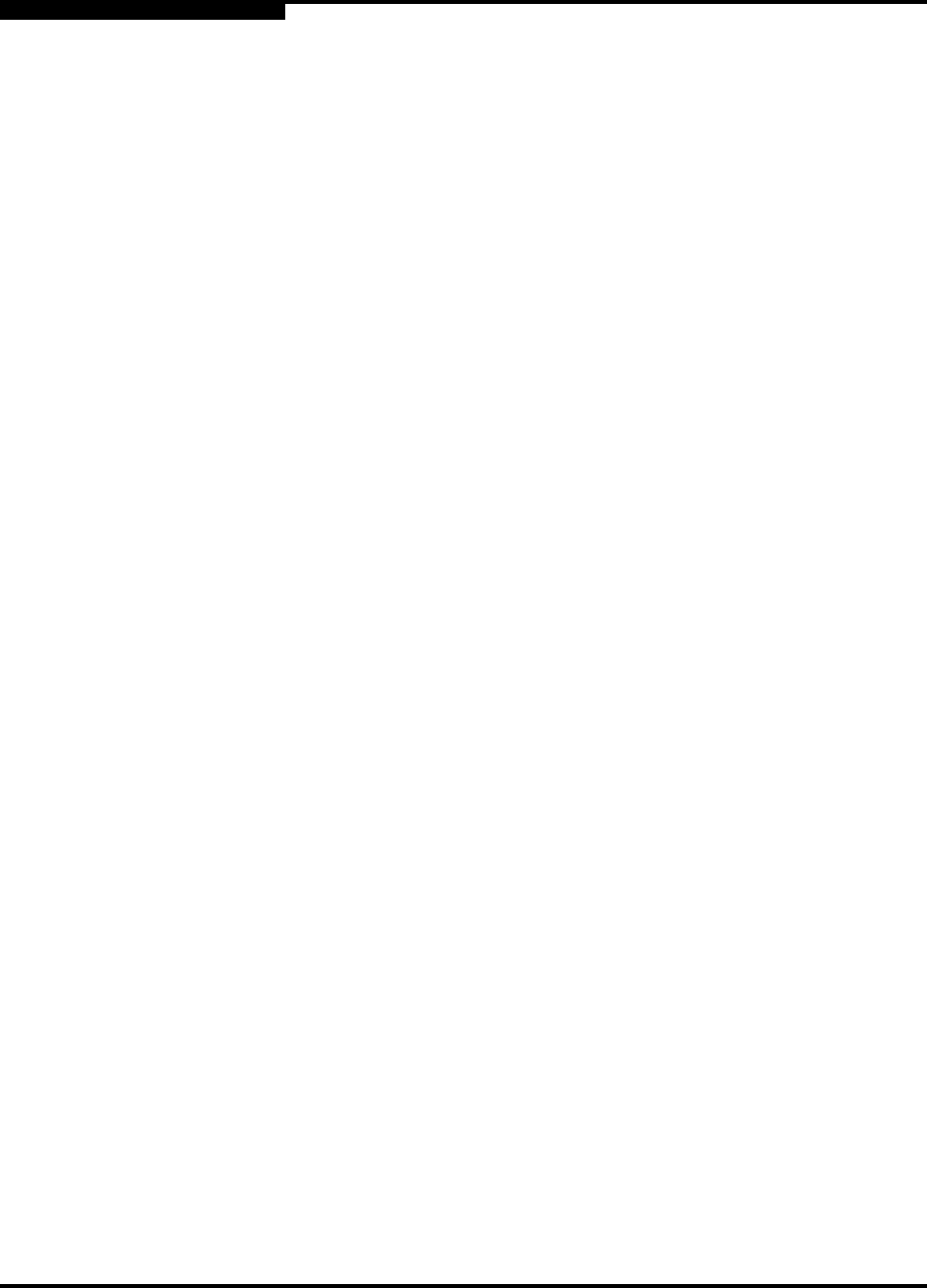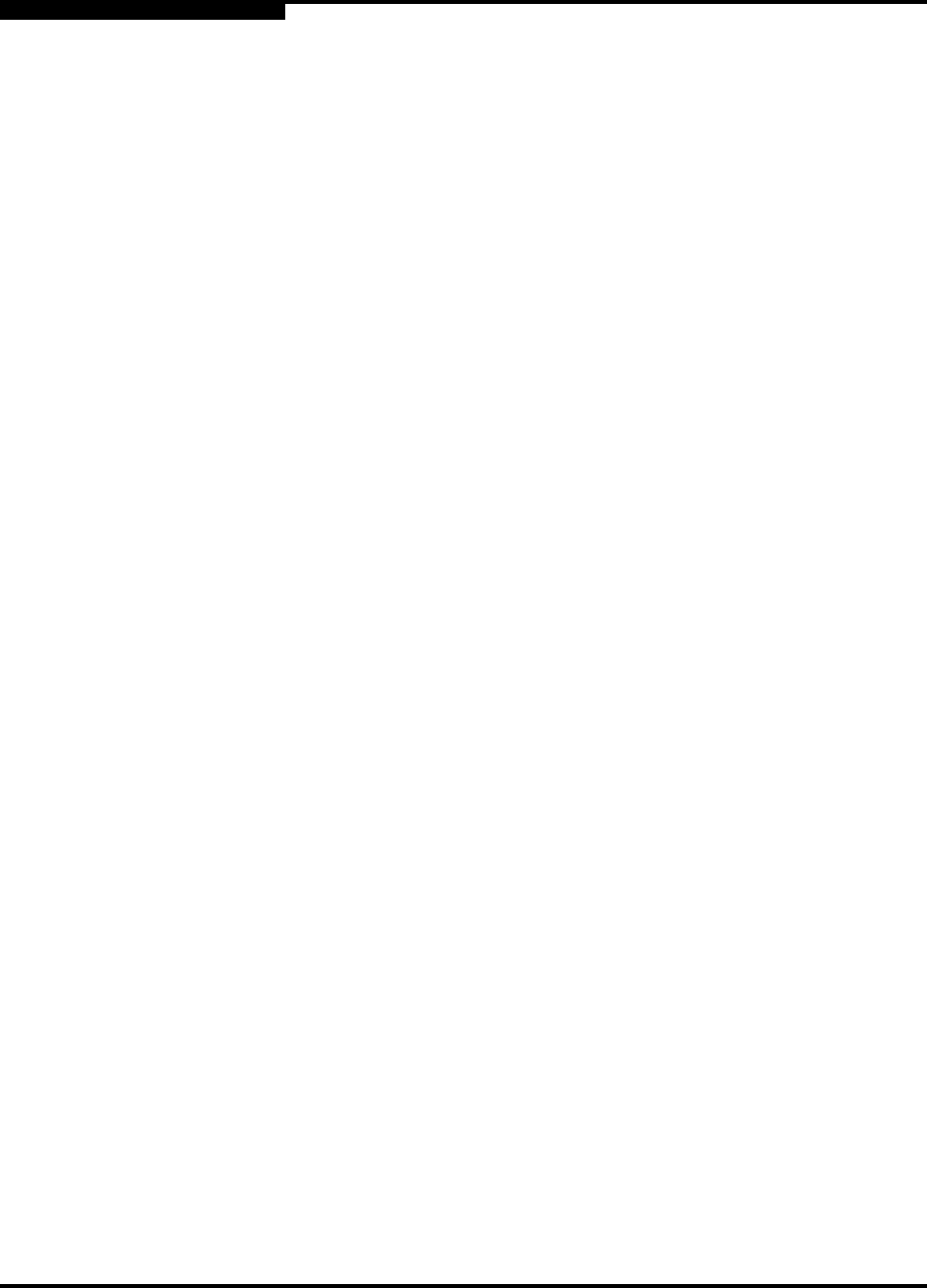
2 – Using SANbox Manager
Installing SANbox Manager
2-2 59022-03 D
2.1.1
For Windows:
To install the SANbox Manager application on Windows from the SANsurfer® Tool
Kit CD-ROM, do the following:
1. Close all programs currently running, and Insert the SANsurfer Tool Kit
CD into the management workstation CD-ROM drive. If the SANsurfer
Tool Kit start page does not open in your default browser, do the
following:
a. Using Windows Explorer, double-click the drive letter which
contains the SANsurfer Took Kit CD.
b. Locate and double-click the Start_Here.htm file to open the
SANsurfer Tool Kit start page in your default browser.
2. On the SANsurfer Tool Kit start page, choose the SANbox Switch
Software button.
3. On the SANbox Switch Software page, scroll to the SANbox2 (2Gb)
Series area.
4. In the Windows column, choose the SANbox Manager link to open the
File Download window.
5. You have a choice of running the installation file from the CD-ROM or
downloading the installation file to your hard drive. Choose one of the
following:
■ Open the installation file from the CD-ROM and follow the
SANbox Manager installation instructions.
■ Specify a location in which to save the
sansurfer_windows_install.exe file, and choose the Save
button. Double-click the saved sansurfer_windows_install.exe
file and follow the SANbox Manager installation instructions.