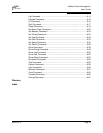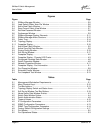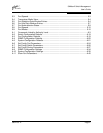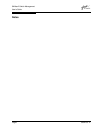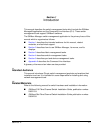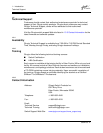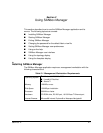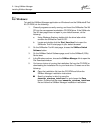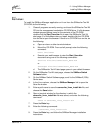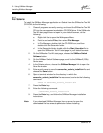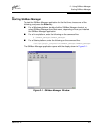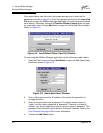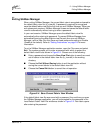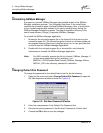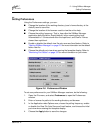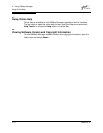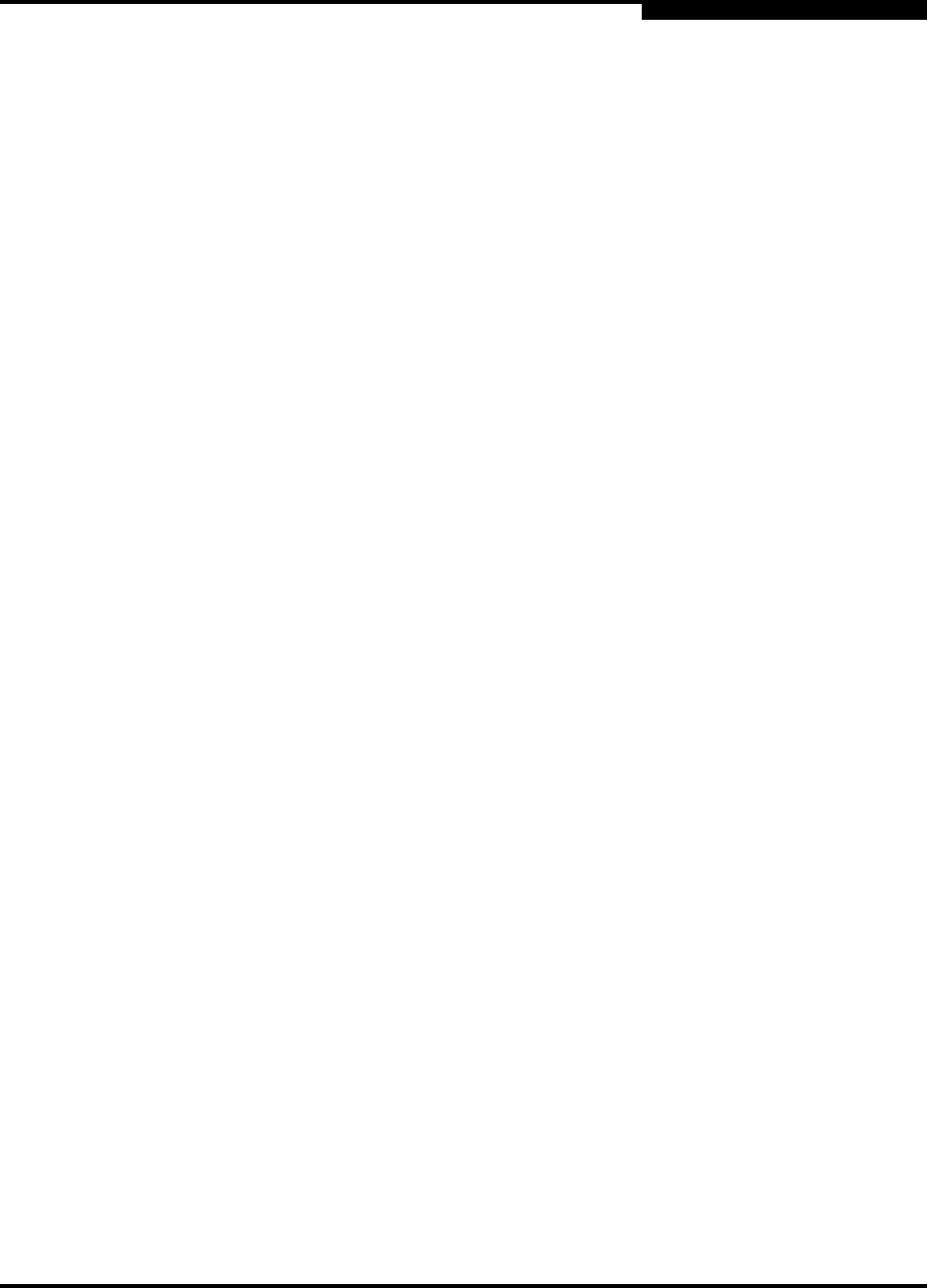
2 – Using SANbox Manager
Installing SANbox Manager
59022-03 D 2-3
2.1.2
For Linux:
To install the SANbox Manager application on Linux from the SANsurfer Tool Kit
CD-ROM, do the following:
1. Close all programs currently running, and insert the SANsurfer Tool Kit
CD into the management workstation CD-ROM drive. If a file browser
window opens showing icons for the contents of the CD-ROM,
double-click the Start_Here.htm file to open the SANsurfer Tool Kit
start page. If a file browser does not open, double-click the CD-ROM
icon on the to open the browser. If there is no CD-ROM icon on the, do
the following:
a. Open an xterm or other terminal window.
b. Mount the CD-ROM. From a shell prompt, enter the following
command:
mount /mnt/cdrom
c. Execute your web browser to view the Start_Here.htm
document using one of the following commands:
$mozilla file:/mnt/cdrom/Start_Here.htm
or
$netscape file:/mnt/cdrom/Start_Here.htm
d. The SANsurfer Tool Kit start page opens in your default browser.
2. On the SANsurfer Tool Kit start page, choose the SANbox Switch
Software button.
3. On the SANbox Switch Software page, scroll to the SANbox2 (2Gb)
Series area.
4. In the Linux column, choose the SANbox Manager link to open the
Save As window.
5. Enter a path name to save the sansurfer_linux_install.bin file, and
choose the Save button.
6. Open a terminal window for the directory in which the
sansurfer_linux_install.bin file was saved, and enter the following
command:
chmod +x sansurfer_linux_install.bin
7. Press the Enter key.
8. Enter the following command:
./sansurfer_linux_install.bin
9. Press the Enter key, and follow the SANbox Manager installation
instructions.