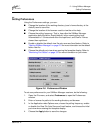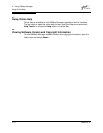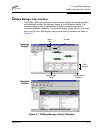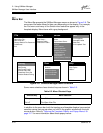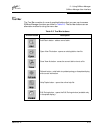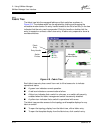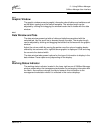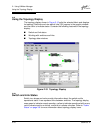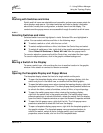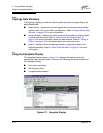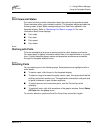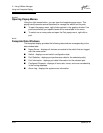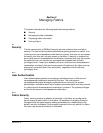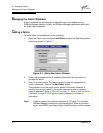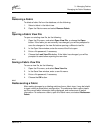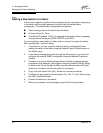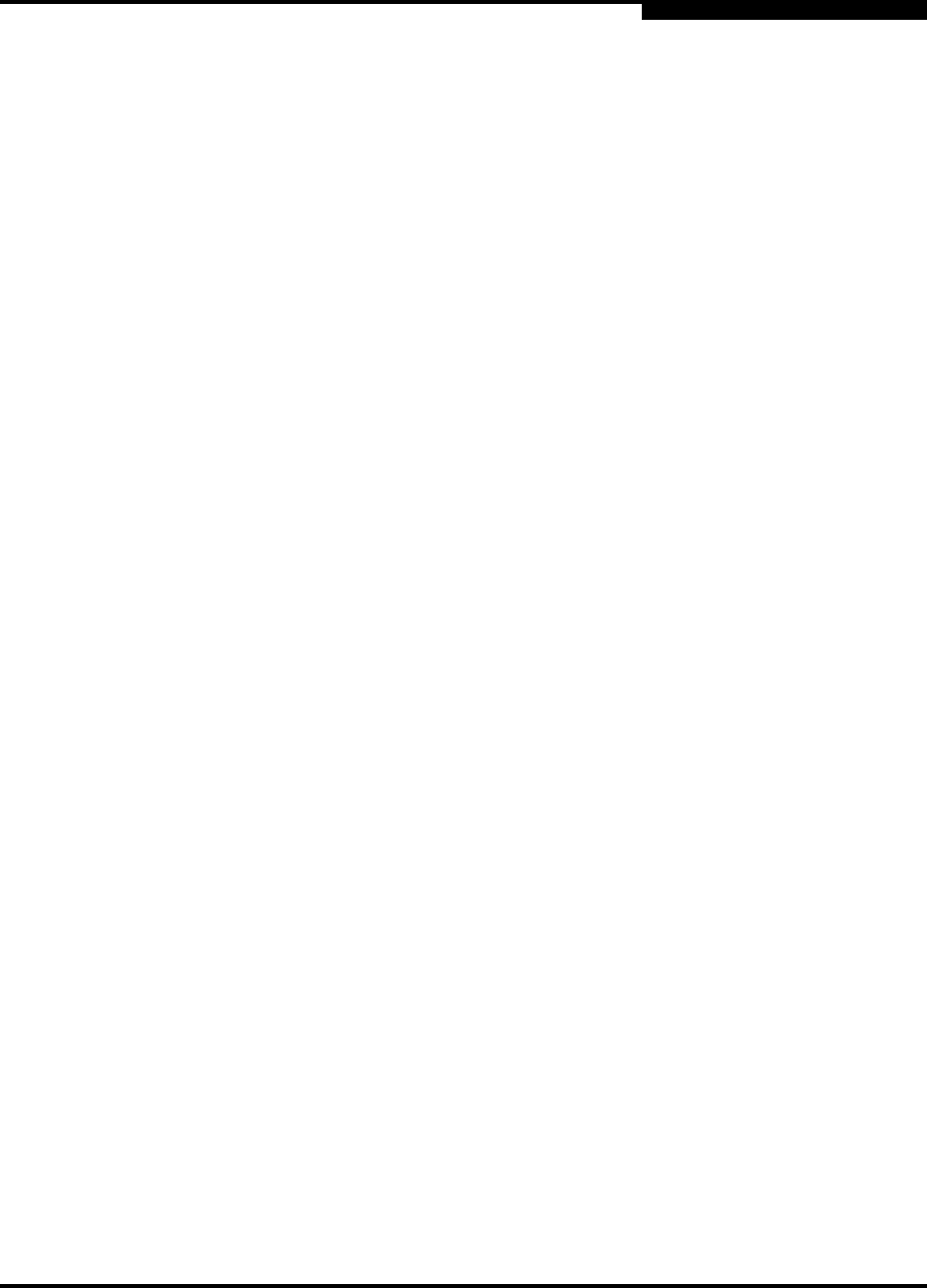
2 – Using SANbox Manager
Using the Topology Display
59022-03 D 2-17
2.10.2
Working with Switches and Links
Switch and link icons are selectable and moveable, and serve as access points for
other displays and menus. You select switches and links to display information
about them, modify their configuration, or delete them from the display. The
context-sensitive popup menus are accessible through the switch and link icons.
2.10.2.1
Selecting Switches and Links
Selected switch icons are highlighted in violet. Selected ISLs are highlighted in
yellow. You can select switches and links in the following ways.
■ To select a switch or a link, click the icon or link.
■ To select multiple switches or links, hold down the Control key and select.
■ To select all switches or links, right-click in the graphic window background.
Select Select All Switches or Select All Links from the popup menu.
To cancel a selection, press and hold the Control key, and select the item again.
To cancel multiple selections, click in the graphic window background.
2.10.2.2
Moving a Switch in the Display
To move a switch icon, click and drag the icon to another location in the graphic
window. Links stretch or contract to remain connected.
2.10.2.3
Opening the Faceplate Display and Popup Menus
The faceplate display shows the front of a single switch and its ports.
■ To open the faceplate display when viewing the topology display, click the
switch entry/icon in the fabric tree, or double-click the switch graphic.
■ To open the fabric popup menu when viewing the topology display, right-click
the graphic window background. The fabric popup menu presents selections
to refresh the fabric, select all switches, select all links, or layout topology.
■ To open the switch popup menu when viewing the topology display,
right-click the switch icon in the graphic window. The switch popup menu
presents selections to refresh the switch, delete the switch from the display,
open the Switch Properties window, or open the Network Properties window.
■ To open the link popup menu, right-click the link. The Link popup menu
presents a selection to delete the link from the display.
■ To open a faceplate display popup menu, right-click the faceplate graphic in
the graphic window. The faceplate popup menu presents selections to
refresh the switch, select all ports, manage switch, port, and network
properties, extend credits, and run the Port Loopback tests.