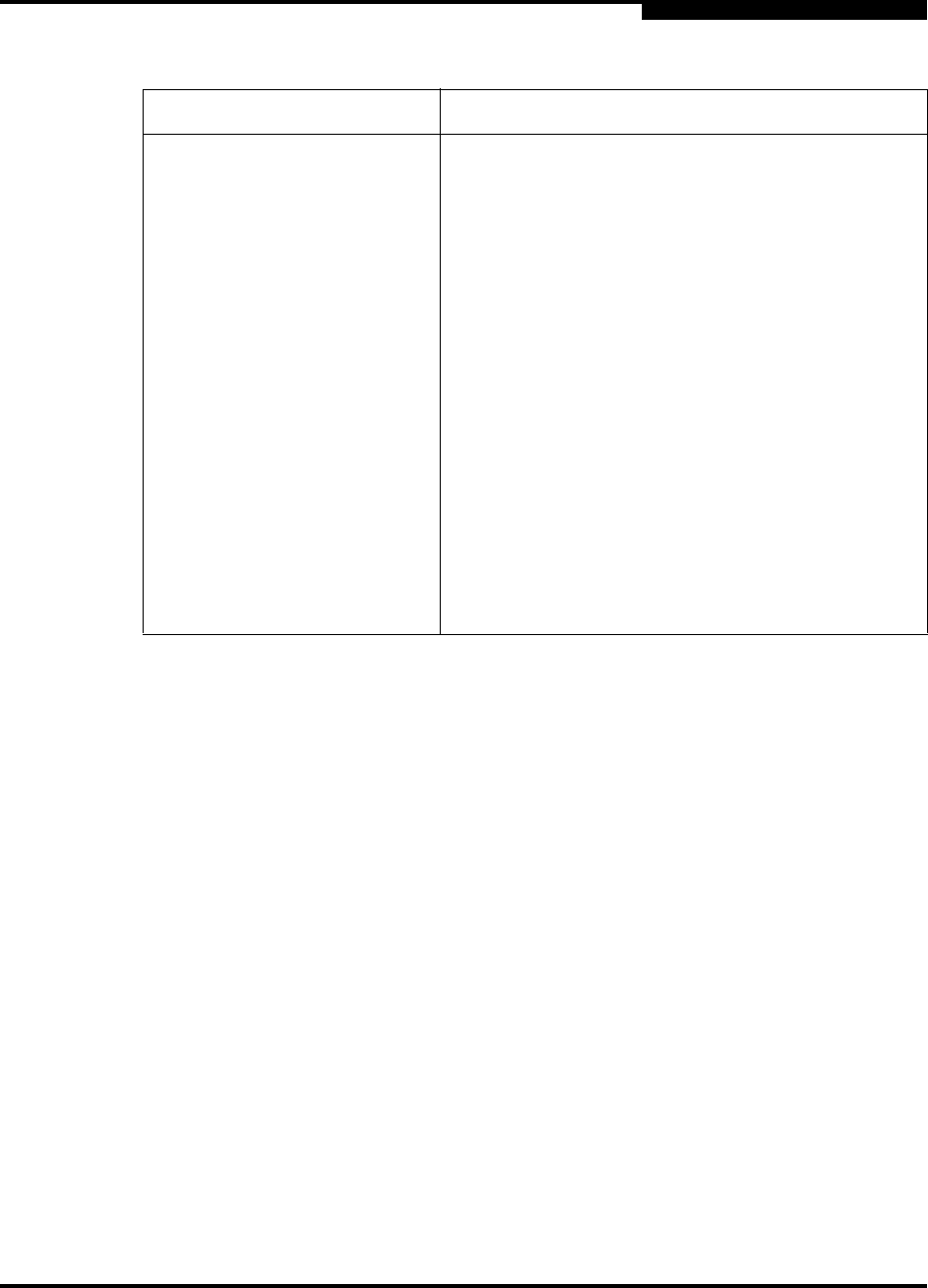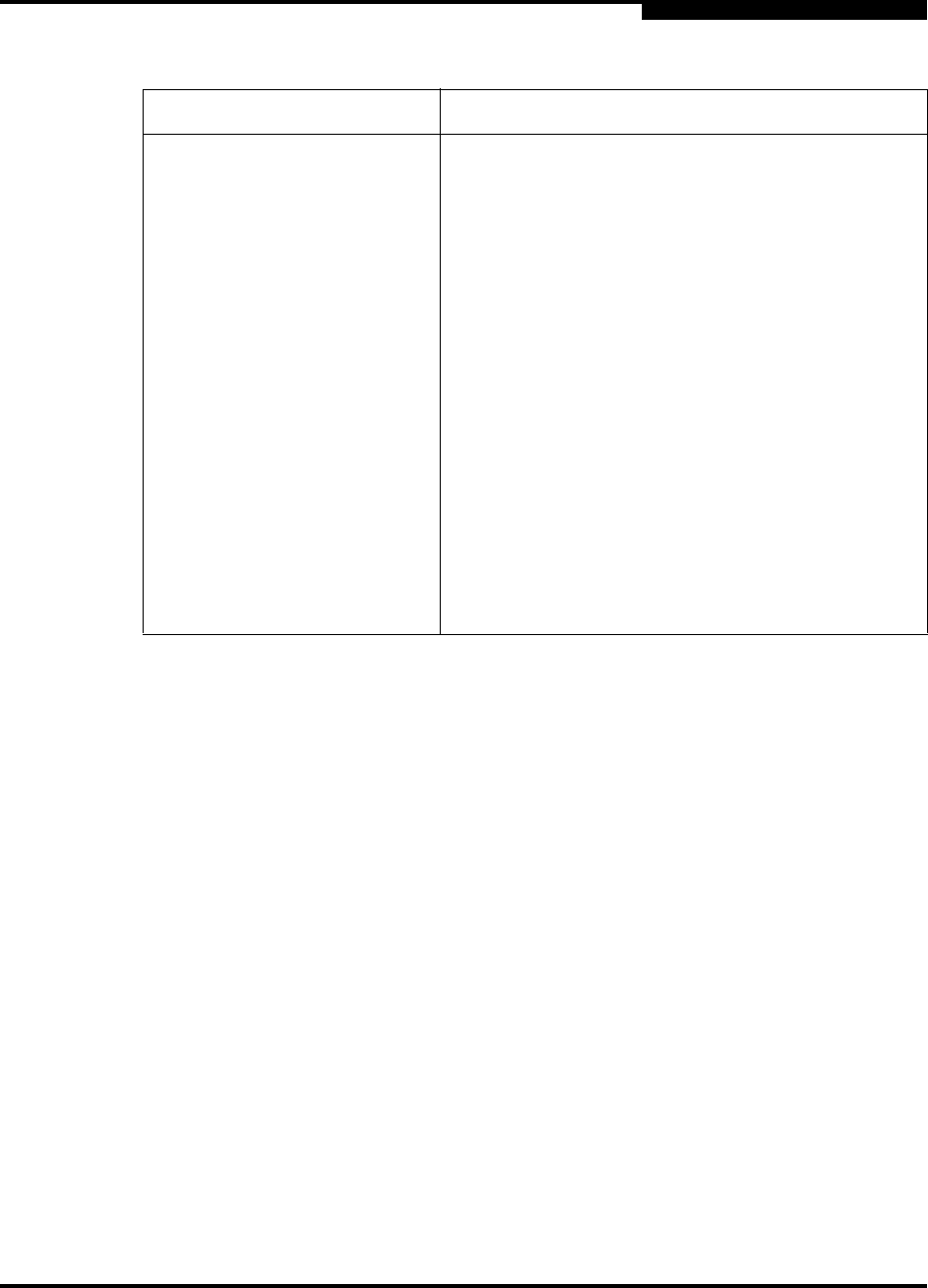
4 – Managing Switches
Displaying Switch Information
59022-03 D 4-5
4.1.4
Port Statistics Data Window
The Port Statistics data window displays port performance data for the selected
ports. To open the Port Statistics data window, choose the Port Stats tab below
the data window in the faceplate display. Refer to Table 5-5 for a description of the
Port Statistics data window entries.
The Statistics pull-down menu is available on the Port Statistics data window, and
provides different ways to view detailed port information. Choose the down arrow
to open the pull-down menu. Open the pull-down menu and select Absolute to
view the total count of statistics since the last switch reset. Select Rate to view the
number of statistics counted per second over the polling period. Select Baseline
to view the total count of statistics since the last time the baseline was set.
Choose the Clear Baseline button to set the current baseline.
4.1.5
Port Information Data Window
The Port Information data window displays port detail information for the selected
ports. To open the Port Statistics data window, choose the Port Info tab below the
data window in the faceplate display. Refer to Table 5-6 for a description of the
Port Information data window entries.
ED Timeout Error detect timeout value
Zoning Merge Mode SW2 Standard or Brocade Proprietary
Zoning Merge Auto Save Whether zoning auto save is on (default) or off
Zoning Default Visibility Whether zoning visibility is set to All (default) or None
Temperature Internal switch temperature °C
Fan 1 Status Fan status
Fan 2 Status Fan status
Fan 3 Status Fan status
Power Supply 1 Status Power supply 1 status
Power Supply 2 Status Power supply 2 status
Beacon Status Whether LEDs on the switch are blinking (on or off).
Broadcast Support Whether broadcast support is enabled or disabled
(default).
Table 4-2. Switch Data Window Entries (Continued)
Entry Description