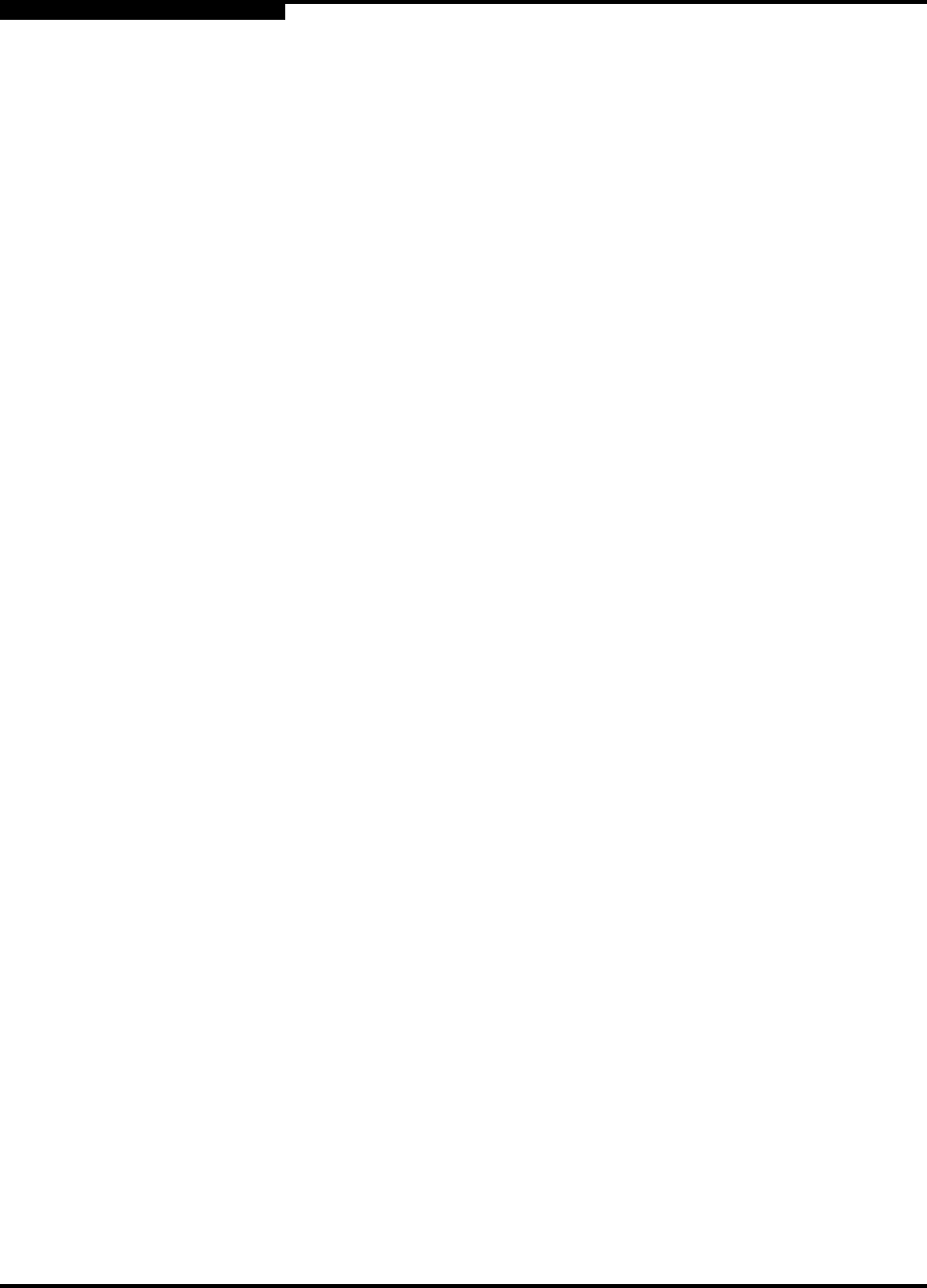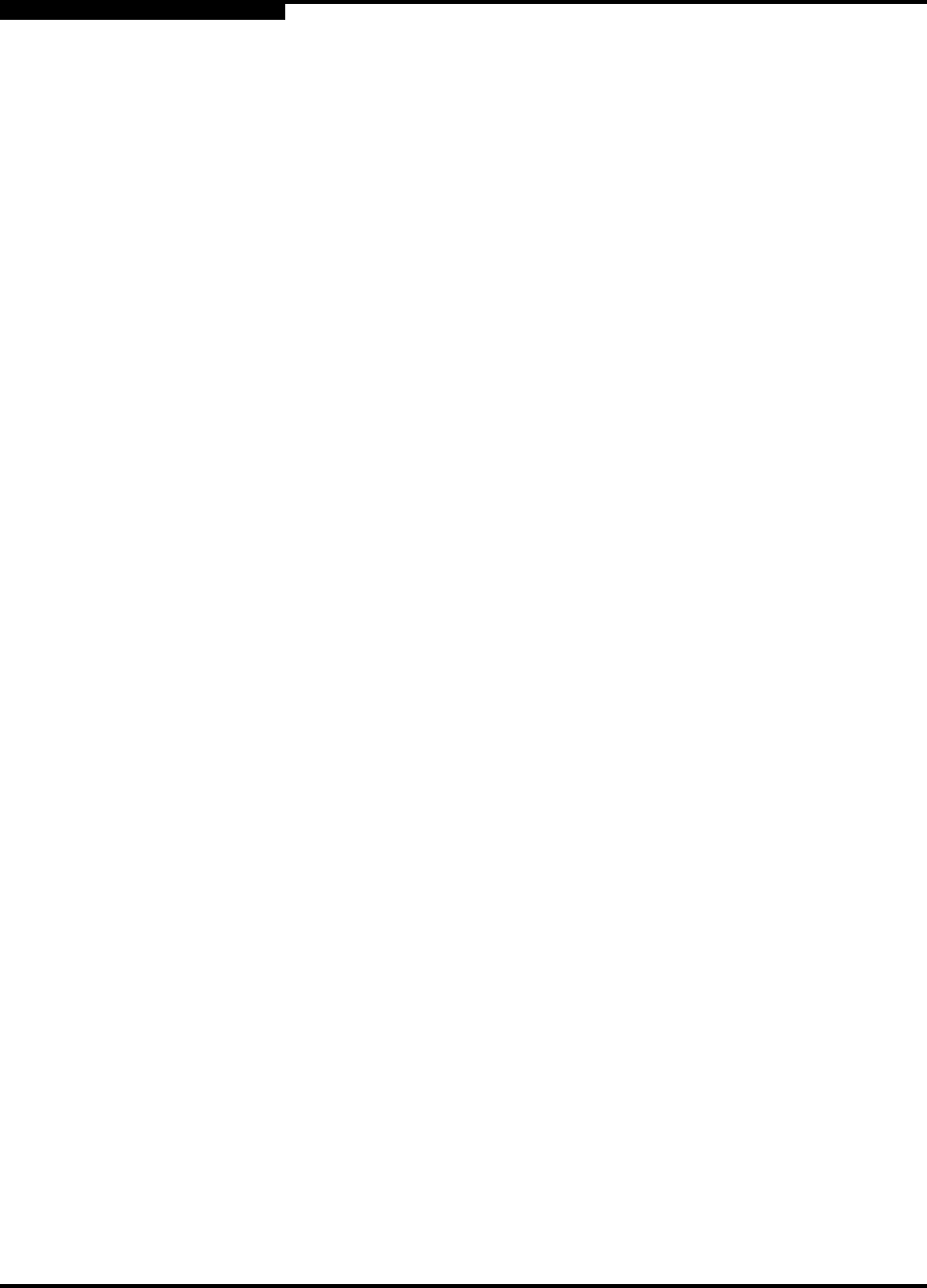
5 – Managing Ports
Testing Ports
5-14 59022-03 D
To run the Internal, External, or Online port loopback test on a port, do the
following:
1. In the faceplate display, select the port to be tested.
2. Open the Port menu and select Port Loopback Test to open the Port
Loopback Test window.
3. In the Test Selection area, choose the radio button for the type of loopback
test (Internal, External, or Online) to be run.
■ If you choose the Internal or External test, SANbox Manager will
prompt you to confirm that the state of the port being tested needs to
be changed to the Test (diagnostic) state in order to run the test.
Choose the OK button and SANbox Manager will change the port
state. In the Port Loopback Test window, choose the Start Test button
to begin the test.
■ If you choose the Online test, the fields in the Test Parameters area
are activated. Enter the frame count, frame size, and choose a test
pattern radio button. You may use the default pattern or enter a
user-specified pattern (hex). Check the Terminate Test Upon Error
box if you want the test to stop when encountering an error. Choose
the Start Test button to begin the test.
4. The Test Results area displays the test status, number of frames sent, and
number of errors found.
5. To test another port, open the Select Port pull-down menu and select
another port (number) and test type (Internal, External, or Online) in the Test
Selection area.
6. Choose the Start Test button to begin the next test. Observe the results in
the Test Results area.
Note: The SerDes (Internal) and SFP (External) level tests disrupt
communication on the selected port. The Node-to-Node (Online) level
test does not disrupt communication, because the requires that the port
be online.