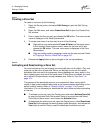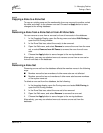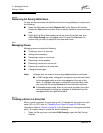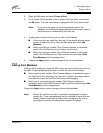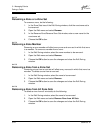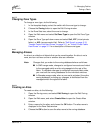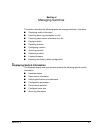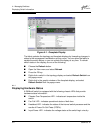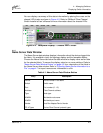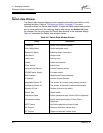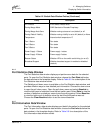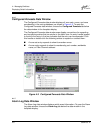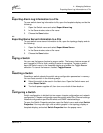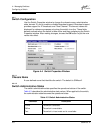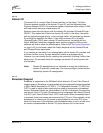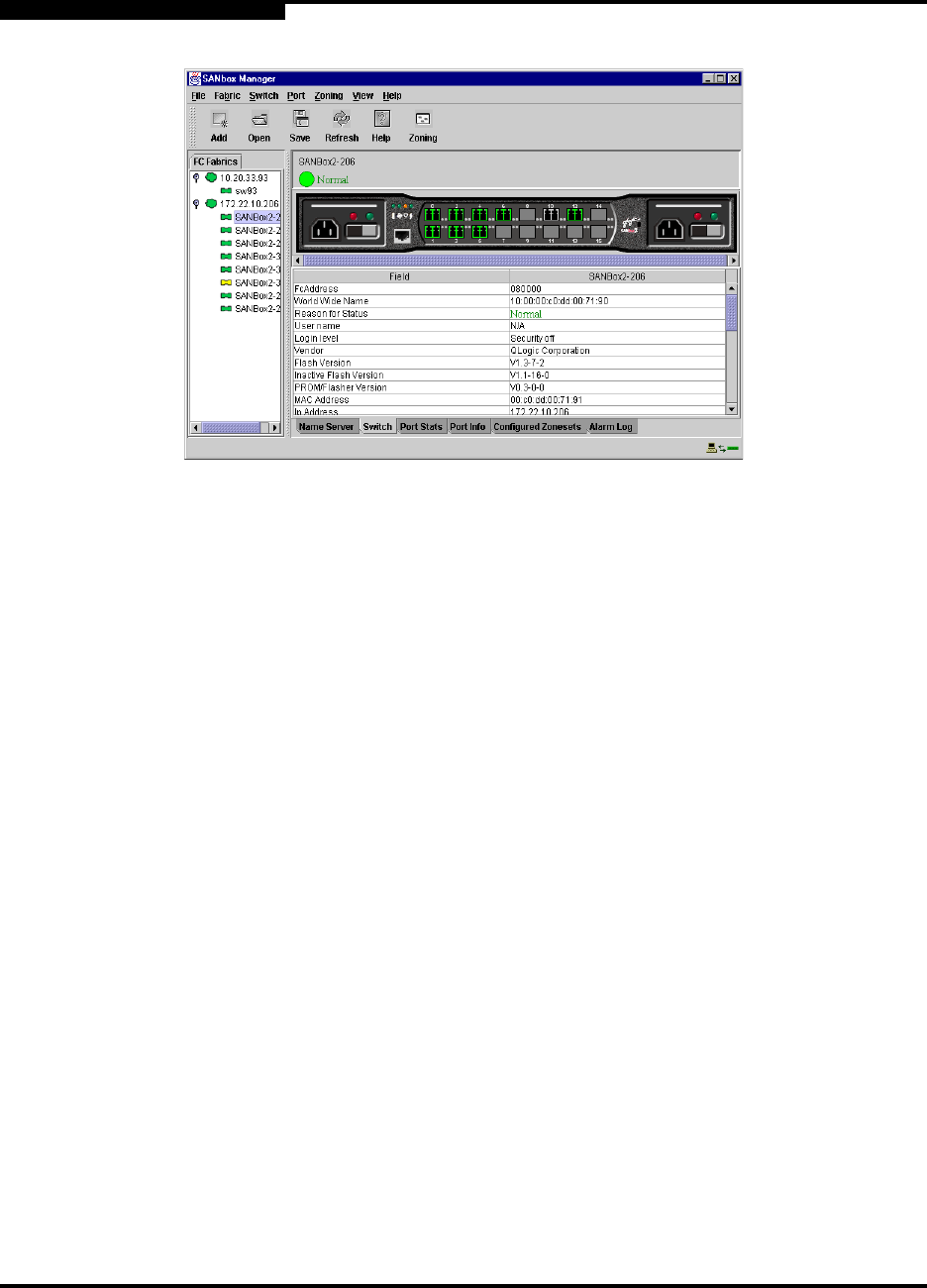
4 – Managing Switches
Displaying Switch Information
4-2 59022-03 D
Figure 4-1. Faceplate Display
The fabric updates the topology and faceplate displays by forwarding changes in
status to the management workstation as they occur. You can allow the fabric to
update the switch status, or you can refresh the display at any time. To refresh
switch status in the display, do one of the following:
■ Choose the Refresh button.
■ Open the View menu and select Refresh.
■ Press the F5 key.
■ Right-click a switch in the topology display and select Refresh Switch from
the popup menu.
■ Right-click in the graphic window of the faceplate display, and select
Refresh Switch from the popup menu.
4.1.1
Displaying Hardware Status
A SANbox2 switch is equipped with the following chassis LEDs that provide
hardware status information:
■ Chassis Over Temperature LED - indicates air temperature inside the
switch.
■ Fan Fail LED - indicates operational status of both fans.
■ Heartbeat LED - indicates the status of the internal switch processor and the
results of Power On Self Tests (POSTs).
■ Input Power LED - indicates the voltage status at the switch logic circuitry.