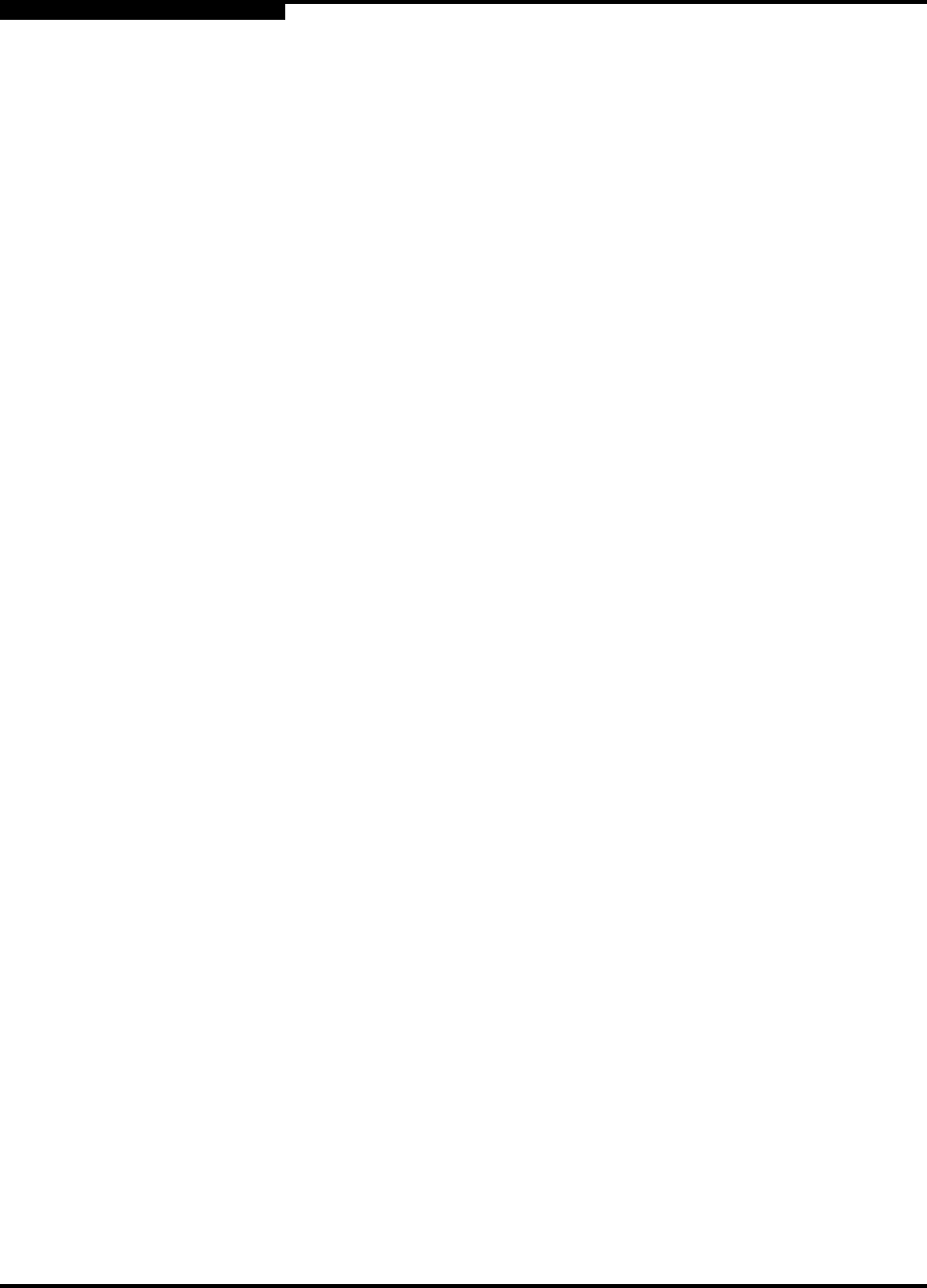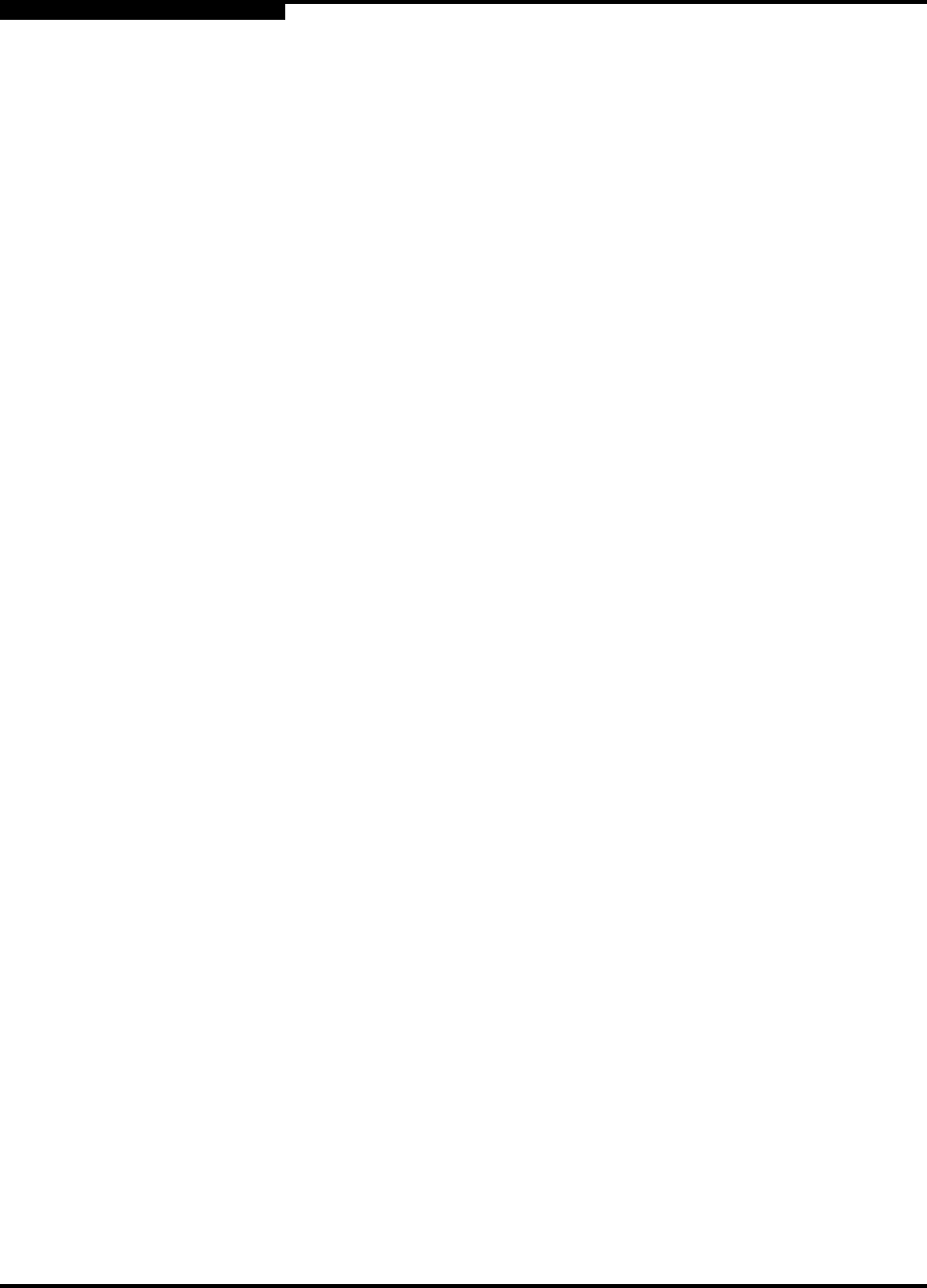
2 – Using SANbox Manager
Installing SANbox Manager
2-4 59022-03 D
2.1.3
For Solaris:
To install the SANbox Manager application on Solaris from the SANsurfer Tool Kit
CD-ROM, do the following:
1. Close all programs currently running, and insert the SANsurfer Tool Kit
CD into the management workstation CD-ROM drive. If the SANsurfer
Tool Kit start page does not open in your default browser, do the
following:
a. Right-click the to open the Workspace Menu.
b. Point to and select Files, then select File Manager.
c. In File Manager, double-click the CD-ROM icon, and then
double-click the Sansurfer folder.
d. In the Sansurfer folder, double-click the Start_Here.htm file to
open the SANsurfer Tool Kit start page in your default browser.
2. On the SANsurfer Tool Kit start page, choose the SANbox Switch
Software button.
3. On the SANbox Switch Software page, scroll to the SANbox2 (2Gb)
Series area.
4. In the Solaris column, choose the SANbox Manager link to open the
Save As window.
5. Enter a path name to save the sansurfer_solaris_install.bin file and
choose the Save button.
6. Open a terminal window for the directory in which the
sansurfer_solaris_install.bin file was saved, and enter the following
command:
chmod +x sansurfer_solaris_install.bin
7. Press the Enter key.
8. Enter the following command:
./sansurfer_solaris_install.bin
9. Press the Enter key, and follow the SANbox Manager installation
instructions.
Note: If you download SANbox Manager from a server, be sure the
downloaded file has execute permission before installing.