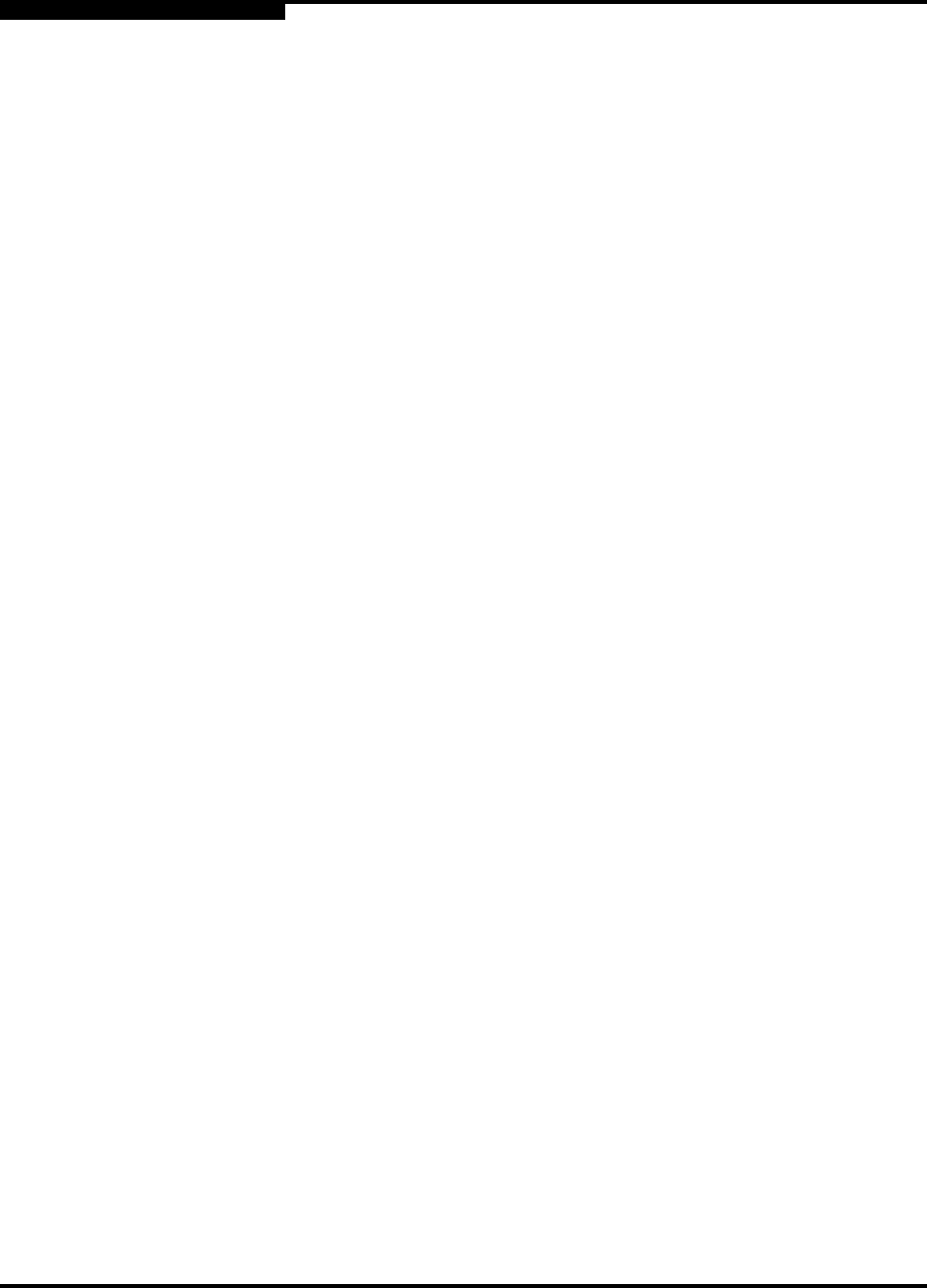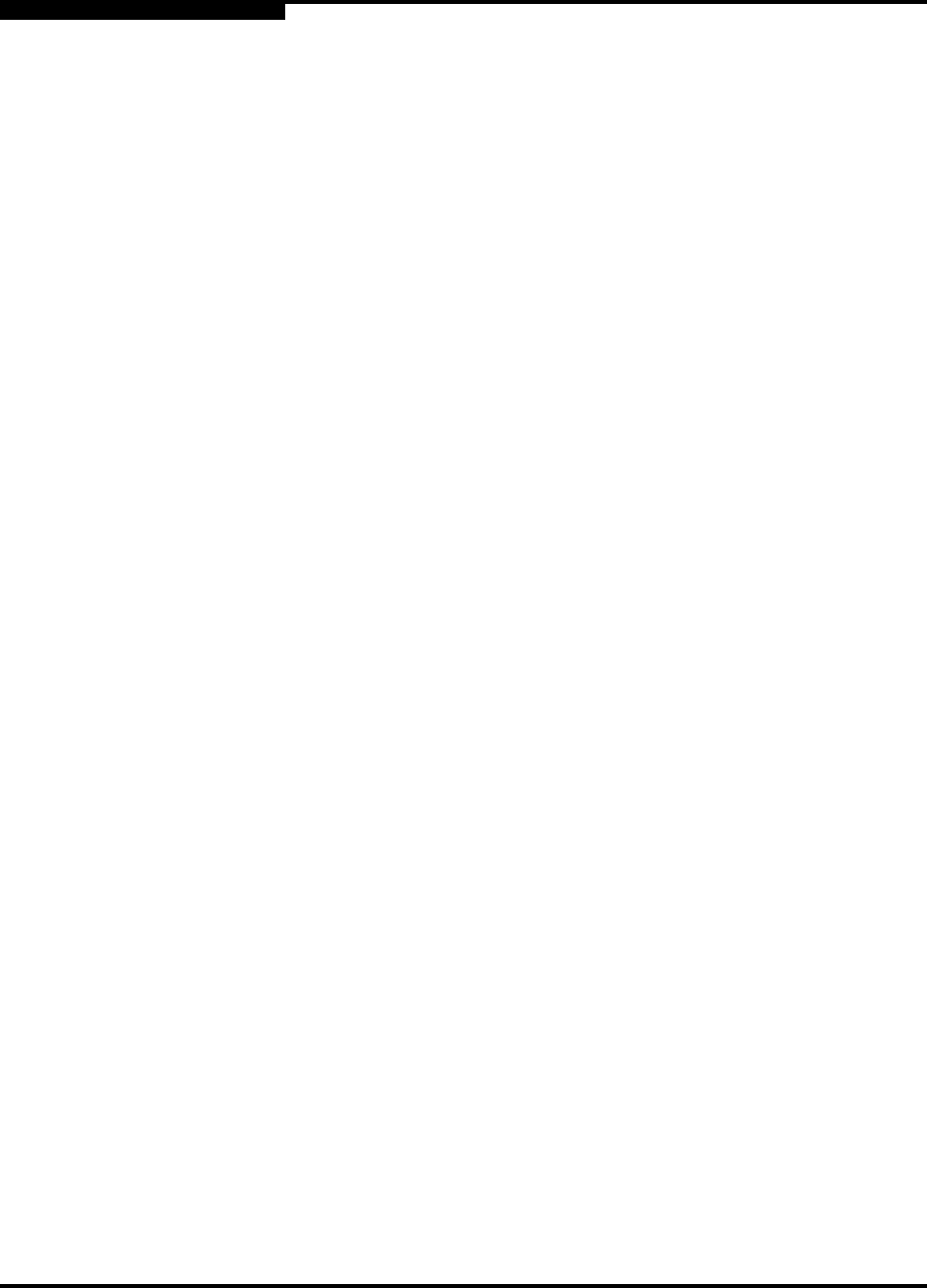
3 – Managing Fabrics
Zoning a Fabric
3-22 59022-03 D
3.4.6.6
Removing All Zoning Definitions
To clear all zone and zone set definitions from the zoning database, choose one of
the following:
■ Open the Edit menu and select Remove All. In the Remove All window,
choose the Yes button to confirm that you want to delete all zones and zone
sets.
■ Right-click the Zone Sets heading at the top of the Zone Sets tree, and
select Clear Zoning from the popup menu. Choose the Yes button to
confirm that you want to delete all zone sets and zones.
3.4.7
Managing Zones
Managing zones involves the following:
■ Creating a zone in a zone set
■ Adding zone members
■ Renaming a zone or a zone set
■ Removing a zone member
■ Removing a zone from a zone set
■ Removing a zone from all zone sets
■ Changing zone types
3.4.7.1
Creating a Zone in a Zone Set
When a zone is created, it’s zone type is soft. To change the zone type to a hard
zone (ACL or VPF), refer to ”Changing Zone Types” on page 3-25 for more
information. Refer to ”Zones” on page 3-10 for information on zone types (soft and
hard). To create a zone in a zone set, do the following:
1. Open the Zoning menu, and select Edit Zoning to open the Edit Zoning
window.
Note: Changes that you make to the zoning database behave as follows:
■ In SW2 merge mode, changes to configured zone sets are limited
to the managed switch and do not propagate to the rest of the
fabric. To distribute changes to configured zone sets fabric wide,
you must edit the zoning databases on the individual switches.
■ In Brocade merge mode, when a zone set is activated, the entire
zoning database, including any changes, is distributed from the
managed switch throughout the fabric.