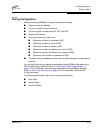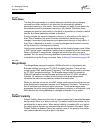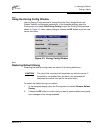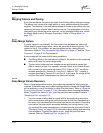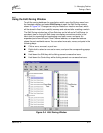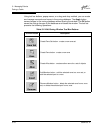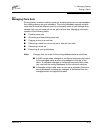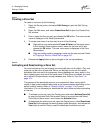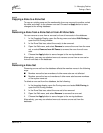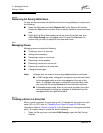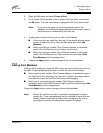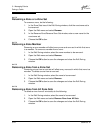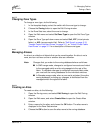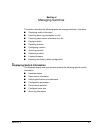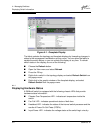3 – Managing Fabrics
Zoning a Fabric
59022-03 D 3-21
3.4.6.3
Copying a Zone to a Zone Set
To copy an existing zone and its membership from one zone set to another, select
the zone and drag it to the chosen zone set. Choose the Apply button to save
changes to the zoning database.
3.4.6.4
Removing a Zone from a Zone Set or from All Zone Sets
You can remove a zone from a zone set or from all zone sets in the database.
1. In the Faceplate Display, open the Zoning menu and select Edit Zoning to
open the Edit Zoning window.
2. In the Zone Sets tree, select the zone(s) to be removed.
3. Open the Edit menu, and select Remove to remove the zone from the zone
set, or select Remove from All Zones to remove the zone from all zone
sets.
4. Choose the Apply button to save changes to the zoning database.
Alternatively, you may use shortcut menus to remove a zone from a zone set or
from all zone sets in the database.
3.4.6.5
Removing a Zone Set
Removing a zone set from the database affects the member zones in the following
ways.
■ Member zones that are members of other zone sets are not affected.
■ Member zones that are not members of other zone sets become members
of the orphan zone set.
To delete a zone set from the database, do the following:
1. In the faceplate display, open the Zoning menu and select Edit Zoning to
open the Edit Zoning window.
2. In the Zone Sets tree, select the zone set to be removed.
3. Open the Edit menu, and select Remove to remove the zone set.
4. Choose the Apply button to save changes to the zoning database.
Alternatively, you may use shortcut menus to remove a zone set from the
database.