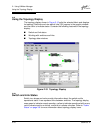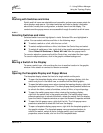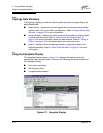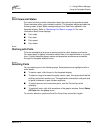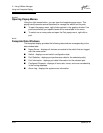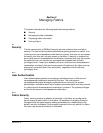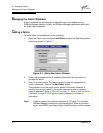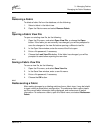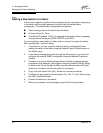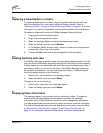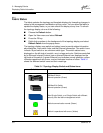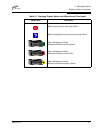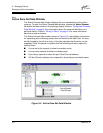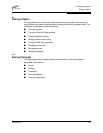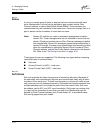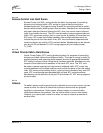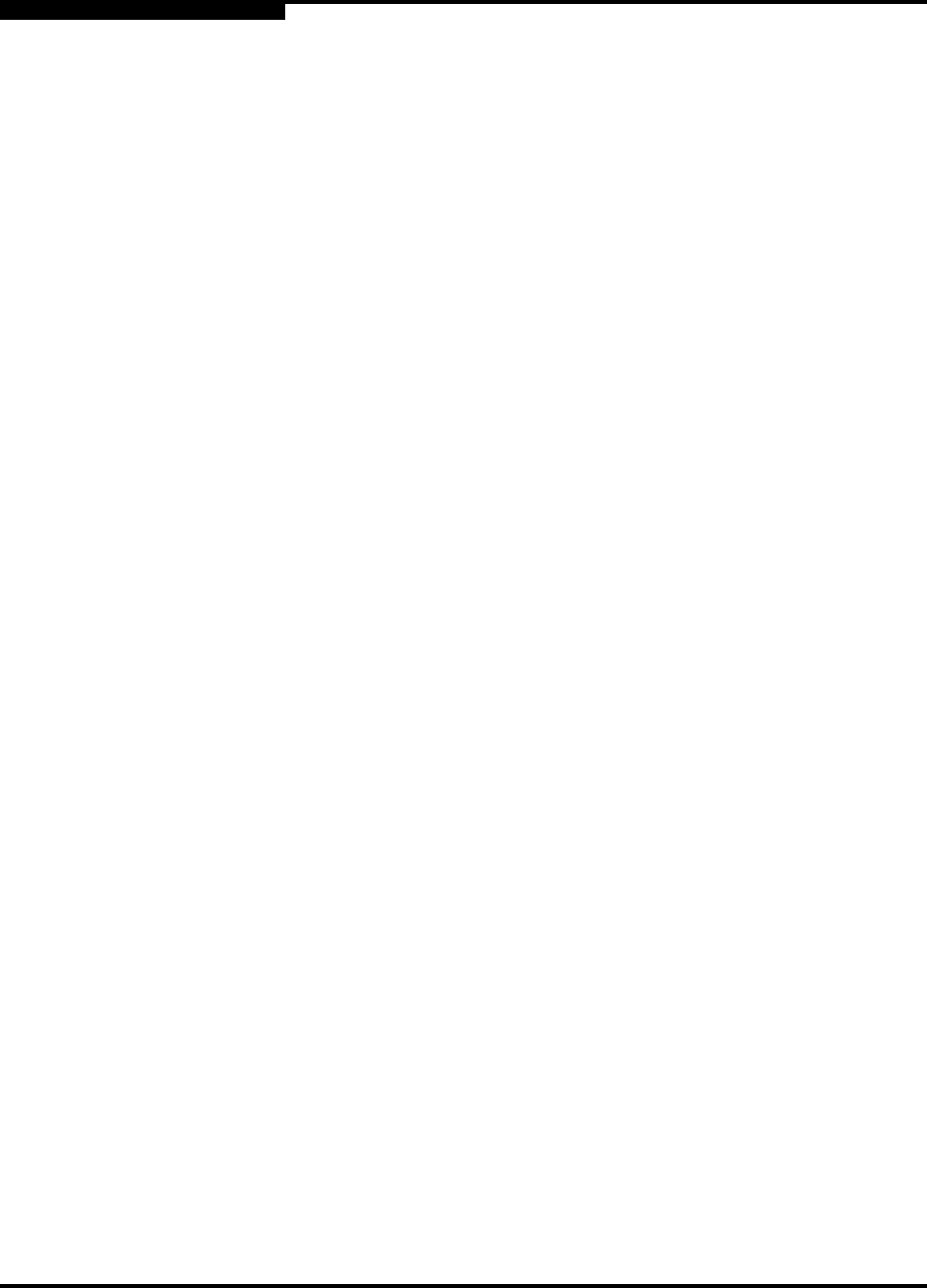
3 – Managing Fabrics
Managing the Fabric Database
3-4 59022-03 D
3.2.6
Adding a New Switch to a Fabric
If there are no special conditions to be configured for the new switch, simply plug
in the switch and the switch becomes functional with the default fabric
configuration. The default fabric configuration settings are:
■ Fabric zoning is sent to the switch from the fabric.
■ All ports will be GL_Ports.
■ The default IP address 10.0.0.1 is assigned to the switch without a gateway
or boot protocol configured (RARP, BOOTP, and DHCP).
If you are adding a new switch to a fabric and do not want to accept the default
fabric configuration, do the following:
1. If the switch is not new, reset the switch to factory configuration before
adding the switch to the fabric using the Restore Factory Defaults option in
the Switch menu.
2. If you want to manage the switch through the Ethernet port, you must first
configure the network SNMP configuration using the Network Properties
window.
3. Configure any special switch settings (default visibility, broadcast support,
and orphan zone behavior). We suggest configuring Default Visibility setting
to None in the Zoning Config window to prevent communication with other
switches in the fabric until the new switch is configured.
4. Plug in the inter-switch links (ISL), but do not connect the devices.
5. Configure the port types for the new switch (GL_Port, TL_Port, Donor) using
the Port Properties window.
6. Connect the devices to the switch.
7. Make any necessary zoning changes using the Edit Zoning window.