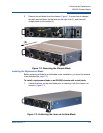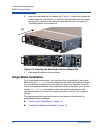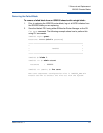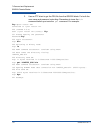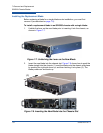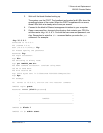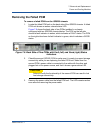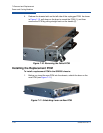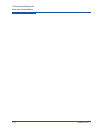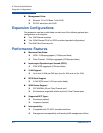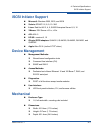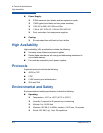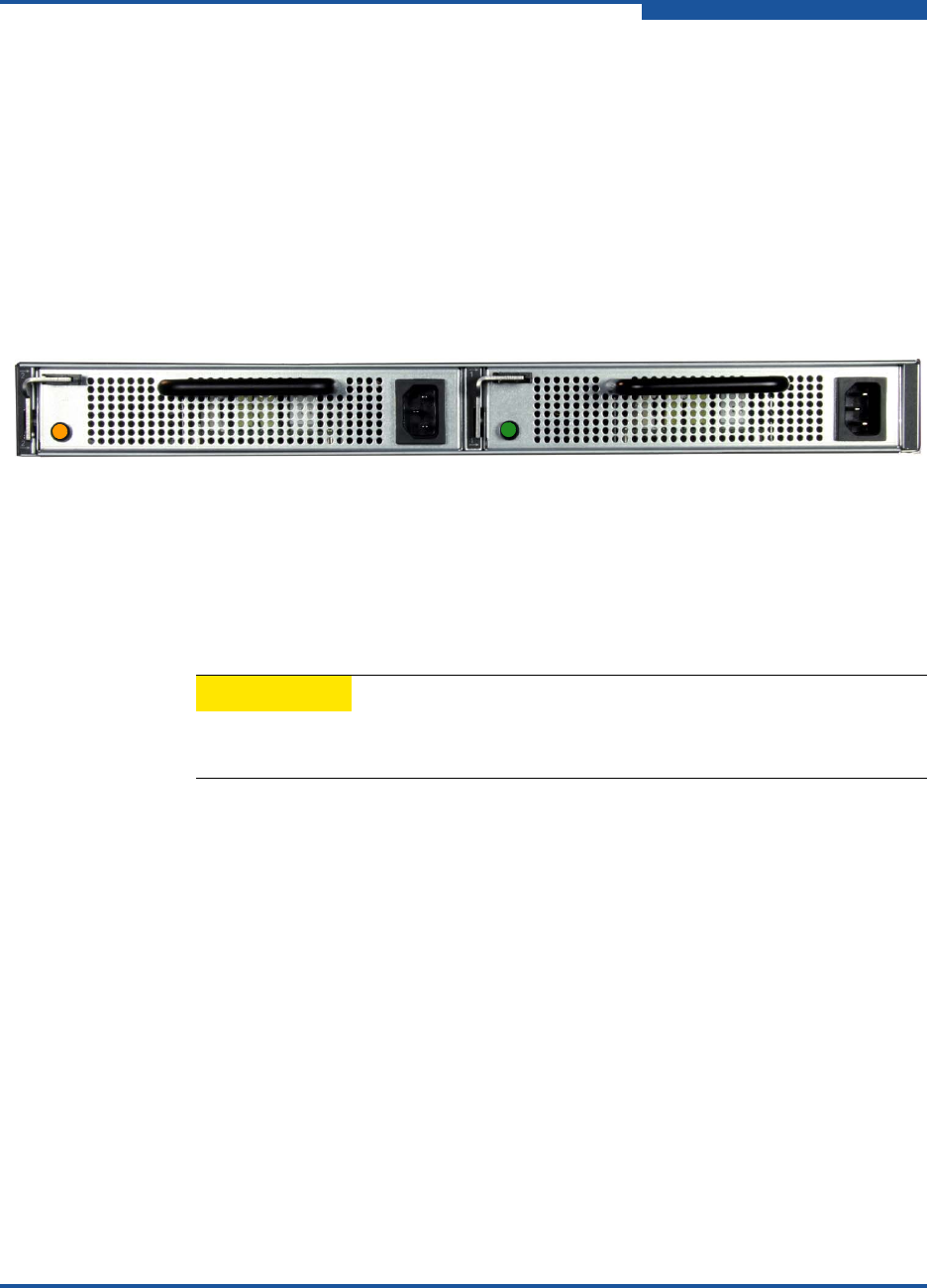
7–Removal and Replacement
Power and Cooling Modules
ISR651101-00 J 7-11
Removing the Failed PCM
To remove a failed PCM from the iSR6200 chassis:
1. Locate the failed PCM unit on the back side of the iSR6200 chassis. A failed
PCM unit shows an amber colored status LED.
Figure 7-9 shows the back side of two PCMs installed in a chassis
configured with two iSR6200 chassis blades. The PCM on the left side
shows its fault indicator in amber, which indicates a FAULT status. The PCM
on the right side shows its fault indicator in green, which indicates a GOOD
status.
Figure 7-9. Back Side of Two PCMs with Fault (left) and Good (right) Status
Indicators
2. Check the second (GOOD) PCM to make sure it is ready to support storage
connectivity while you are replacing the failed PCM unit. Make sure the
second PCM’s power cable is connected to the cable with the other end
plugged into a live power source, and that it shows a green status LED.
3. Remove the power cable from the failed PCM unit. The LED remains amber
even after the removing the power cable.
CAUTION
Failure to verify the functionality of the second PCM can result in lost
host storage connectivity.