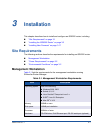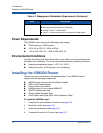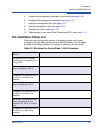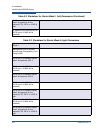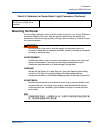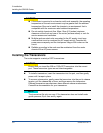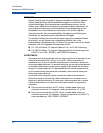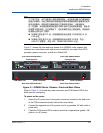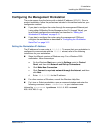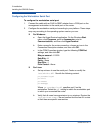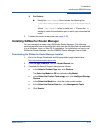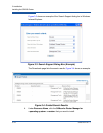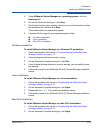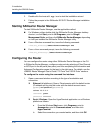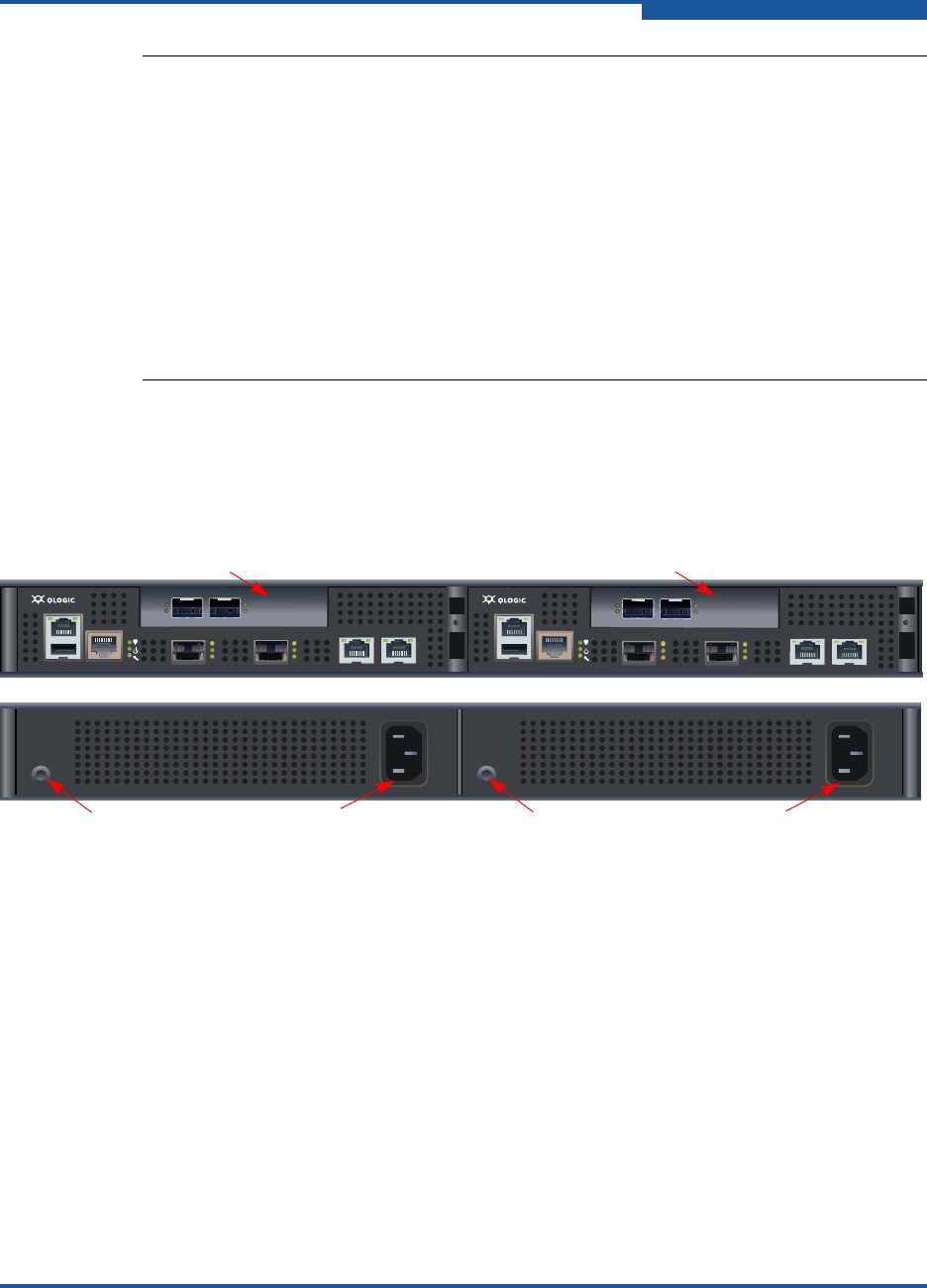
3–Installation
Installing the iSR6200 Router
ISR651101-00 J 3-9
Figure 3-1 shows the front and back plates of an iSR6200 router chassis that
contains two router blades with add-in ports installed for its model. Each PCM
provides a power connector, as well as a Status LED.
Figure 3-1. iSR6200 Router Chassis—Front and Back Plates
Refer to Figure 3-1 to locate the power connector and PCM status LED for the
blade you are configuring.
To power on the router:
1. Attach the AC power cord to the power connector, located on the back side
of the PCM connected directly behind the router blade.
2. Connect the opposite end of the power cord to a grounded AC wall outlet or
power strip.
3. Check the PCM power LED to make sure the fan is operational (green = OK,
yellow = no AC power).
警告
为了用户安全,此产品配备 3 线电源线和插头。使用此电线配合正确接地的
插座以防触电。没有正确布线的电源插座可能导致装置框架的金属部件受危
险电压的影响。顾客有责任确保插座已正确布线及接地,以避免触电。
在一些国家,此设备配备的电线插头可能不适用于当地的电源插座,因此您
将需要不同的电线。在这种情况下,您必须提供您自己的电源线。您使用的
电源线必须符合以下要求:
如果电力供应是125伏,则电线额定电流必须是10安培并经UL及
CSA认证。
如果电力供应是250伏,则电线额定电流必须是10安培,符合
H05VV-F的要求,并经VDE、SEMKO和DEMKO认证。
MGMT IOIOI
FC1 FC2
MGMT IOIOI
FC1 FC2
10GbE1 iSR6250
Intelligent Storage Router
10GbE2
10GbE1 iSR6250
Intelligent Storage Router
10GbE2
Expansion Slot
Front Plate iSR6200 Blade 1
Front Plate iSR6200 Blade 2
Back Plate PCM for Blade 2
Back Plate PCM for Blade 1
Expansion Slot
PCM Status LED PCM Status LEDPower Connector Power Connector