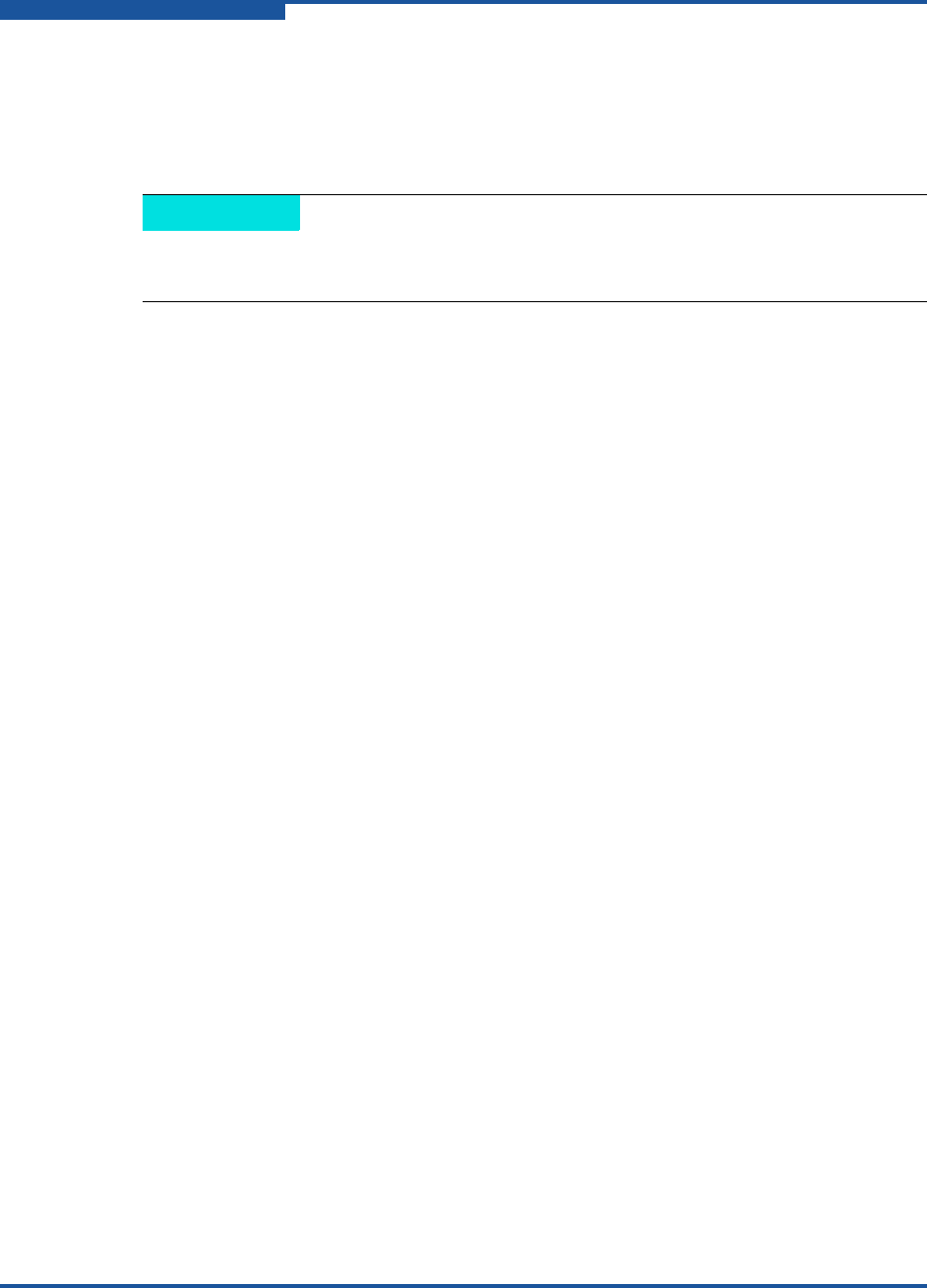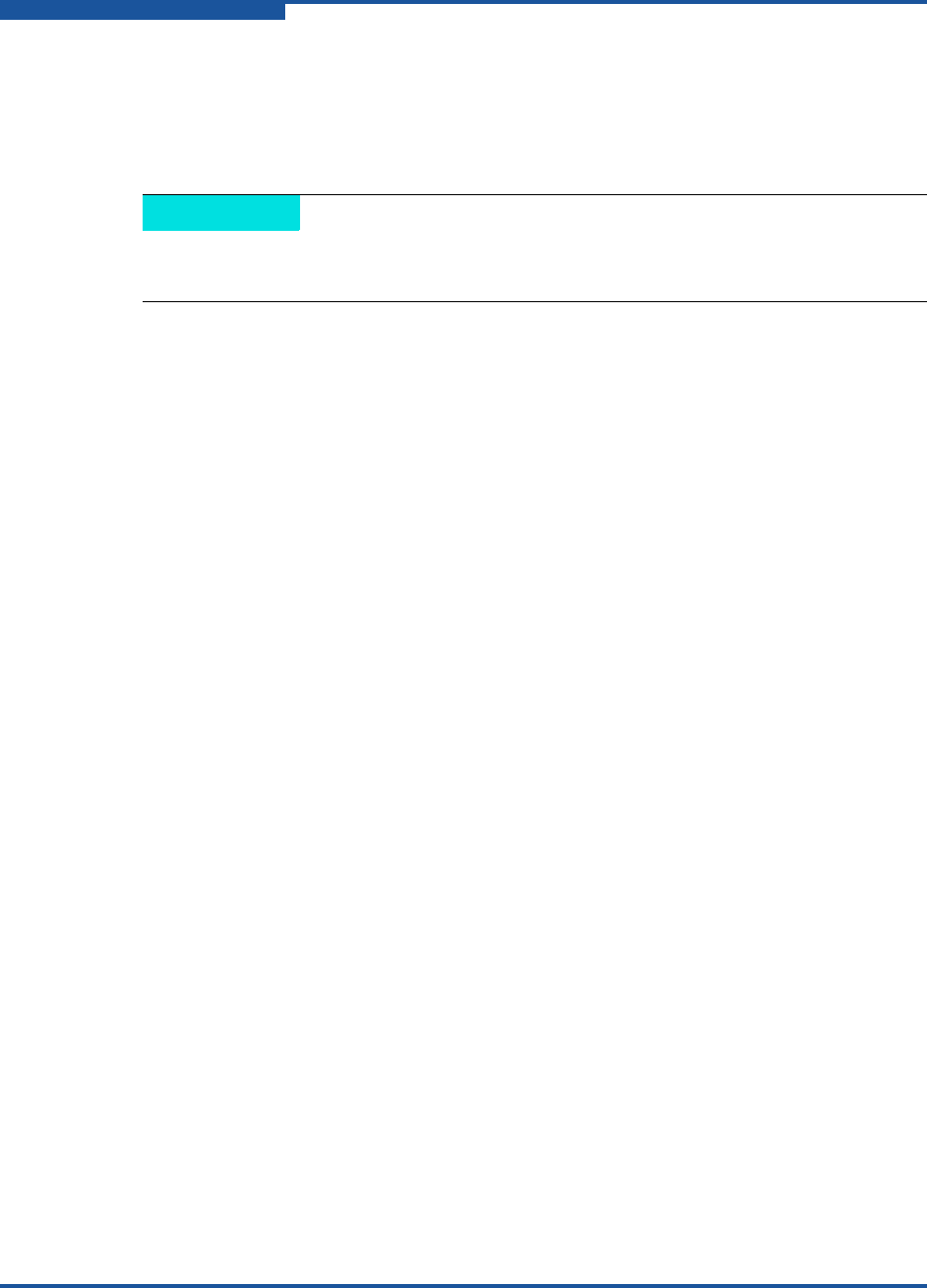
3–Installation
Installing New Firmware
3-18 ISR651101-00 J
3. In the results box under Resource Name, click the router firmware that you
want to install, and then download the file.
You can use either SANsurfer Router Manager or the CLI to install new firmware,
as shown in the following sections.
Using SANsurfer Router Manager to Install Firmware
SANsurfer Router Manager provides the FW Update Wizard with the steps
required to update the iSR6200 firmware on selected iSR6200 router blades.
To install firmware using SANsurfer Router Manager:
1. On the File menu, click FW Update Wizard.
2. On the Router Selection dialog box, click the router blade to update its
firmware, and then click Next.
3. On the Firmware File Selection dialog box, locate and select the firmware
image file, and then click Next.
4. On the Confirm Changes dialog box, review the firmware status, and then
click Next to confirm the changes.
5. On the Firmware Update Status dialog box, respond to the message
prompts, and then click Next.
6. On the final dialog box, reboot to finish the firmware update.
Using the CLI to Install Firmware
To use the CLI to install the firmware, transfer the firmware image file from a
workstation to the router. Then use the CLI image unpack command to install
the new firmware image.
To install firmware in the CLI:
1. At the workstation prompt, use the ftp command to go to the location on
the router where you want to transfer the firmware image. For example:
C:\fwImage>ftp 172.17.137.190
Connected to 172.17.137.190.
220 (none) FTP server (GNU inetutils 1.4.2) ready.
Installing new firmware disrupts the router blade connectivity because you
must reboot the router blade to activate the new firmware.