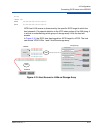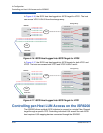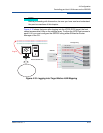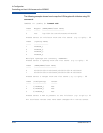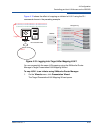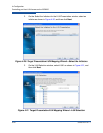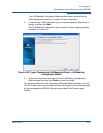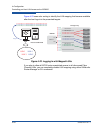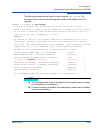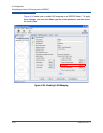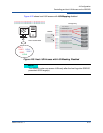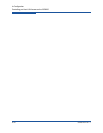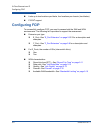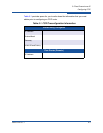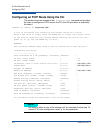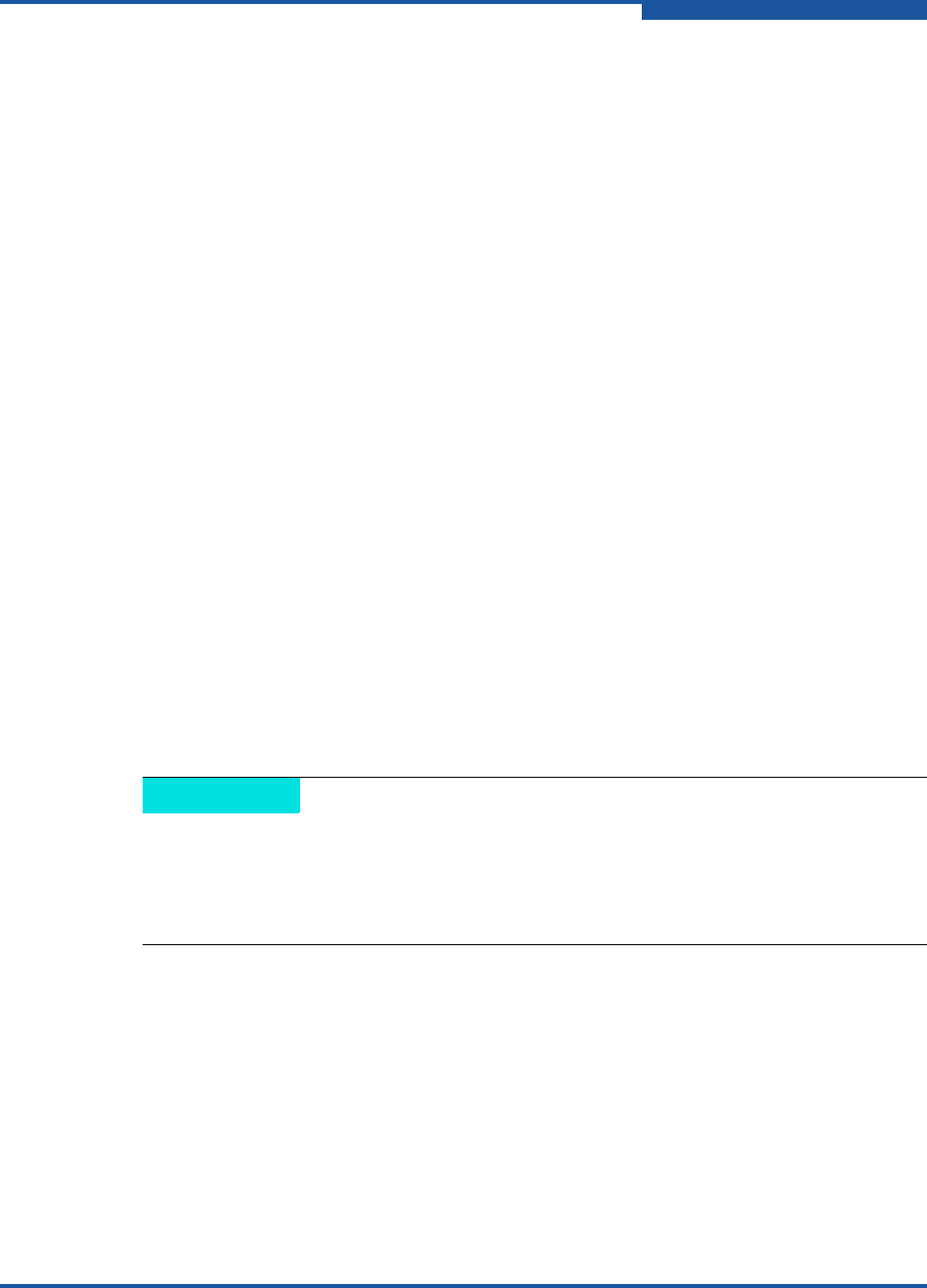
4–Configuration
Controlling per-Host LUN Access on the iSR6200
ISR651101-00 J 4-29
The following example shows how to do this using the set system CLI
command. The red text shows entering the command that enables the LUN
mapping.
iSR6200 <1> (admin) #> set system
A list of attributes with formatting and current values will follow.
Enter a new value or simply press the ENTER key to accept the current value.
If you wish to terminate this process before reaching the end of the list
press 'q' or 'Q' and the ENTER key to do so.
WARNING:
If enabled by operator, the Symbolic Name can be embedded as part of the
iSCSI Name. Changes to the iSCSI name will be effective after a reboot.
Only valid iSCSI name characters will be accepted. Valid characters include
alphabetical (a-z, A-Z), numerical (0-9), colon, hyphen, and period.
Changes to the Settings below will be effective after a reboot.
System Symbolic Name (Max = 64 characters) [Blade-1 ]
Embed Symbolic Name (0=Enable,1=Disable) [Disabled ]
Target Presentation Mode (0=Auto, 1=Manual) [Auto ]
Lun Mapping (0=Enable, 1=Disable) [Disabled ]
Controller Lun AutoMap (0=Enable, 1=Disable) [Enabled ]
Target Access Control (0=Enable, 1=Disable) [Disabled ]
Telnet (0=Enable, 1=Disable) [Enabled ]
SSH (0=Enable, 1=Disable) [Enabled ]
All attribute values that have been changed will now be saved.
NOTE
You must reboot the router to change the LUN mapping status, whether
you are enabling it or disabling it.
If you are running a dual-blade HA configuration, make sure both blades
have the same setting.