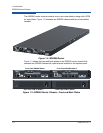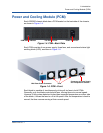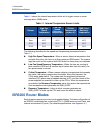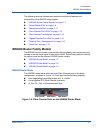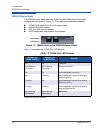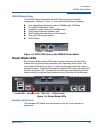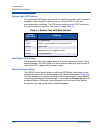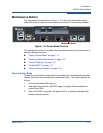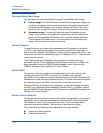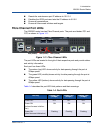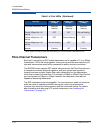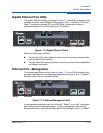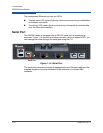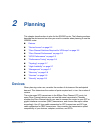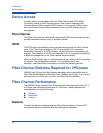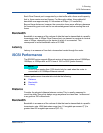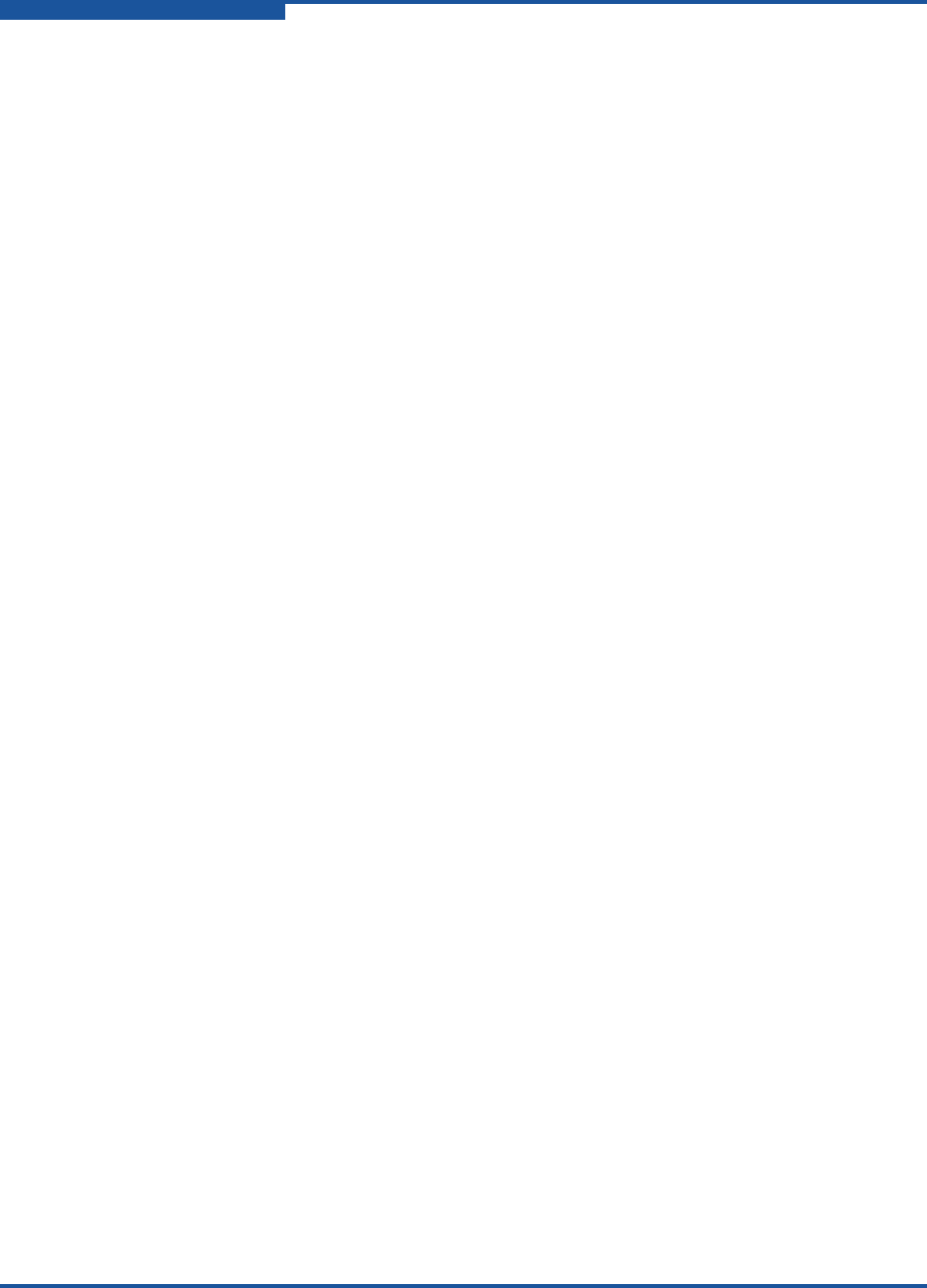
1–Introduction
iSR6200 Router Blades
1-12 ISR651101-00 J
Reset and Select Boot Image
You can reset the router using either the primary or secondary boot image:
Primary Image—To reset the router and select the primary boot image, use
a pointed, nonmetallic tool to press and hold the maintenance button until
the heartbeat LED flashes once, and then release the button. The router
boots from the primary boot image. The boot time is less than one minute.
Secondary Image—To reset the router and select the secondary boot
image, use a pointed, nonmetallic tool to press and hold the maintenance
button until the heartbeat LED flashes twice, and then release the button.
The heartbeat LED flashes twice. The router boots from secondary boot
image. The boot time is less than one minute.
Reset IP Address
To reset the router and restore the maintenance port IP address to the default
(10.0.0.1), use a pointed, nonmetallic tool to press and hold the maintenance
button until the heartbeat LED flashes six times, and then release the button. The
router boots and sets the maintenance port to IP address 10.0.0.1. The boot time
is less than one minute.
The IP address set by this method is not persistent; to make the change
persistent, use the CLI or SANsurfer Router Manager to set the IP address. For
more information, see the iSR6200 Router Manager User’s Guide and the
iSR6200 Command Line Interface (CLI) User’s Guide.
Enable DHCP
To reset the router and configure the maintenance port to use dynamic host
configuration protocol (DHCP) to acquire its IP address, use a pointed,
nonmetallic tool to press and hold the maintenance button until the heartbeat LED
flashes seven times, and then release the button. The router boots and configures
the maintenance port for DHCP. The boot time is less than one minute.
Enabling DHCP by this method is not persistent; to make the change persistent,
use the CLI or SANsurfer Router Manager to enable DHCP. For details, see the
see the iSR6200 Router Manager User’s Guide and the iSR6200 Command Line
Interface (CLI) User’s Guide.
Restore Factory Defaults
To reset the router and restore it to the factory default configuration, use a pointed,
nonmetallic tool to press the maintenance button and hold it until the heartbeat
LED flashes 20 times, and then release the button. The router boots and is
restored to the factory defaults. The boot time is less than one minute.
The router does the following when restored to the factory defaults:
Clears all router log entries
Resets all passwords