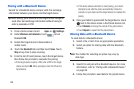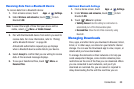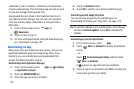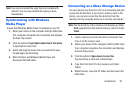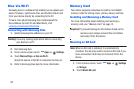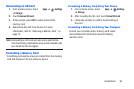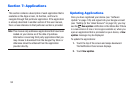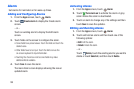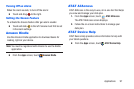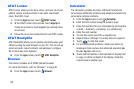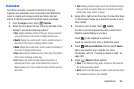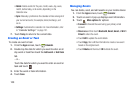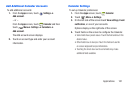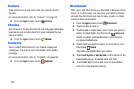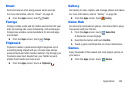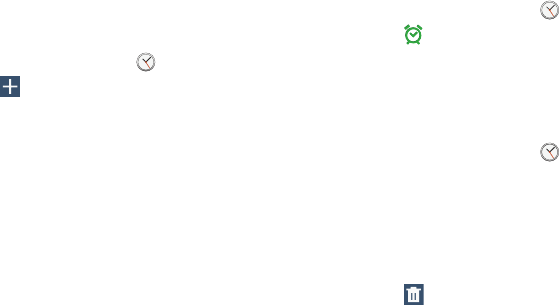
Alarm
Set alarms for reminders or for wake-up times.
Adding and Configuring Alarms
1. From the
Apps
screen, touch
Alarm
.
2. Touch
Create alarm
to display the Create alarm
screen.
– or –
Touch an existing alarm to display the Edit alarm
screen.
3. Touch fields on the screen to configure the alarm.
•
Some fields have preset values. Touch the field and touch the
desired value.
•
Other fields have to be input. Touch the field and use the
on-screen keyboard to input information.
•
Touching the check box next to some fields may make
additional fields available.
4. Touch
Save
to save the alarm.
The main Alarm screen displays showing the new or
updated alarm.
Activating Alarms
1. From the
Apps
screen, touch
Alarm
.
2. Touch
Turn alarm on
to activate the alarm. A gray
alarm means the alarm is deactivated.
3. Touch an alarm to change any of its settings and then
touch
Save
to save the updates.
Editing and Deleting Alarms
1. From the
Apps
screen, touch
Alarm
.
2. Touch and hold an alarm and then touch one of the
following options:
•Edit
: Edit the alarm.
•Delete
: Delete the alarm.
– or –
Touch
Delete,
touch the existing alarms you want to
delete or touch
Select all
, and then touch
Delete
.
96