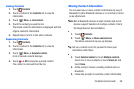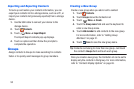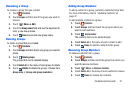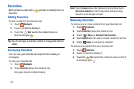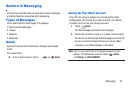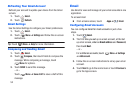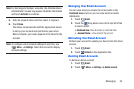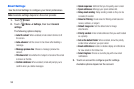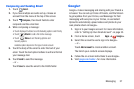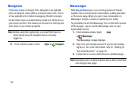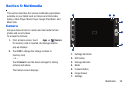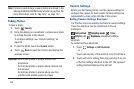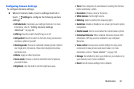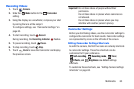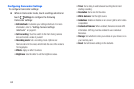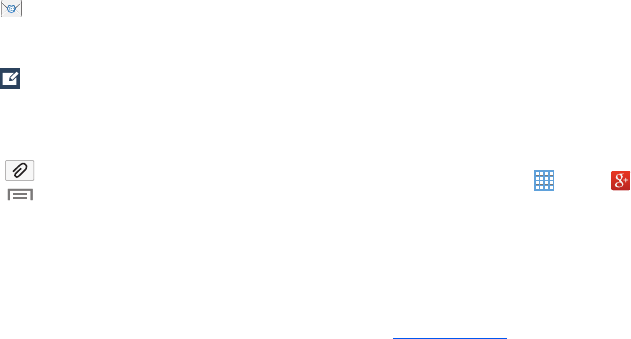
Composing and Sending Email
1. Touch
Email
.
•
Touch displayed buttons to set Scheduling options and Priority.
4. While composing a message:
Compose
, then touch fields to enter
recipients and the email text.
2. If you have multiple accounts set up, choose an
account from the menu at the top of the screen.
3. Touch
•
Touch
Attach
to add a file to the message.
•
Touch
Menu
to set Tracking options and
Security options.
Available options depend on the type of email account.
5. Touch the body of the email to enter the text of your
email. Touch the text option buttons to edit and format
your message text.
6. Touch
Send
to send the message.
– or –
Touch
Save
to save the email to the Drafts folder.
Google+
Google+ makes messaging and sharing with your friends a
lot easier. You can set up Circles of friends, visit the Stream
to get updates from your Circles, use Messenger for fast
messaging with everyone in your Circles, or use Instant
Upload to automatically upload videos and photos to your
own private album on Google+.
1. Sign in to your Google account. For more information,
ref
er to “Setting Up Your Gmail Account” on page 53.
2. From a Home screen, touch
Apps
➔
Google+
.
3. Select the account to use to sign in to Google+.
– or –
Touch
Add account
to create another account.
The Enrich your contacts screen displays.
4. Follow the on-screen instructions to use Google+.
5. Visit
google.com/mobile/+
for more information.
Messaging 57