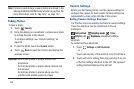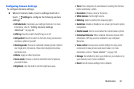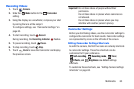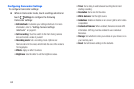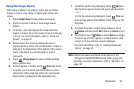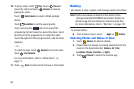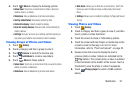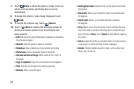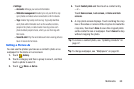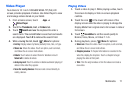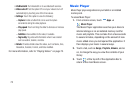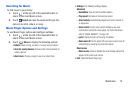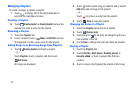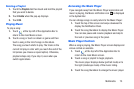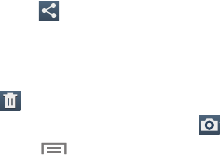
7. Touch
Share
to share the photo or video. Touch an
option, such as Email, and follow the on-screen
instructions.
8. To delete the photo or video being displayed, touch
Delete
.
9. To launch the Camera app, touch
Camera
.
10. Touch
Menu
to display the following options for
photos and videos (options vary according to item
being viewed):
•Edit
: Edit the photo using Photo Editor (available for download
from Samsung Apps).
•Favorite
: Mark the photo or video as a favorite.
•Slideshow
: View a slideshow of your photos and videos.
• Photo frame
: Add a decorative frame to the photo.
• Add note on back of image
: Write a note on the 'back' of
the photo.
•Copy to clipboard
: Copy the current photo to the clipboard.
•Print
: Print the current photo to a Samsung printer.
•Rename
: Enter a new file name.
• Buddy photo share
: Detect the face in this picture and email
that person.
•Rotate left
: Allows you to rotate the photo counterclockwise
90 degrees.
•Rotate right
: Allows you to rotate the photo clockwise
90 degrees.
•Crop
: Allows you to crop the image. Touch and drag the crop
box or the sides or corners of the crop box to create the crop
area, then touch
Done
. Touch
Cancel
to stop without cropping
the photo.
•Set as
: Assign the photo as a Contact photo or a Home screen,
Lock screen, or Home and lock screens wallpaper.
•Details
: Provides details about the photo, such as title, time
taken, size, and so on.
68