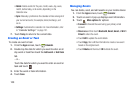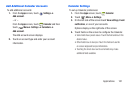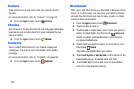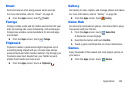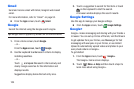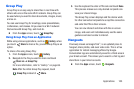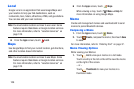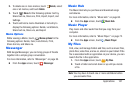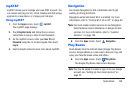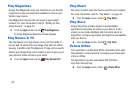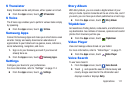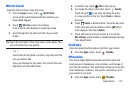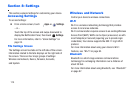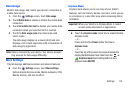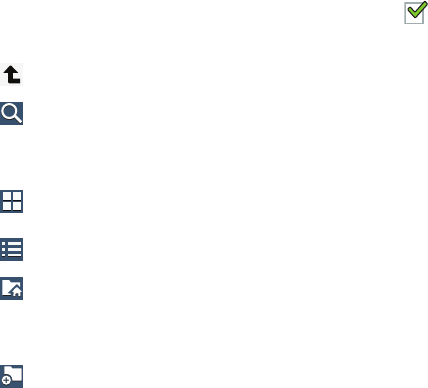
3. Touch a file to launch it in the associated application, if
the file is associated with an application.
4.
While brows
ing files, use these controls:
Up
: Display a higher directory.
Search
: Use the keyboard to enter a search
term. The current folder is searched and
results are displayed. Touch
X
to remove the
search field.
Display mode
: Enable thumbnails for each file.
– or –
Enable list mode.
Home
: Display the root directory, which is
/storage/emulated/0 for device storage or after
moving to the folder on the SD card, touch
Home and move to Storage/emulated/0.
Add Folder:
Add a new folder in the current
folder.
Mark files
: Touch the box to the left of each file
or next to the folder to select all files in the
folder. Then, on the top bar, touch Copy, Mode,
Delete, Share, or More options (Rename,
Details).
5. To view a phot
o file:
•
Touch the file.
The Gallery app is used to open the photo.For more information,
refer to
“Viewing Photos and Videos”
on page 67.
6. To view a video file:
•
Touch the file.
The Video Player is launched and plays the video. For more
info
rmation, refer to
“Video Player”
on page 71.
108