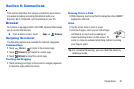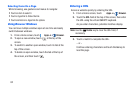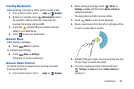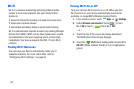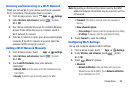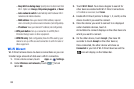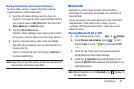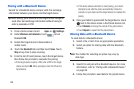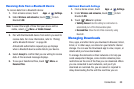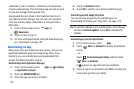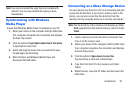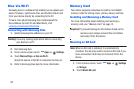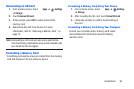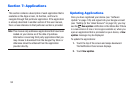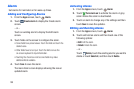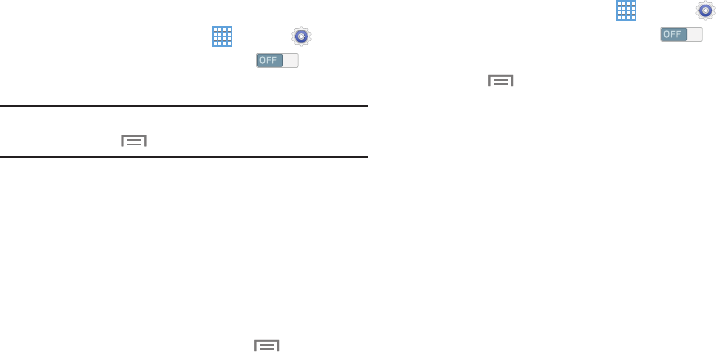
Receiving Data from a Bluetooth Device
To receive data from a Bluetooth device:
1. From a Home screen, touch
Apps
➔
Settings.
2. Under
Wireless and networks
, touch to turn
Bluetooth
ON
.
Note:
To select the length of time that your device will be
visible, select
Menu
➔
Visible timeout
.
3.
Pa
ir with the Bluetooth device from which you want to
receive data. F
or more information, refer to “P
airing
wi
th a Bluetooth Device” on page 88.
A Bluetooth authorization request pop-up displays
when a Bluetooth device sends data to your device.
4. Select
Accept
to confirm that you are willing to receive
data. A File received message displays.
5. To see your transferred files, touch
Menu
➔
Received files
.
Additional Bluetooth Settings
1. From a Home screen, touch
Apps
➔
Settings.
2. Under
Wireless and networks
, touch to turn
Bluetooth
ON
.
Menu
for options: 3. Touch
• Visibility timeout
: Use this setting to control when to
automatically turn off the Discoverable option.
• Received files
: Show the list of files received by using
Bluetooth.
Managing Downloads
Files, apps, and other items you download in Browser, Gmail,
Email, or in other ways, are stored on your tablet’s internal
storage. You can use the Downloads app to view, reopen, or
delete what you have downloaded.
To manage the demands on their networks or to help you
avoid unexpected charges, some mobile networks place
restrictions on the size of the files you can download. When
you are connected to such networks, and you try to
download an oversized-file, you are asked or required to
delay downloading the file until the next time you are
Connections 89