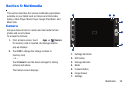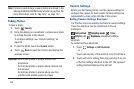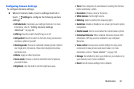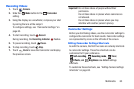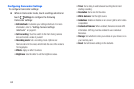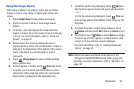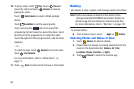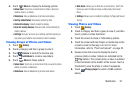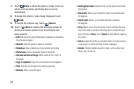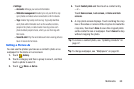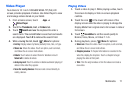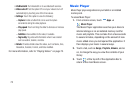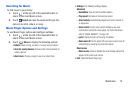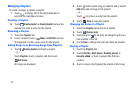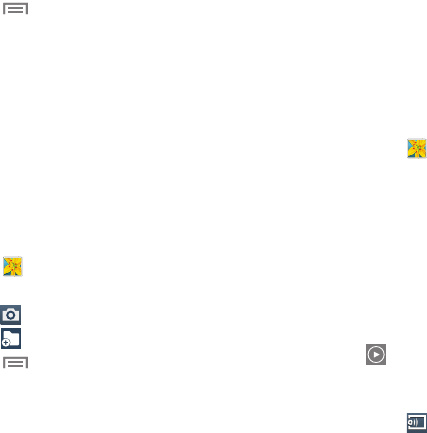
4. Touch
Menu
to display the following options:
• Select item
: Touch one or more items to share, stream to
another device, or delete.
•Slideshow
: View a slideshow of pictures and videos.
•Sort by oldest/latest
: View items sorted by date.
• Content to display
: Select content to display.
• Scan for nearby devices
: Discover and connect directly to
nearby devices.
•Settings
: Set your account sync settings and limit syncing to
only when your tablet is connected to a Wi-Fi network.
Viewing Groups of Photos and Videos
1. Touch
Gallery
.
2. Touch a categ
ory and then a group to view it.
3. Touch
Camera
to launch the Camera app.
4. Touch
Add Album
to create a new Album.
5. Touch
Menu
for these options:
• Select item:
Touch one or more items that you want to share,
delete, or use for a slideshow.
•Slideshow
: View a slideshow of pictures and videos.
• Hide items
: Allows you to hide one or more items. Touch the
items you want to hide to create a checkmark, then touch
Done.
•Settings
: Allows you to modify the settings for Tags and Sound
& shot.
Viewing Photos and Videos
1. Touch
Gallery
.
2. Touch a ca
tegory and then a group to view it, and then
touch a photo or video thumbnail.
3. Touch the screen to show or hide Gallery options.
4. Touch the screen with two fingers or double-tap on the
screen to zoom all
the way in or out.
For more
inf
ormation, refer to “Pinch and Spread” on page 22.
5. Sweep across the screen to display the next or
previous photo or video. (Videos are indicated by the
Play
button.) The current photo or video is outlined
in the thumbnails at the bottom of the screen. Touch a
thumbnail to view the photo or video it represents.
6. Touch
Change player
to select a DLNA-enabled
device.
Multimedia 67