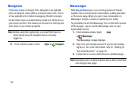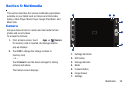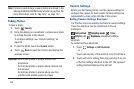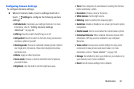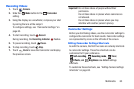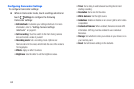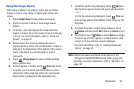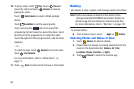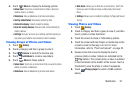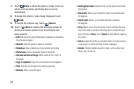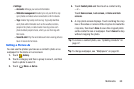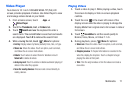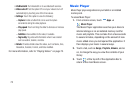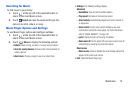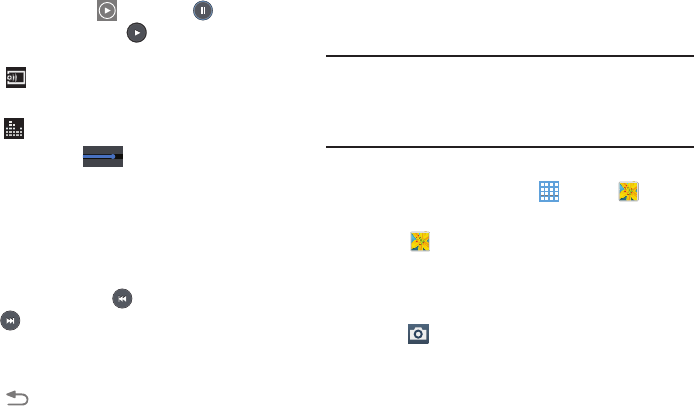
10. To play a video, touch
Play
. Touch
Pause
to
pause the vide
o and touch
Resume
to resume
playing the video.
Touch
Select device
to select a DLNA-enabled
device.
Touch
SoundAlive
to set the sound quality.
Touch and dra
g the
dot on the end of the
progress bar
to fast forward or rewind the video. Touch
the left end of the progress bar to restart the video.
Touch the right end of the progress bar to end the video
playback.
– or –
To restart the video, t
ouch
Rewind
or to end the video,
touch
Fast Forward
.
For more information, refer to “Video Player” on
page 71.
11. Touch
Back
to return to the Camera or Camcorder.
Gallery
Use Gallery to view, capture, and manage photos and videos.
Note:
Photos and videos are stored on the device in the
/storage/emulated/0/DCIM/Camera folder. Photos are
stored as jpg files and videos are stored as mp4 files.
For more information, refer to “My Files” on page 107.
T
o access Gallery:
From a Home screen, touch
Apps
➔
Gallery
.
Selecting Photos and Videos to View
1. Touch
Gallery
. All albums display.
2. Choose items
to display by making selections from the
menus in the Application Bar:
Albums
,
All
,
Time
,
Locations
,
People
,
Favorites
,
or
Spiral
.
3. Touch
Camera
to launch the Camera app.
66