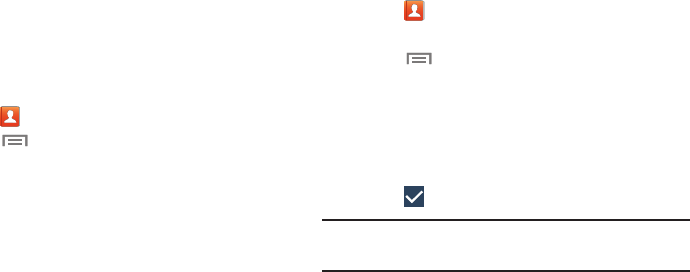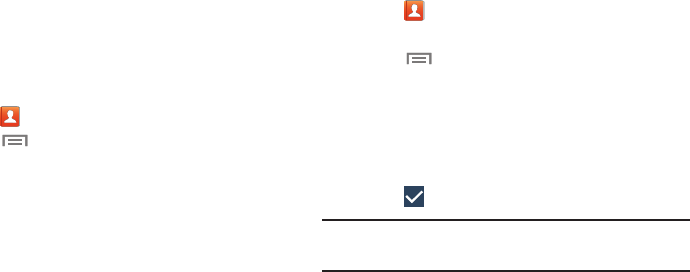
Importing and Exporting Contacts
To back up and restore your contacts information, you can
export your contacts list to a storage device, such as a PC, or
import your contacts list (previously exported) from a storage
device.
1. Use the USB cable to connect your device to the
storage device.
2. Touch
Contacts
.
3. Touch
Menu
➔
Import/Export
.
The Import/Export contacts pop-up displays.
4. Touch an option and then follow the prompts to
complete the operation.
Groups
Assign contacts to Groups to make searching for contacts
faster or to quickly send messages to group members.
Creating a New Group
Create a new group when you add or edit a contact.
1. Touch
2. Touch
Groups
above the Contacts List.
Contacts
.
3. Touch
Menu
➔
Create
.
4. Touch the
Group name
field and use the keyboard to
enter a new Group name.
5. Touch
Add member
to add contacts to the new group.
For more information, refer to “Adding Group
Members” on page 51.
6. Touch
Save
to save the new group name.
Tip:
Contacts can belong to more than one group. Just touch
the contact’s
Groups
field and touch each group.
Once you create a new group, the Contacts List can be set to
display only the contacts in that group. For more information,
re
fer to “Contacts Display Options” on page 48.
50