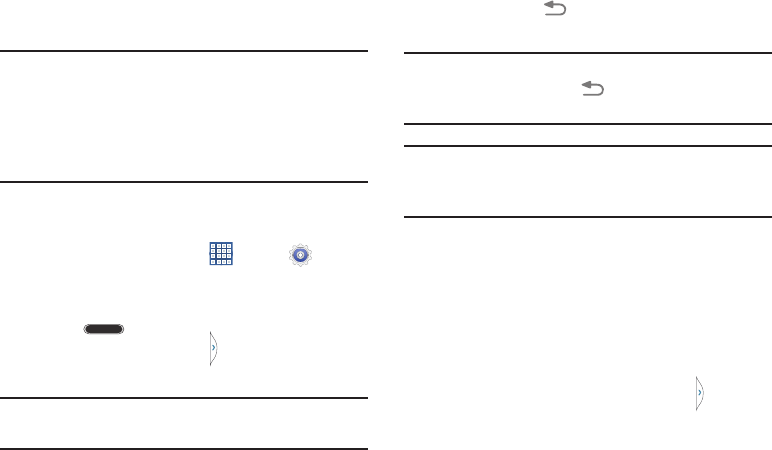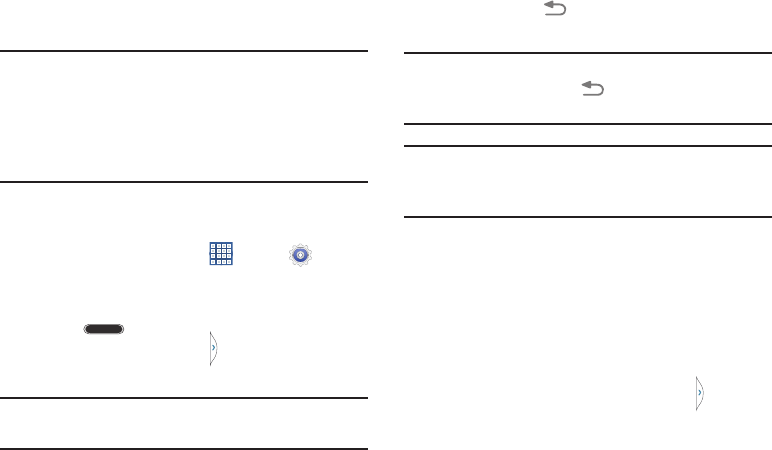
Using the Multi Window
This feature allows you to run multiple applications on the
current screen at the same time.
Note:
Only applications found within the Multi window panel
can be active atop another current application on the
screen.
When launching applications that contain multimedia
files (music/video), audio from both files will be played
simultaneously.
Activating and Deactivating Multi Window
To activate Multi window:
1. From a Home screen, touch
Apps
➔
Settings
➔
Display
➔
Multi window
.
A check mark displays when Multi window is activated.
2. Touch
Home
to return to the Home screen.
3. Touch the Multi window t
ab to open the application
panel showing all the available Multi window apps.
Note:
Initially, the entire Apps panel is briefly displayed, then
minimized to only show the tab.
To deactivate Multi window:
Touch and hold
Back
. This action hides the
Multi window tab from view.
Note:
Once you have set the Multi window option On, you only
need to touch and hold
Back
to re-activate the
Multi window feature.
Tip:
You can also activate/deactivate Multi window using
Quick Settings
.
For more information, see “Quick
Sett
ings” on page 24.
Repositioning the Multi Window
The Multi window contains two components: tab and Apps
panel. The tab can be moved up and down along the side of
the Apps panel. The Apps panel can be relocated to either
the left or right side of the screen.
To move the tab:
1. Activate the Multi window feature.
2. In a single motion, touch and hold the tab
for
approximately one-second, then slowly drag it up or
down along the end of the Apps panel to reposition it.
32