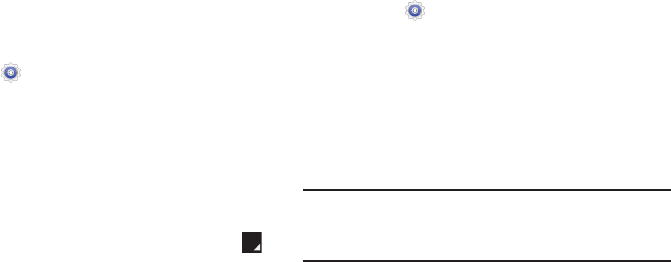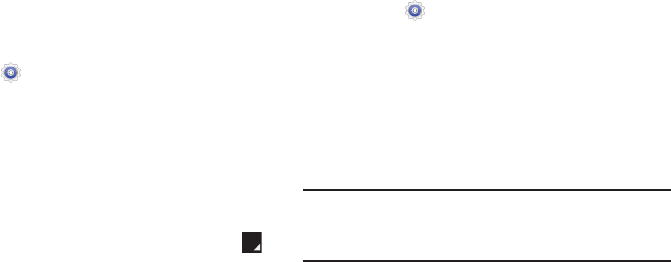
Adding an Advanced IPsec VPN
1. Before using VPN, you must first set up a screen unlock
PIN o
r password.
For more information, refer to
“Screen Lock” on
page 129.
2. From the
Settings
screen, touch
More settings
➔
VPN
.
3. Touch
Advanced IPsec VPN
.
4. Touch
Add VPN COnnection
.
5. Enter a password, confirm the password, and
touch
OK
.
6. Enter a name for the VPN connection in the
VPN connection name
field.
7. Touch the IPsec connection type drop-down menu
and select an entry.
8. Enter any other required information.
9. Touch the
Show advanced options
check box to display
additional VPN options.
10. Touch
Save
to save your VPN settings.
Delete a VPN
1. From the
Settings
screen, touch
More settings
➔
VPN
.
2. Touch and hold the VPN that you want to delete.
3. In the pop-up that opens, touch
Delete network
.
Nearby Devices
This option allows you to share your media files with nearby
DLNA (Digital Living Network Alliance) enabled devices that
are connected to the same Wi-Fi.
Warning!
If file sharing is enabled, other devices can access
your data. Use the Wi-Fi network and this option
with care.
118