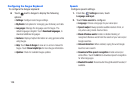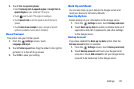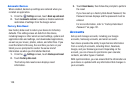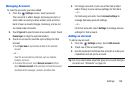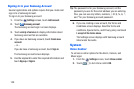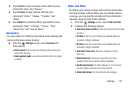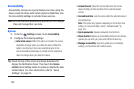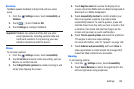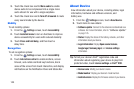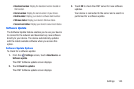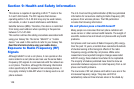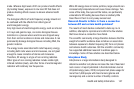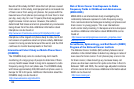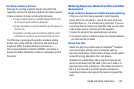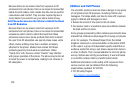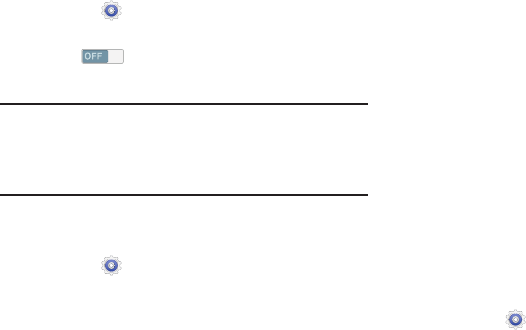
Services
TalkBack speaks feedback to help blind and low-vision
users.
1. From the
Settings
screen, touch
Accessibility
➔
TalkBack
.
2. Touch
to turn TalkBack
ON
.
3. Touch
Settings
to configure TalkBack.
Important!
TalkBack can collect all of the text you enter,
except passwords, including personal data and
credit card numbers. It may also log your user
interface interactions with the device.
Vision
To set vision options:
1. From the
Settings
screen, touch
Accessibility
.
2. Touch
Font size
and touch a font size setting, such as
Normal, to set the font size.
3. Touch
Magnification gestures
to enable zooming in and
out by triple-tapping the screen.
4. Touch
Negative colors
to reverse the display of on-
screen colors from White text on a Black background to
Black text on a White background.
5. Touch
Accessibility shortcut
to control whether your
device recognizes a gesture to quickly enable
accessibility features. To use the gesture, press and
hold the Power/Lock Key until you hear a sound or feel
a vibration, then touch and hold two fingers on the
screen until you hear an audio confirmation.
6. Touch
Text-to-speech options
and select the preferred
TTS engine to set voice output settings.
For more information, refer to “Speech” on page 136.
7. Touch
Enhance web accessibility
and touch
Allow
to
allow applications to install scripts from Google that
make their Web content more accessible.
Hearing
To set hearing options:
1. From the
Settings
screen, touch
Accessibility
.
2. Touch
Sound Balance
to control the signal sent to the
left and right when using earphones.
Settings 143