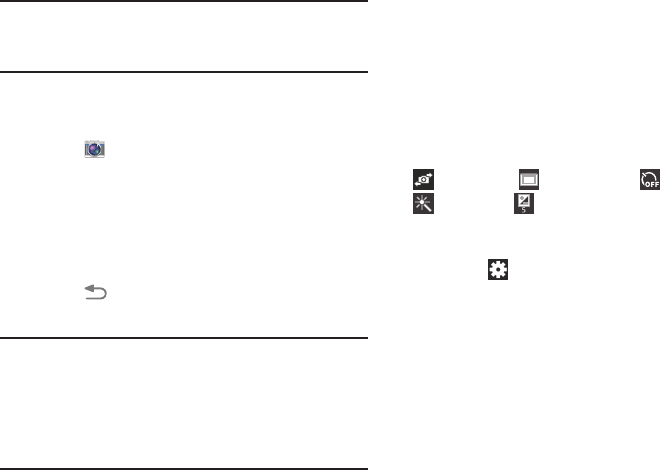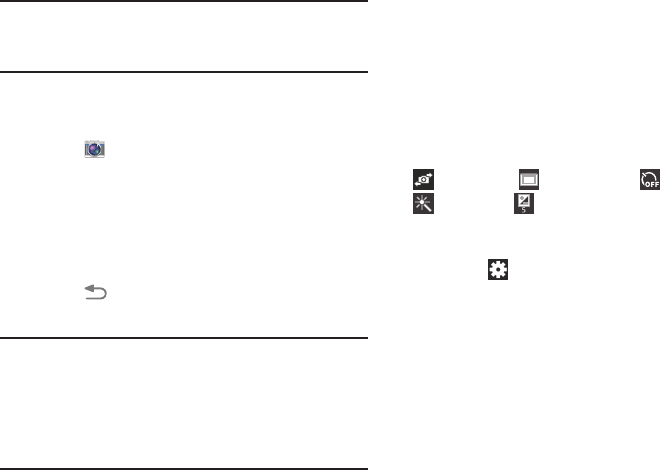
Self-portrait
,
Shooting mode
,
Effects
, and
Brightness
are default settings
Note:
If memory card storage is used, photos are stored in the
/storage/extSdCard/DCIM/Camera
folder as jpg files.
For
more info
rmation, refer to “My Files” on page 107.
Taking Photos
To take a photo:
1. Touch
Camera
.
2. Using the display as a viewfinder, compose your photo
by aiming the lens at
the subject.
To configure sett
ings,
see “Camera Settings” on
page 60.
3. To take the p
hoto, touch the
Camera
button.
4. Touch
Back
to leave the Camera and display the
previous screen.
Important!
Do not take photos of people without their
permission.
Do not take photos in places where cameras are
not allowed.
Do not take photos in places where you may
interfere with another person’s privacy.
Camera Settings
Before you start taking photos, use the camera settings to
configure the camera for best results. Camera settings are
represented by icons on the left side of the screen.
Editing Camera Settings Shortcuts
The first five icons are actually shortcuts to camera settings.
These five shortcuts can be customized to fit your
preference.
Timer
,
Settings
➔
Edit shortcuts
.
To customize these shortcuts:
shortcuts.
1. Touch
– or –
Touch and hold any of the shortcut icons to edit the
m.
2. Touch and hold a setting, then drag and drop it on one
of the five settings shortcuts to the left. The replaced
setting shortcut displays in the edit list.
60