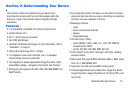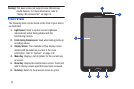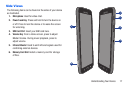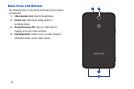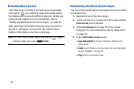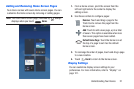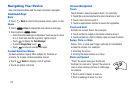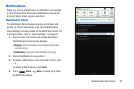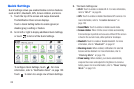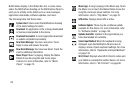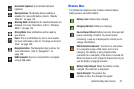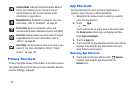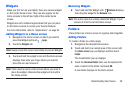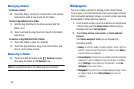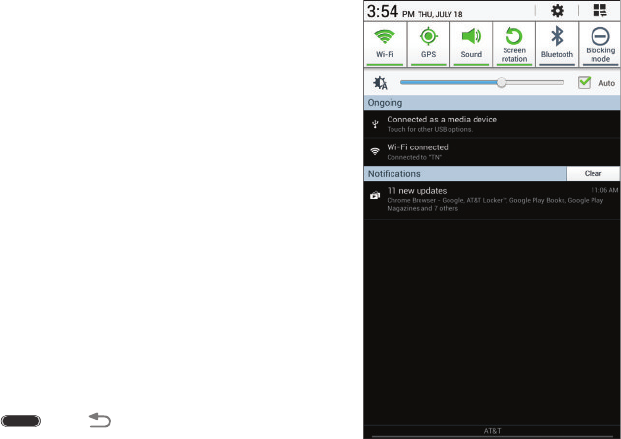
Notifications
When you receive a Notification, a notification icon displays
on the left side of the Status Bar. Notifications indicate the
arrival of Gmail, Email, alarms, and more.
Notification Panel
The Notification Panel displays ongoing connections and
events, as well as summaries of all current Notifications.
Qu
ick Settings are also located on the Notification Panel.
For
mo
re information, refer to “Quick Settings” on page 24.
1. Touch the top of the screen and swipe downward.
The Notification Panel screen displays.
•Ongoing
: Lists all connections and background processes
currently running.
• Notifications
: Lists events and notifications from apps.
2. Touch a Notification to respond to it.
3. To delete a Notification, touch and slide it left or right.
– or –
To delete all Notifications, touch
Clear
.
4. Touch
Home
,
Back
, or swipe up to close
the Notification Panel.
Understanding Your Device 23